What is a Custom Conversion in Google Ads?
A custom conversion in Google Ads allows you to track specific user actions (e.g. a form submission, button click, or custom event) that don’t fit into Google’s standard conversion templates. These conversions help you optimize and measure the performance of your campaigns more accurately.
Step-by-Step: Creating a Custom Conversion in Google Ads
Step 1: Go to Conversions Settings
1. Login to your Google Ads account
2. Click the Goals on left hand menu
3. Under Conversion, click on Summary
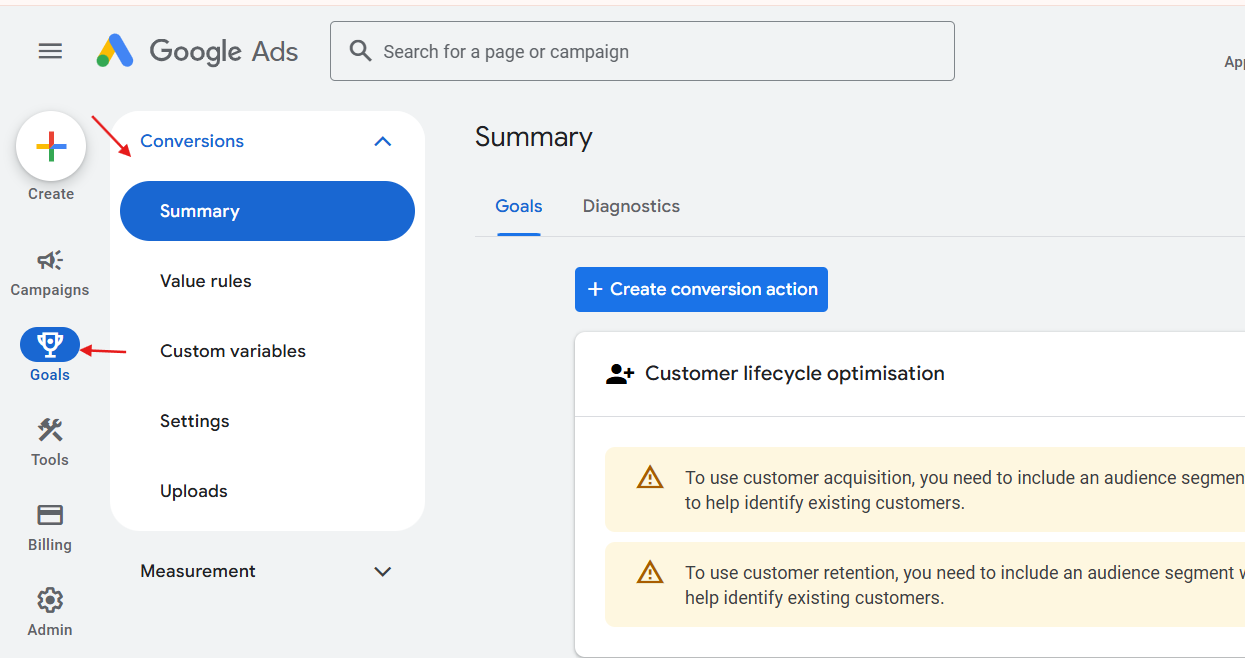
Step 2: Create a New Conversion Action
1. Click the blue + New conversion action button
2. Choose Website as the source
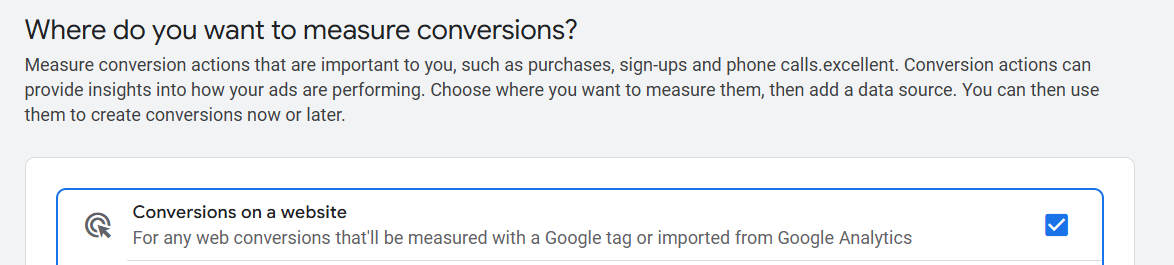
Step 3: Configure the Conversion Action
1. Enter your website domain to scan for existing tags (or skip scan)
2. Click + Add a conversion action manually
3. Fill out the conversion details:
- Category: Choose something close (e.g., Lead, Submit Lead Form, Sign-up, etc.)
- Conversion Name: e.g., Signup Form Submit
- Value: Use a fixed value (e.g., ₹0 or ₹500) or dynamic value (if set via GTM or EasyInsights)
- Count: Choose One (for leads/signups) or Every (for ecommerce purchases)
- Click-through conversion window: Usually 30 days
- Include in conversions: Keep ON if you want to optimize campaigns for it
4. Click Done, then Save and continue
Step 4: Add the Conversion Tag (via GTM)
Using Google Tag Manager (GTM)
1. Copy the Conversion ID and Conversion Label provided
2. Go to Google Tag Manager
3. Create a new tag:
- Tag type: Google Ads Conversion Tracking
- Paste the Conversion ID and Label
- (Optional) Add value and currency dynamically from the Data Layer
4. Set up a trigger (e.g., form submission, pageview, button click)
5.Save and Publish the tag
Step 5: Verify Conversion Setup
1. Use Google Tag Assistant or GTM Preview Mode to check if the tag is firing
2. Visit the page or perform the action you’re tracking
3. In Google Ads → Conversions → check status:
- It will show Unverified initially
- After the first conversion is received, it changes to Recording conversions


