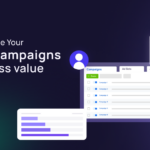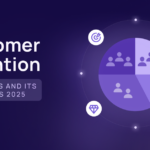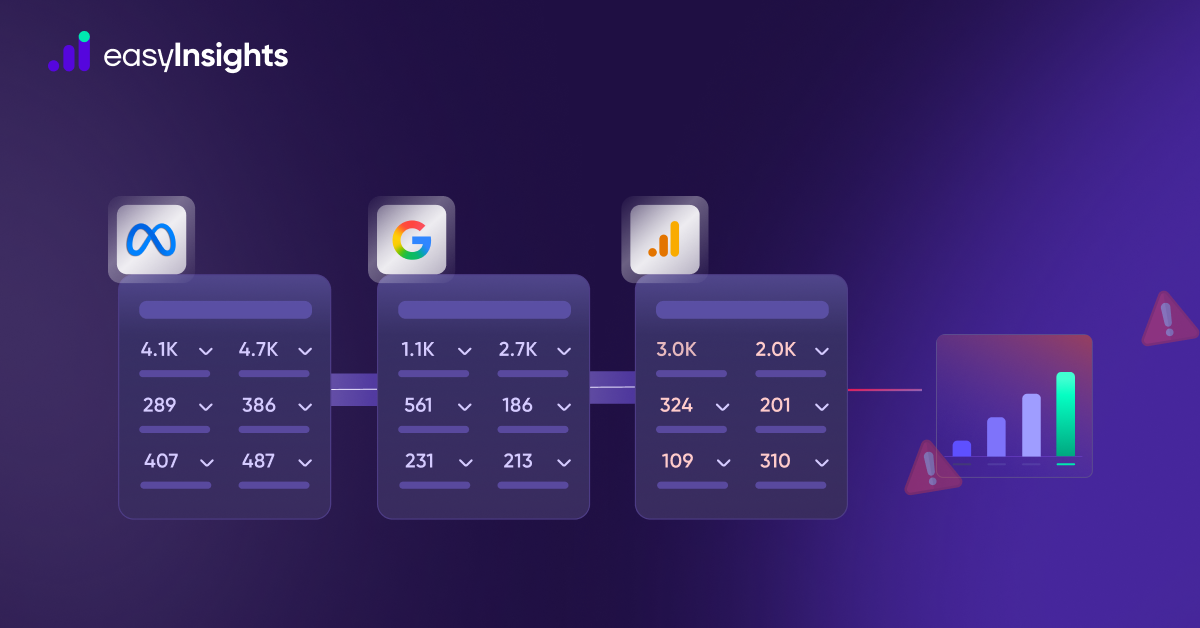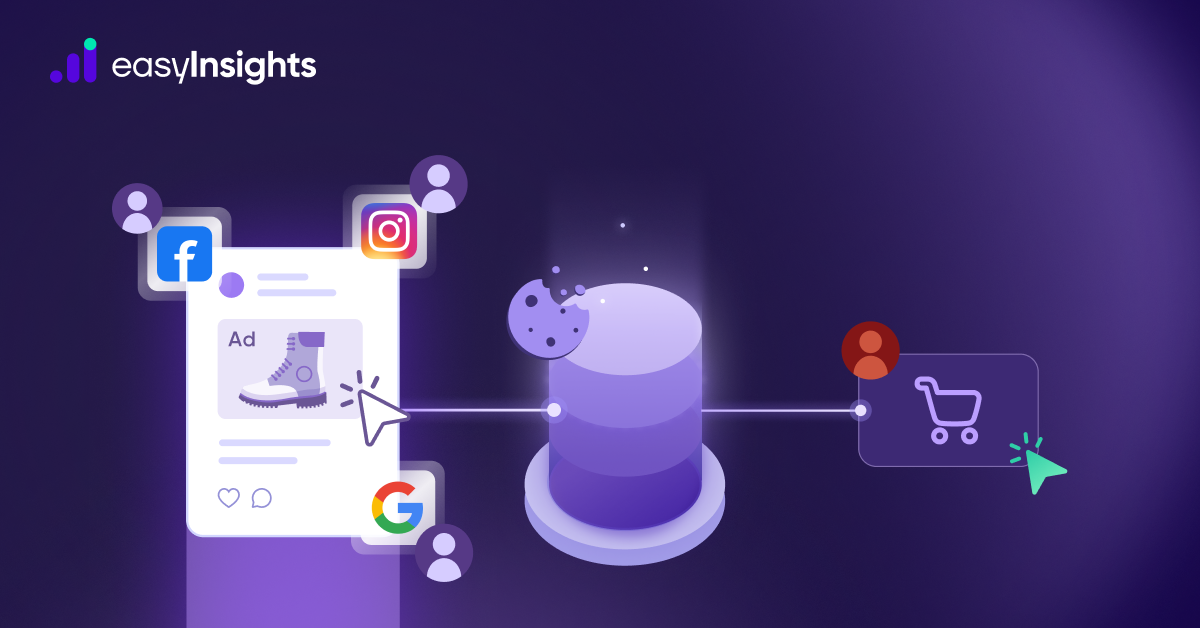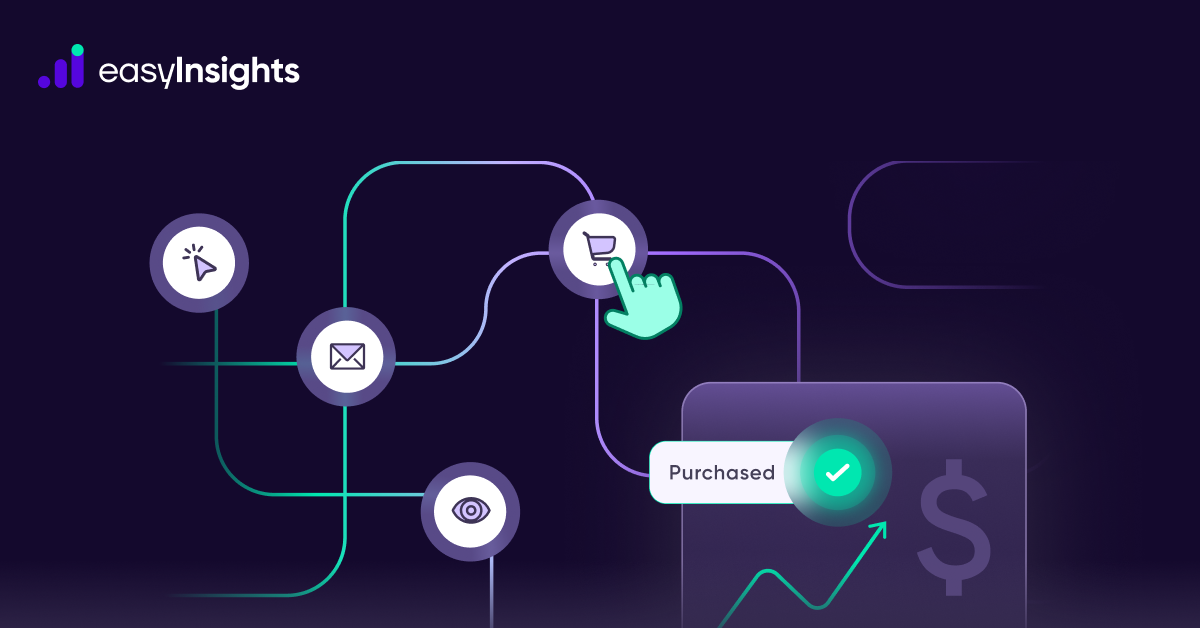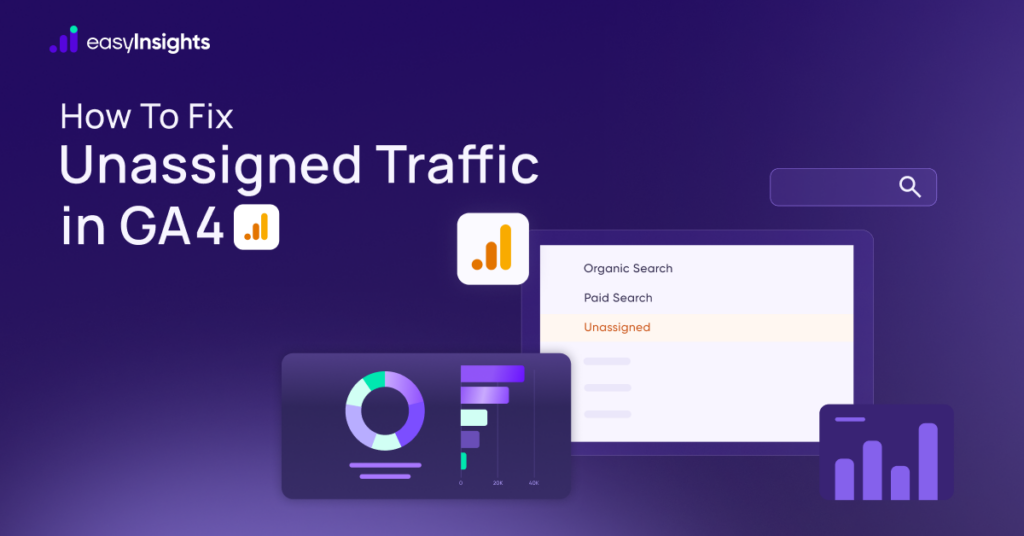
If you’ve been analyzing your reports in Google Analytics 4 (GA4), you’ve probably come across a puzzling channel grouping called “Unassigned.” For marketers and analysts, this can be frustrating because it creates gaps in attribution – you know the traffic is real, but GA4 isn’t able to tell you where it came from.
In GA4, all traffic is supposed to be neatly categorized into channels like Organic Search, Paid Search, Referral, Paid Social, Direct, Email, and so on. But when GA4 cannot determine the source or medium of a user’s session – often due to missing UTM tags, stripped referrers, or unsupported custom mediums – it assigns that traffic to the “Unassigned” bucket.
Why is this a problem? Because “Unassigned” traffic clouds your ability to:
- Accurately measure the performance of your marketing campaigns
- Compare ROI across channels
- Optimize budgets toward the best-performing sources
- Understand the true customer journey
If too much of your traffic ends up in this category, you’re essentially working with incomplete or misleading data. That’s why fixing unassigned traffic isn’t just about cleaning up your reports – it’s about restoring visibility and making better marketing decisions.
Jump ahead to:
What is Unassigned Traffic in GA4?
In Google Analytics 4 (GA4), Unassigned traffic refers to sessions where the source of the traffic could not be categorized into any of the default channel groups. This typically happens when Google Analytics is unable to determine a clear source, medium, or campaign for a session.
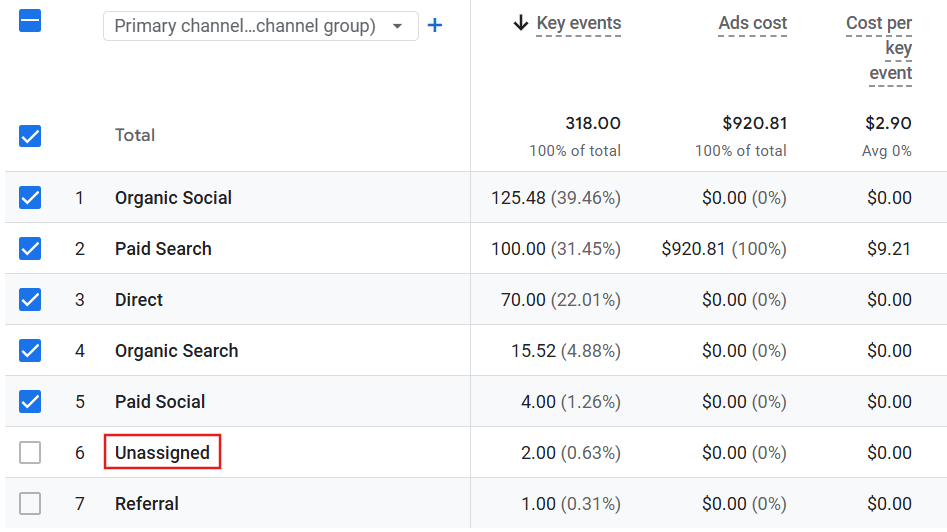
Why Does GA4 Show “Unassigned” in Acquisition Reports?
When reviewing your traffic sources in GA4, you might notice a significant portion being categorized as “Unassigned.” This can be frustrating because it prevents you from knowing exactly where your visitors are coming from. “Unassigned” simply means GA4 couldn’t confidently attribute that session or conversion to a defined channel, source, or medium.
Here are the most common reasons this happens:
1. Missing or Improper UTM Tagging
If your marketing links (ads, emails, social posts, etc.) don’t include properly formatted UTM parameters, GA4 can’t classify the session under the right channel. Even a small error like utm_source instead of utm_source will cause attribution to fail, resulting in “Unassigned.”
2. Cross-Domain Tracking Not Configured
If your website spans multiple domains (or subdomains) and cross-domain tracking isn’t set up correctly, GA4 might treat visits as “new” sessions with no source data. For example, a user moving from yourstore.com to checkout.shopify.com without proper linking could be logged as “Unassigned.”
3. Subscription or Auto-Triggered Orders
For eCommerce brands, recurring subscriptions or automated orders aren’t initiated by a customer action on-site. Since there’s no identifiable source attached, GA4 often categorizes them as “Unassigned.
4. Referral Exclusion Misconfigurations
If your referral exclusion list isn’t set up correctly, GA4 may misinterpret traffic from your own domains or third-party tools as external sources. This mismatch can cause some sessions to land in the “Unassigned” bucket.
5. Ad Blockers & Privacy Restrictions
Users with ad blockers, tracking prevention tools, or privacy-first browsers (like Safari with ITP) can block GA4 scripts or limit cookie lifespans. This prevents GA4 from maintaining attribution data, which can result in more “Unassigned” traffic.
6. Direct Traffic Without Context
Direct visits – when someone types your URL manually, clicks a bookmark, or uses an untagged offline link – often show up as “Direct.” In cases where GA4 can’t confidently place them under “Direct,” they may appear as “Unassigned.”
7. Placeholder or Missing Client IDs
In cases where GA4 can’t assign a valid client ID – for example, due to cookie rejection, consent denial, or “Buy Now” buttons that skip the tracking layer – the session is logged without source/medium and ends up unassigned.
Additional read: How to Set Up the Google Tag for Conversion Tracking
How GA4 Classifies User Acquisition and Traffic
One of the biggest strengths of Google Analytics 4 (GA4) is its ability to help marketers understand where their users are coming from and how different acquisition channels contribute to business growth. Unlike Universal Analytics, GA4 takes a more user-centric approach, combining event-based tracking with machine learning models to better attribute traffic sources.
GA4 provides several traffic source dimensions that allow you to drill down into acquisition insights. Here’s how each works:
Additional read: How to Use First-Party Events on Meta
1. Default Channel Groups
GA4 organizes traffic into default channel groups to make reporting easier. These groups cluster similar sources (e.g., “Organic Search,” “Paid Search,” “Social,” “Email,” “Referral,” etc.) so you can quickly see performance at a channel level rather than analyzing hundreds of raw sources.
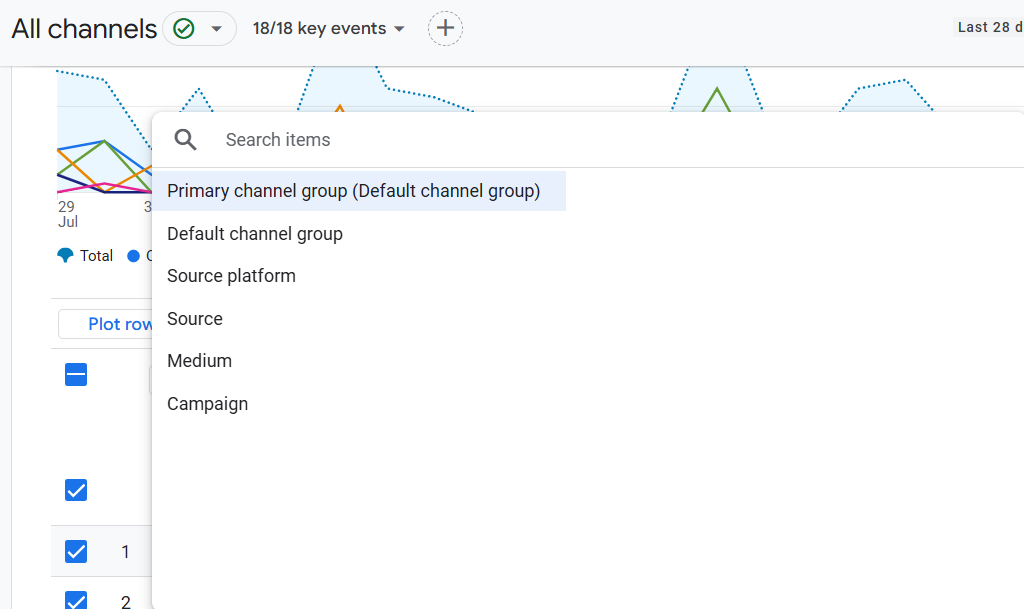
2. Source
The Source dimension identifies where exactly the traffic originated. Examples include:
- google → search engine traffic
- facebook.com → traffic from Facebook
- newsletter → if properly tagged with UTMs
This is especially helpful for spotting high-performing platforms and evaluating the ROI of different campaigns.
3. Medium
The Medium dimension answers how the traffic got to your site. It provides the acquisition method rather than the platform itself. Common values include:
- organic → unpaid search results
- cpc → cost-per-click paid ads
- referral → traffic from links on other websites
- email → visits from email campaigns
When combined with Source, this gives a complete picture (e.g., google / organic or facebook / cpc).
4. First User Source / Medium
This is a user-level dimension that records the original source and medium responsible for a user’s very first interaction with your website or app.
Example:
- If a user first discovers your site via google / organic, then later clicks a Facebook ad, their first user source/medium will remain google / organic.
This is crucial for evaluating initial acquisition channels and long-term value of traffic sources.
5. Session Source / Medium
Unlike the first user source/medium, the session source/medium is recorded at the session level. It reflects the source and medium that drove the user’s current session.
Example:
- If a returning visitor first came from google / organic, but this time arrives via facebook / cpc, the session source/medium will be facebook / cpc.
This distinction helps marketers see both how users first discovered the brand and what keeps bringing them back.
How to Fix Unassigned Traffic
1. Correct UTM Tagging
- Always use at least source, medium, and campaign. Every marketing link should include utm_source and utm_medium (and preferably utm_campaign). Without these, GA4 will mark the session as (not set) and often Unassigned
- Use Google’s URL builder: Tools like Google’s Campaign URL Builder (ga-dev-tools) help generate properly formatted UTMs. Verify your UTM tags against the [GA4 Default Channel Definitions] to ensure they fit a channel rule.
For example, set utm_source=facebook, utm_medium=paid_social and a consistent utm_campaign.
- Use auto-tagging for Google Ads: Link your Google Ads account to GA4 and enable auto-tagging. GA4 will then use Google’s own parameters (gclid) to classify the traffic, preventing misattribution from incorrect manual tags
2. Ensure Proper Tag Implementation
- Fire the GA4 config tag early: In GTM or gtag.js, make the GA4 configuration tag load before any other event or custom code. This ensures the session_start and client/session IDs are set correctly. If your config tag is delayed, subsequent hits may lack proper session linking.
- Verify session_start events: Check in DebugView or the Events report that each new session fires a session_start.
- Check tag coverage on all pages: Use GA4’s Tag Assistant (or tools like Screaming Frog) to ensure every page has a GA4 tag. Untagged pages break session chains. GA4’s container debug may warn “Some pages are not tagged” Fix any missing tags to avoid creating Unassigned gaps.
3. Audit and Verify Data Accuracy
- Review Reports for clues: In GA4’s Traffic acquisition report, filter or pivot by Default channel group. For the Unassigned row, add Session source/medium as a secondary dimension to see what actual sources are unassigned.
- Check real-time/DebugView: Trigger a test session by clicking a properly tagged campaign link. In GA4’s DebugView (or Realtime > Traffic acquisition), confirm that the source/medium and channel are recorded as expected.
- Look for (not set) signals: A high number of sessions with Source/Medium = (not set) often directly corresponds to Unassigned in channels. If you see many (not set), it means GA4 didn’t receive source info.
How EasyInsights Helps Fix Unassigned Traffic in GA4
1.First-Party & Server-Side Tracking
With EasyInsights’ server-side pixel + CAPI integrations, source/medium information isn’t lost due to ad blockers, iOS14 restrictions, or cookie expiry.
Even if GA4 misses referral data, EasyInsights captures it server-side and pushes it into GA4 with correct attribution.
2.Cross-Channel Attribution & Stitching
EasyInsights unifies session data with user identifiers (click IDs, customer IDs, hashed emails).
This stitching helps recover lost sources – e.g., if GA4 shows Unassigned for a repeat purchase, EasyInsights maps it back to the original ad click or email campaign.
3.Custom Channel Grouping for Edge Cases
EasyInsights helps create custom channel rules (inside GA4 or via its own dashboards) to properly classify traffic that GA4 would normally mark as Unassigned.
Example: AI tools (ChatGPT, Perplexity) or new ad networks may not fit GA4’s defaults – EasyInsights sets rules to classify them as Referral, Paid Social, or Partner instead of Unassigned.
Additional read: Why Brands Should Switch to Server-Side Tracking in 2025
Conclusion
Unassigned traffic in GA4 isn’t just a reporting nuisance – it’s a signal that something in your tracking, tagging, or attribution setup is being lost in translation. The brands that treat it as a minor annoyance will keep making campaign decisions on incomplete data, while the ones that fix it gain an unfair advantage: clearer visibility, more confident budget allocation, and sharper insights into the customer journey.
Instead of waiting for GA4 to “figure it out,” marketers need to take control – through clean UTM governance, accurate tag implementation, and smarter attribution strategies. And if you want to go a step further, platforms like EasyInsights don’t just patch the gaps; they future-proof your measurement by ensuring every session and conversion is tied back to its true source.
Book a demo with EasyInsights today!