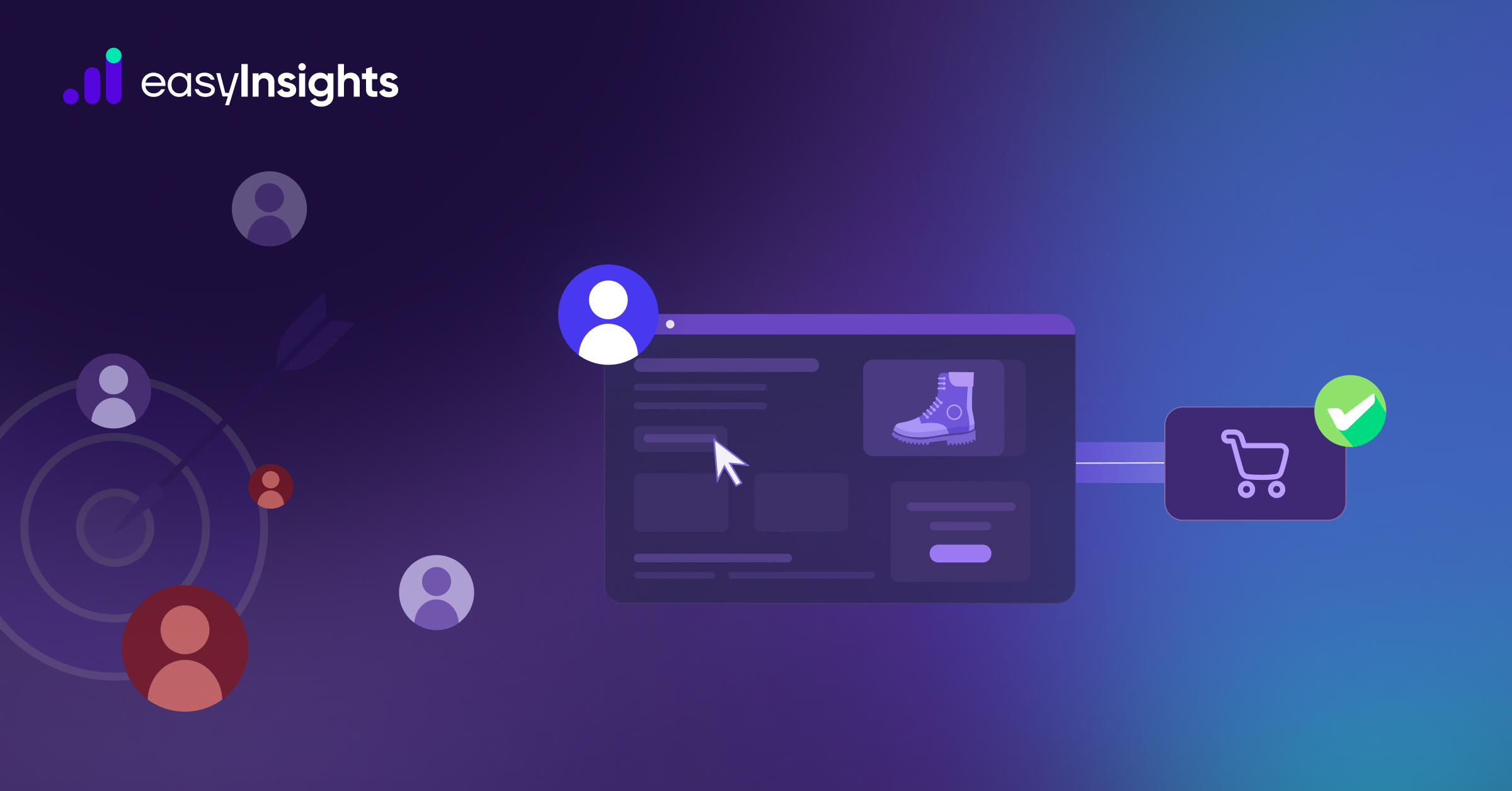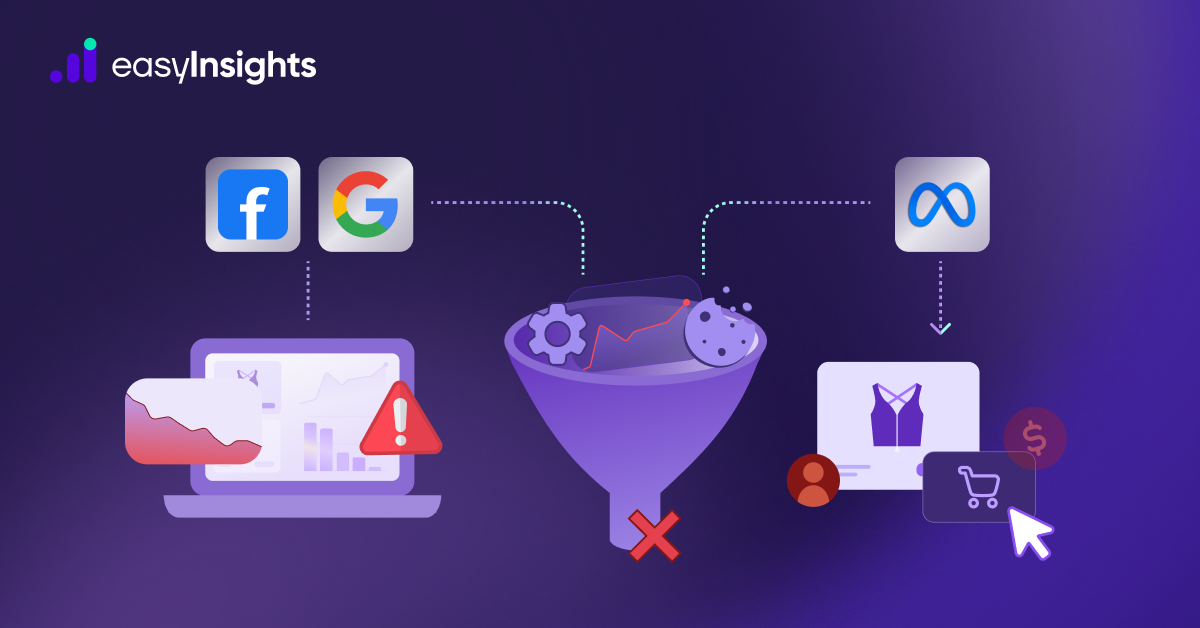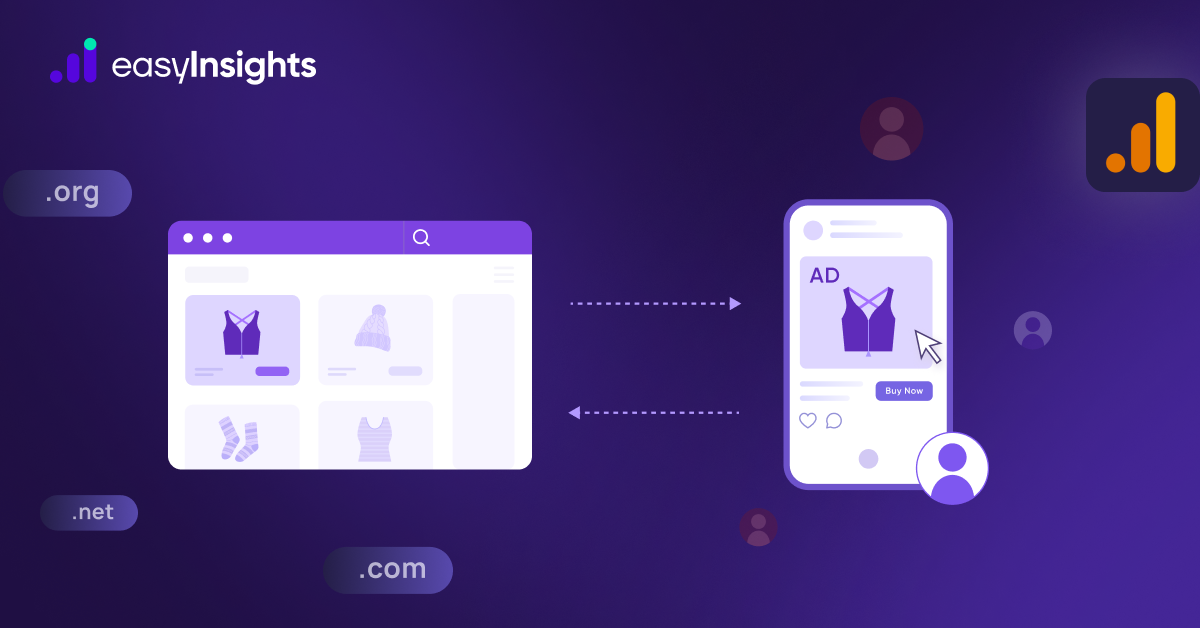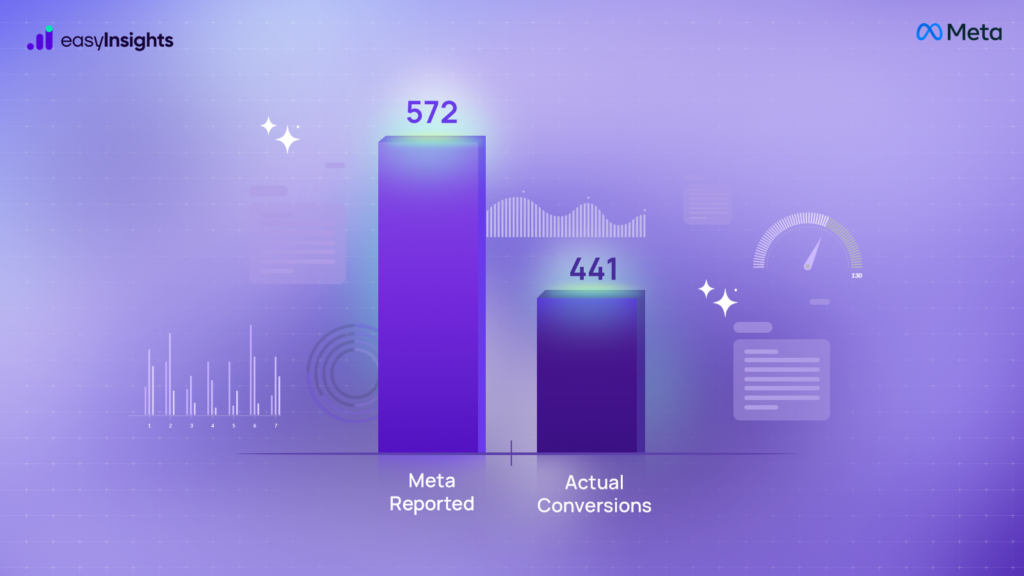
One of the most frustrating issues advertisers face when running Facebook (Meta) ads is over-reporting of purchases or leads. You log into your Ads Manager and see that Facebook reports 100 purchases, but your Shopify or backend only shows 60. This discrepancy can throw off your entire campaign strategy.
While a small difference (10–15%) between reported and actual conversions is normal due to attribution models and reporting lags, anything beyond that – especially a 2x difference – is a red flag.
In this blog, we’ll explain why over-reporting happens, what it means for your ad performance, and how to fix it.
Jump ahead to:
Why Is It Important to Fix Over-Reporting?
When Facebook reports more purchases than you’ve actually received, it causes serious issues with campaign optimization and budget allocation. Here’s why it matters:
- Misleading Optimization: Facebook uses reported purchase data to optimize your ads. If the data is inflated, Facebook ends up optimizing for false positives.
- Wasted Ad Spend: You may continue to invest in underperforming ads thinking they’re working – leading to lost budget and poor ROI.
- Skewed Insights: Your performance metrics won’t reflect the true value of your ads, making it harder to make informed marketing decisions.
Reasons Why Facebook Is Over-Reporting Purchases (and How to Fix Them)
Let’s break down the most common causes of inflated purchase numbers and how to resolve them effectively.
1. Pixel Is Not Installed Properly
The Meta Pixel is a small piece of code placed on your website that tracks user behavior – including purchases. If the pixel is firing multiple times per transaction, or if it’s placed on the wrong pages (e.g., firing on product page and thank you page), Facebook might count a single purchase as multiple conversions.
How to Fix It:
- Go to Event Manager → Diagnostics in your Meta Ads account.
- Check for pixel errors or duplicate events.
- Make sure the Purchase event only fires on the final “Thank You” or “Order Confirmation” page.
- Use the Meta Pixel Helper Chrome extension to test your pixel events.
2. Pixel and Conversion API (CAPI) Not Set Up Correctly
After iOS 14, Meta encouraged advertisers to use both Pixel and Conversion API (CAPI) to improve event tracking. However, if CAPI and Pixel both send the same event without deduplication, it results in duplicate purchase tracking.
How to Fix It:
- Enable deduplication using the event_id parameter.
- Ensure both Pixel and CAPI use the same event_name and event_id for each purchase.
- Work with your developer or use platforms like EasyInsights that handle CAPI setup correctly.
- Reinstall both Pixel and CAPI if you’re unsure, and follow the correct implementation steps.
3. Duplicate Firing or Misfiring of the Pixel
Sometimes, the Facebook Pixel fires more than once on the same page, especially on the purchase confirmation page. This typically happens due to:
- Pixel being placed in multiple tags or containers
- Page reloads triggering events again
- Custom scripts triggering events alongside Meta’s base code
As a result, Meta records multiple purchases from a single real transaction – causing over-reporting.
How to Fix It:
- Use the Meta Pixel Helper Chrome extension to inspect which events are firing and how many times.
- Make sure your Conversion event only fires once per transaction.
- Avoid placing pixels in multiple tag managers or directly in site code without coordinating them.
- If you’re using a third-party plugin or tool (e.g., Shopify app, GTM), ensure there’s no redundancy in pixel firing.
4. No Server-Side Validation (Pixel-Only Tracking)
Facebook’s Pixel relies entirely on browser-side data. That means:
- Ad blockers or unstable connections might distort data
- Technical glitches (e.g., page reloads, JavaScript errors) could send false positives
- Facebook has no way to validate if a reported event actually occurred on the server side
This leads to scenarios where Facebook reports a purchase – but no actual backend confirmation exists.
How to Fix It:
- Implement server-side tracking using Facebook’s Conversions API (CAPI).
- Use platforms like EasyInsights to manage this server-side connection and ensure every reported purchase is validated by your backend.
- Server-side tracking ensures that only verified purchases are counted, greatly reducing the chances of false reports.
5. Attribution Window Mismatch
Facebook uses a default 7-day click / 1-day view attribution window. That means if someone clicks your ad and purchases within 7 days, Facebook claims credit – even if the sale was influenced by other channels. This often causes Facebook to over-credit itself.
How to Fix It:
To understand and control how conversions are attributed:
Step-by-Step: Customize Attribution Reporting
- Open Ads Manager
- Click on the Columns dropdown

- Select Customize Columns
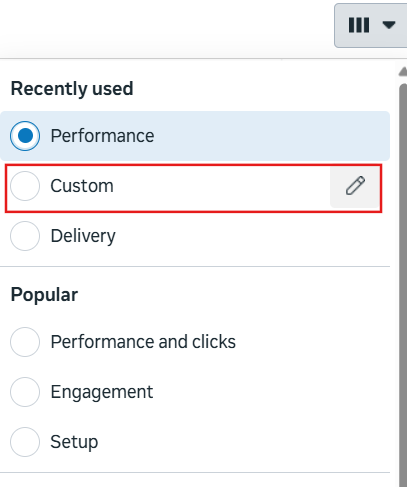
- Search and select Attribution Settings
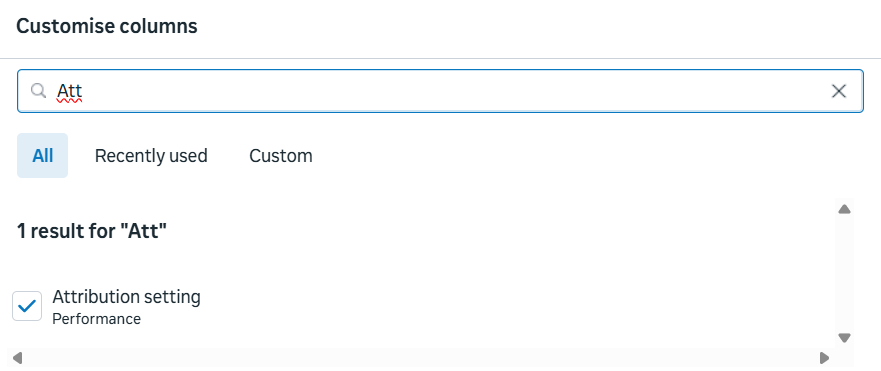
- Check the Compare Attribution Windows option
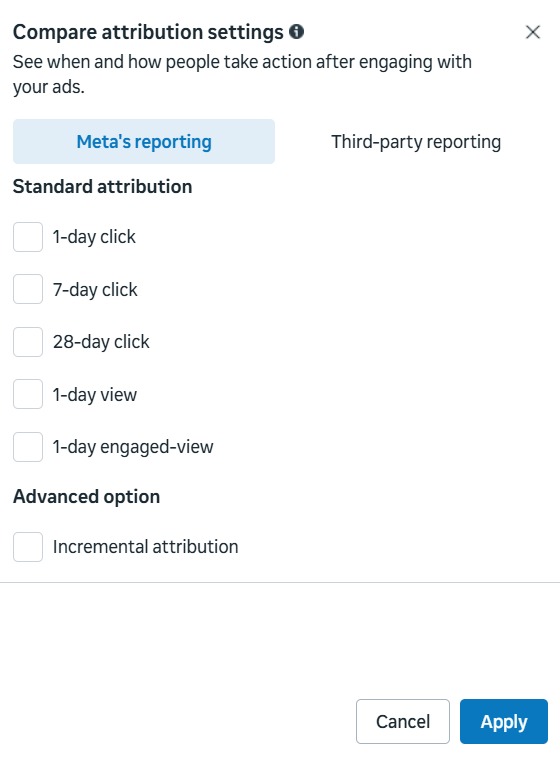
- Apply the changes
You’ll now be able to see conversions broken down by 1-day click, 7-day click, and 1-day view – giving you better insight into the real source of conversions.
Why EasyInsights is a Game Changer for Fixing Over-Reporting in Meta
Over-reporting in Meta Ads – where you see more purchases in Ads Manager than actual sales – can seriously mislead your campaign decisions and waste ad spend. While standard pixel tracking often causes this by counting duplicate or inaccurate events, EasyInsights offers a powerful solution.
EasyInsights uses advanced server-side and cross-domain tracking to clean up your data and ensure every reported conversion is real, unique, and tied to actual revenue.
With EasyInsights, you can:
- Eliminate duplicate conversions: Avoid inflated purchase counts caused by multiple pixel fires or page reloads.
- Track verified purchases: Ensure only confirmed backend sales are reported in Meta.
- Cross-device and cross-domain resolution: Track real user journeys even when they switch devices or domains.
- Fix attribution accuracy: Attribute conversions to the correct ad, campaign, and channel – no more random spikes or ghost conversions.
- Filter out test or internal events: Block false conversions triggered during testing or internal use.
- Feed accurate data back to Meta: Improve campaign performance by sending clean, deduplicated data back via CAPI.
- Strengthen decision-making: Make strategic scaling and budgeting decisions based on reliable conversion data.
Final Thoughts
Over-reporting of purchases in Facebook Ads can seriously hurt your campaign performance, mislead your optimization strategy, and drain your budget. The good news? It’s fixable.
By ensuring proper Pixel setup, correct use of Conversion API with deduplication, and understanding Facebook’s attribution settings, you can clean up your data – and start making better decisions based on accurate insights.
To fix over-reporting in Meta, Book a demo with EasyInsights today.