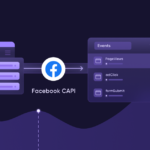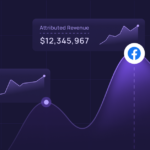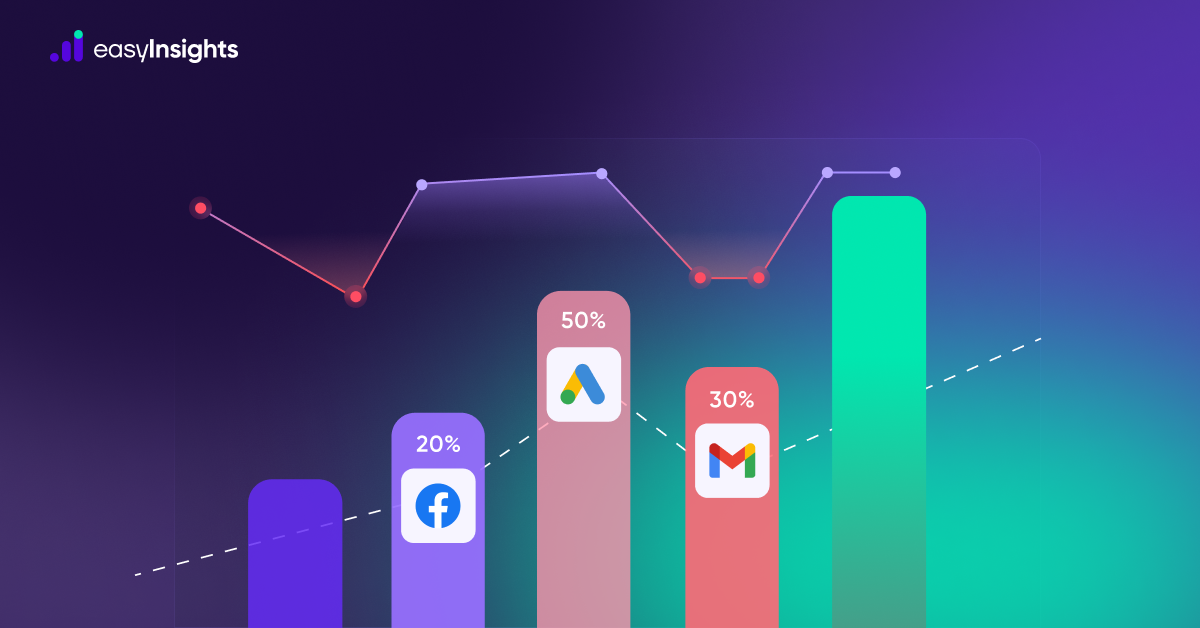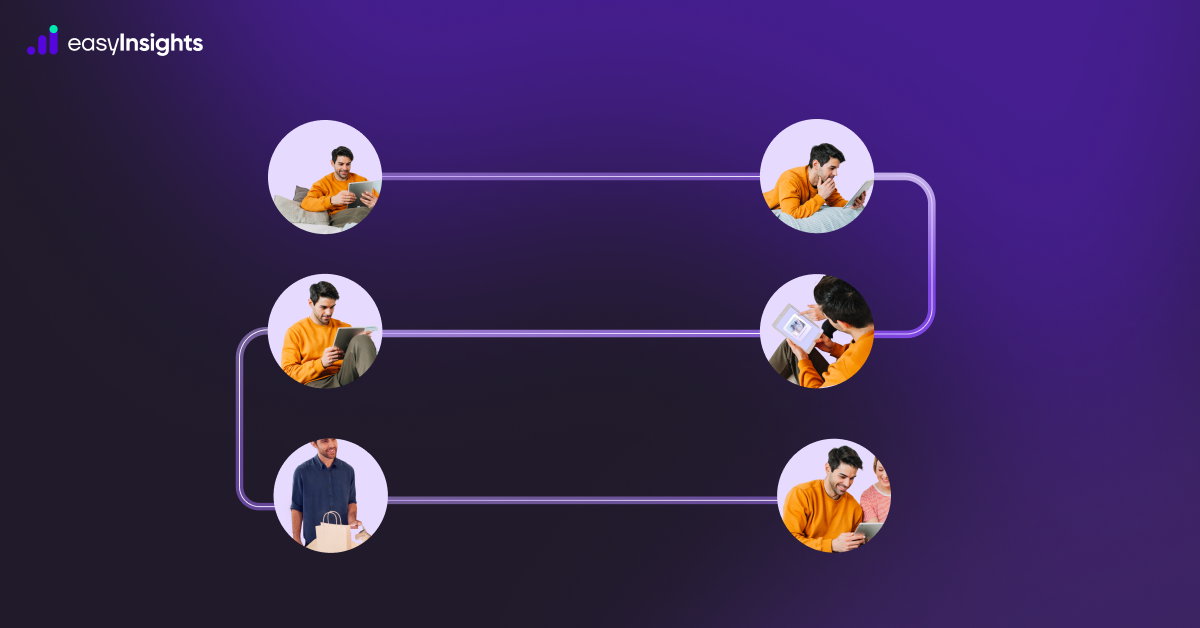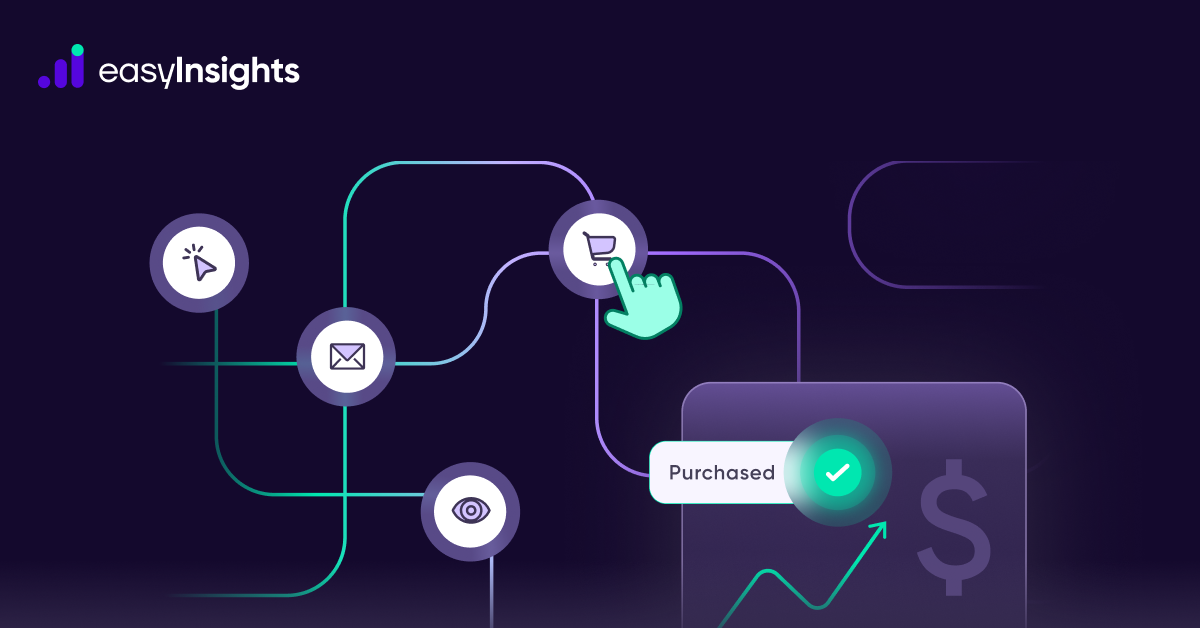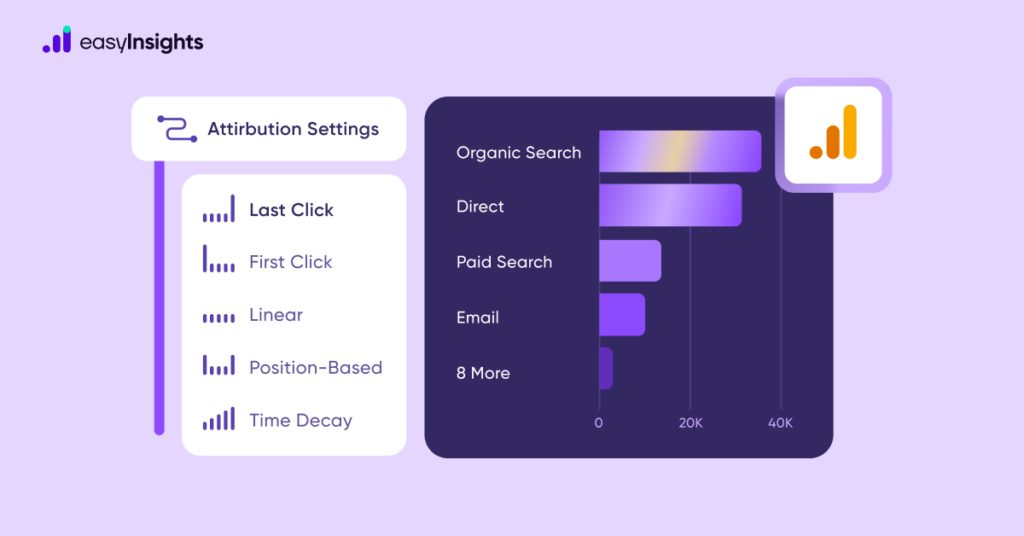
Google Analytics 4 or GA4 is the newest iteration of Google’s web analytics platform, it offers advanced features and flexibility to understand better how users interact with your websites and apps. GA4 offers improved attribution modeling capabilities allowing users to identify which marketing channels are most effective in driving conversions. This blog will guide you through the steps to set up and use attribution models in GA4.
Before you begin, ensure you have a GA4 property set up for your website or app.
Jump ahead to:
Step 1: Configure Data Streams for Attribution Models in GA4
Data streams are crucial for collecting user interaction data from your website and apps in GA4.
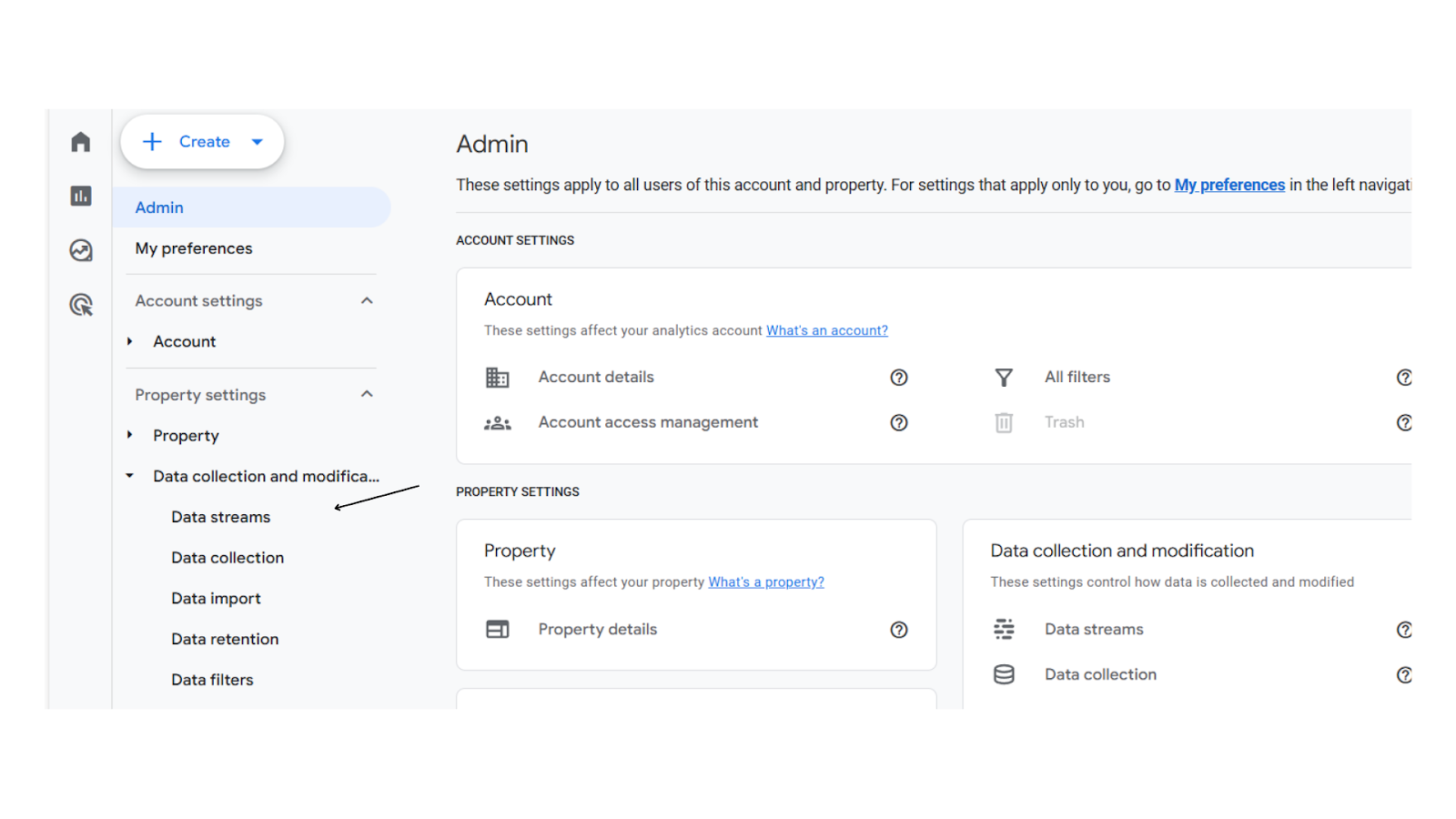
- Navigate to Data Streams: In your GA4 property, go to the “Data Streams” section.
- Add a New Stream: Click on “Add Stream”.
- Choose Your Platform: Select either “Web” or “App” and follow the on-screen instructions to set up data collection.
- Implement Tracking: Implement the GA4 tracking code for the web or the Firebase SDK for apps to start collecting user interaction data.
Step 2: Access Attribution Settings
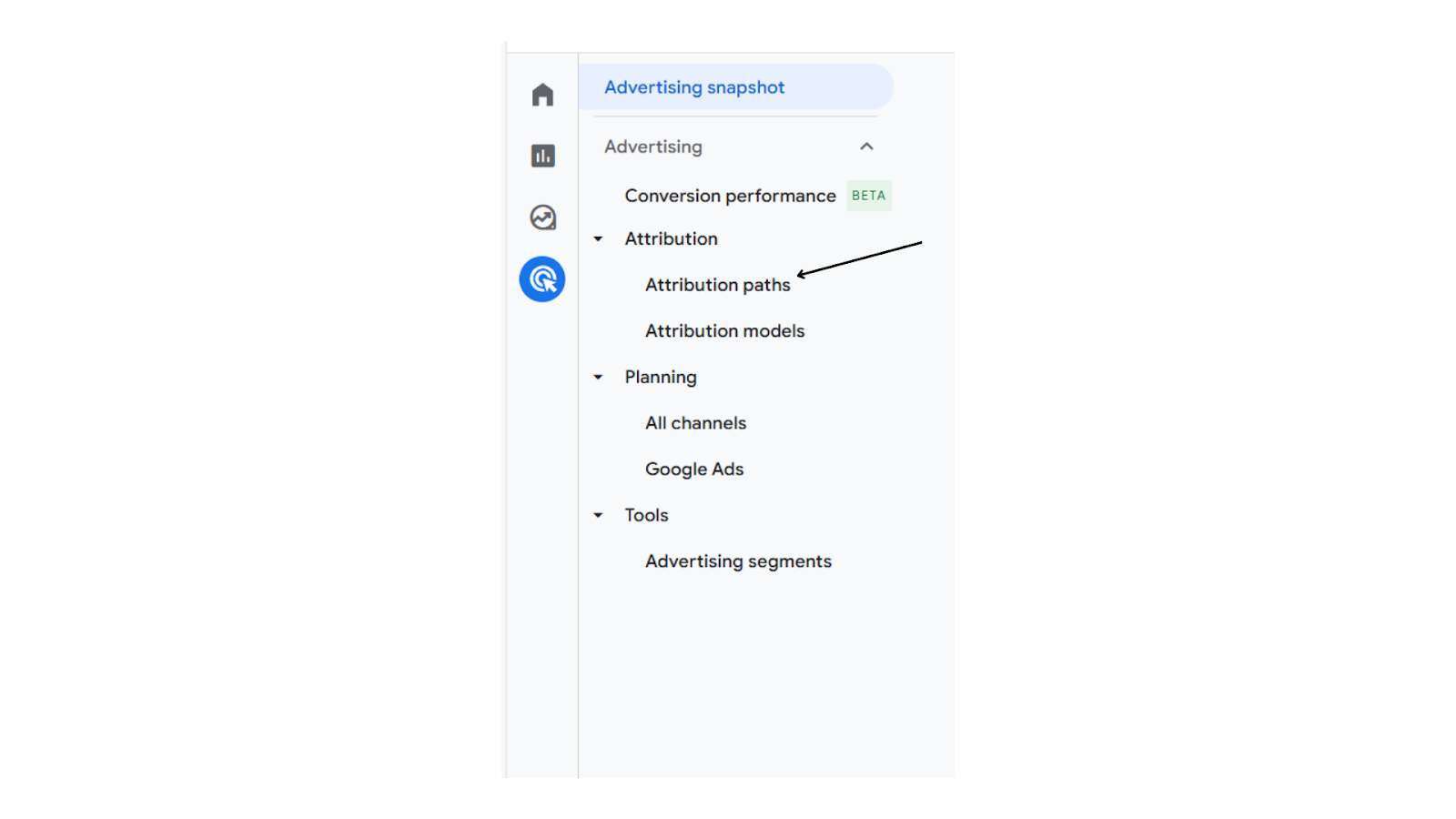
- Navigate to Attribution Settings: In the left-hand menu of your GA4 property, click on “Advertising”.
- Select Attribution Settings: Under the “Attribution” menu, select “Attribution Paths”.
Step 3: Select Attribution Model (Tailor Credit Allocation)
GA4 provides a variety of attribution models to tailor credit allocation for conversions. Here’s a brief overview of the available models:
A. Data-Driven Attribution (DDA) Models in GA4
The Data-driven Attribution Model is the default attribution in GA4. Designed to calculate the contribution of each click interaction using data specific to your account. DDA uses machine learning to analyze historical data about user behavior and conversions. It considers all touchpoints (website visits, ad clicks, social media interactions, etc.) a user has with your brand and assigns credit to each based on their predicted influence on the final conversion. Unlike other models, it customizes its analysis for individual advertisers and each conversion event.
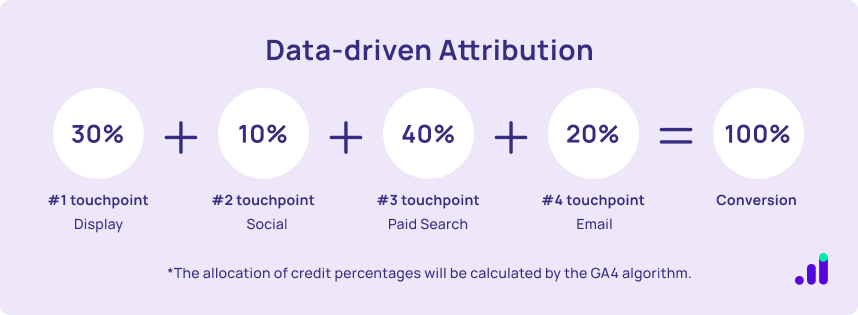
Benefits:
By leveraging DDA, advertisers can gain a deeper understanding of their marketing performance and make more informed decisions. This model adapts to the unique strategies of different advertisers, ensuring that the insights are highly relevant and actionable. It provides a more accurate and personalized understanding of how different touchpoints impact conversion outcomes. Moreover, it recognizes that different advertisers have unique strategies and adapts accordingly.
B. Paid and Organic Last Click:
In GA4, the Paid and Organic Last Click model assigns 100% credit for a conversion to the last non-direct interaction before the conversion. Example: If a customer follows the path Display > Social > Organic Search > Direct, Organic Search gets all the conversion credit.
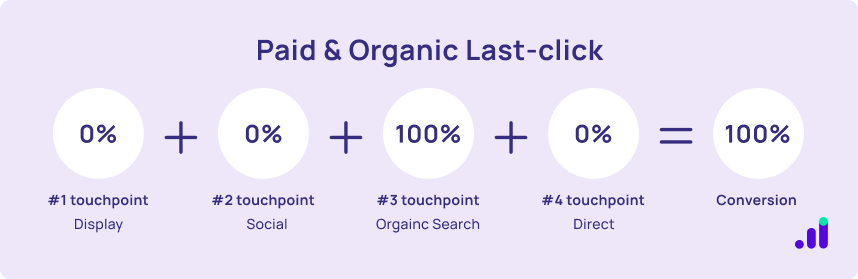
Benefits:
By using the Paid and Organic Last Click model, businesses can clearly identify which channel played the decisive role in converting a customer. This approach helps in refining marketing strategies by emphasizing the channels that directly influence purchase decisions. It clears up any confusion by attributing credit to the final channel before conversion. It helps businesses fine-tune their marketing strategies by highlighting the channel that directly impacts customer purchase decisions.
C. Google Paid Channels Last Click:
This is a sub-category of Paid and Organic Last Clicks, focusing specifically on Google Ads channels. It assigns 100% of the credit to the last Google Ads interaction (e.g., ad click or website visit triggered by an ad) before the conversion. Example: If the conversion journey is Display > Social > Paid Search > Email, Paid Search gets all the credit. If there’s no Google Ads channel click, it defaults to the Paid and Organic Last Click model. For instance, in the path without Paid Search, Email would get 100% of the conversion credit.
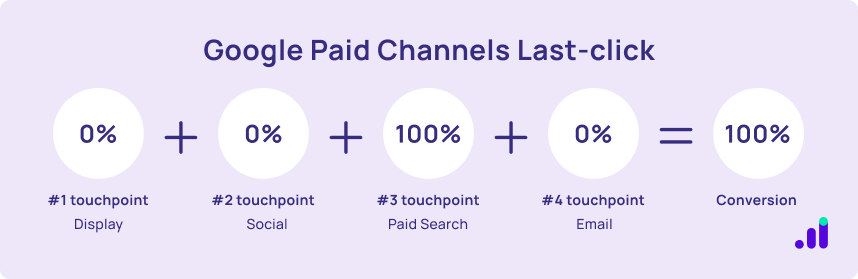
Benefits:
By focusing specifically on Google Ads channels, this model provides advertisers with detailed insights into the performance and impact of their Google Ads campaigns. It helps in understanding the role these ads play within the overall conversion path, leading to more informed and strategic advertising decisions.
- Specifically focuses on Google Ads channels to provide insights into their performance and impact on conversions.
- Helps advertisers understand the effectiveness of their Google Ads campaigns within the overall conversion path.
In the Attribution Settings menu, choose the attribution model that best aligns with your business goals and customer journey complexity. Click Save to apply the selected model.
Step 4: Customize Conversion Events (Define Clearly for Accurate Insights)
For the most accurate attribution insights, define your conversion events clearly.
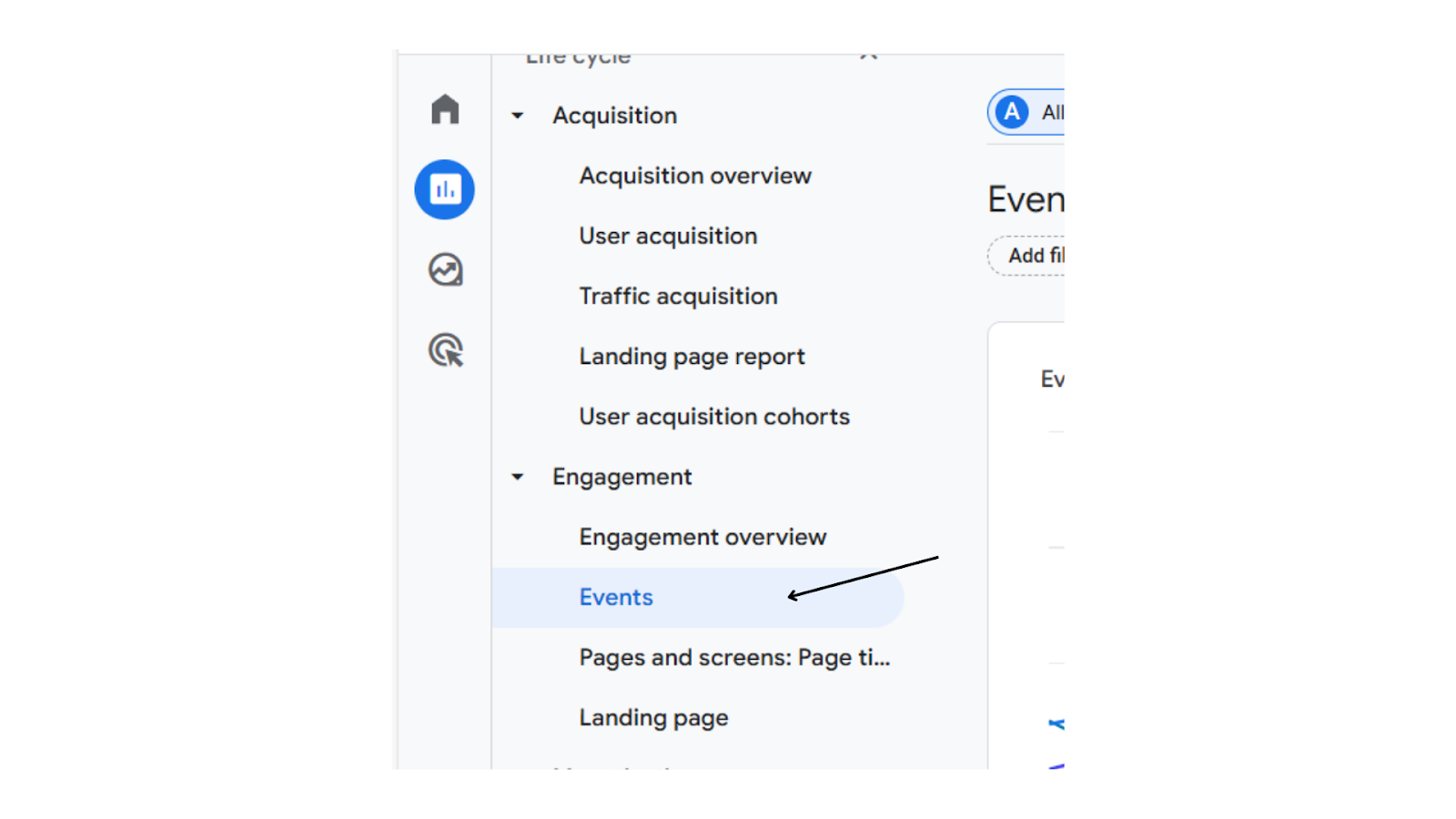
- In the left-hand menu, navigate to Events.
- Identify the events you want to mark as conversions (e.g., purchase, sign-up).
- Toggle the switch next to the desired event to mark it as a conversion.
Step 5: Analyze Attribution Data (Uncover Valuable Insights)
Once you have set up your attribution model and conversion events, you can start analyzing the data with GA4’s two attribution reports to gain valuable insights into your marketing performance:
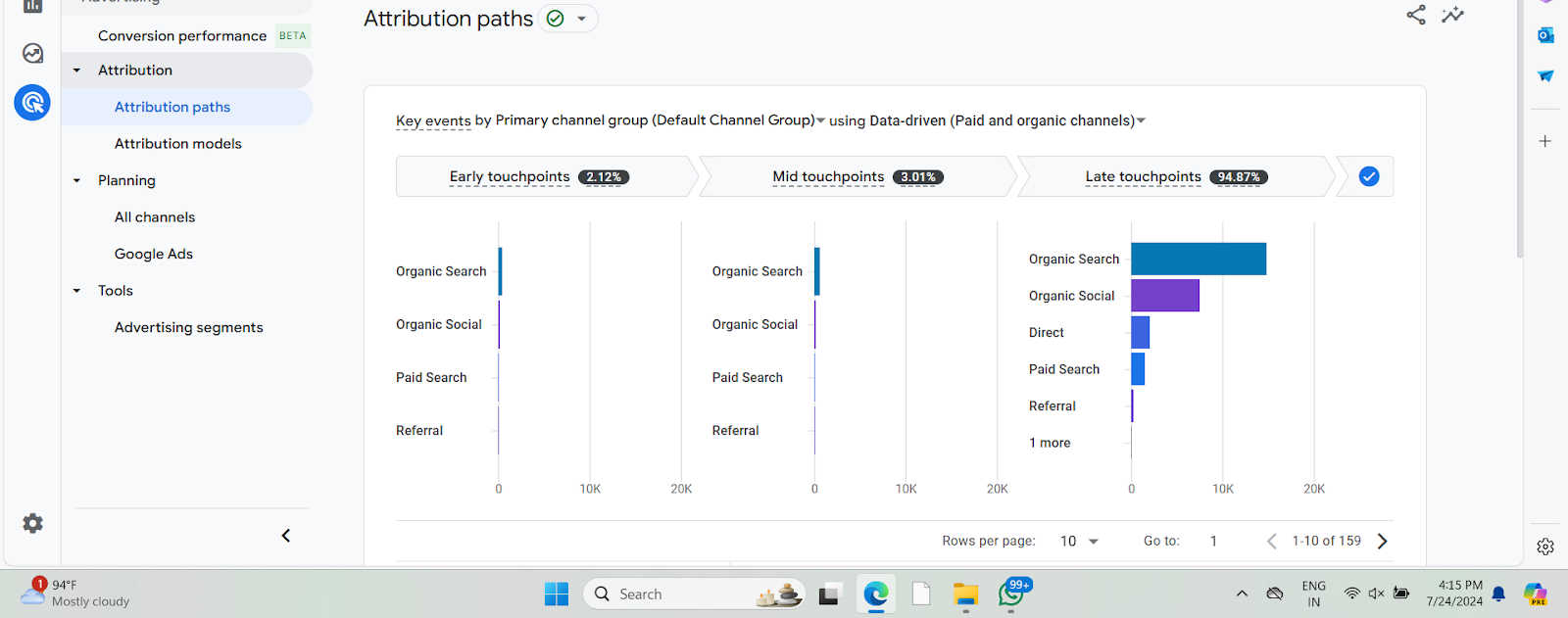
- Attribution Paths: Go to Advertising > Attribution > Attribution Paths to visualize how users interact with various touchpoints before converting. This helps you understand the full customer journey.
- Attribution Model Comparison: This report provides a high-level overview of your conversion data based on the chosen attribution model. It allows you to see how different marketing channels contribute to conversions and compare the impact of various models. You can access this report by navigating to Advertising > Attribution > Attribution Models.
Additional Read: Using Data Enrichment to Improve Marketing Performance
EasyInsights for Setting Up Attribution Models in GA4
By following these steps and analyzing the attribution data, you can better understand which marketing channels and touchpoints are most effective in driving conversions for your business. Remember, the “best” attribution model depends on your specific goals and customer journey. Experiment with different models and analyze the data to find the one that provides the most valuable insights for your marketing efforts.
For businesses looking to streamline their analytics and attribution processes further, EasyInsights offers a robust solution. EasyInsights Pixel integrates seamlessly with your brand website and other other marketing platforms, providing all touchpoints on user journey, and correctly attributiing all conversions to their respective ad platforms. By leveraging EasyInsights, you can gain a deeper understanding of your marketing performance, optimize your campaigns more effectively, and drive better business outcomes. Consider exploring EasyInsights to enhance your analytics capabilities and take your marketing strategy to the next level.
Schedule a demo today to see EasyInsights in action!
Additional Read: Which Attribution Model should you be using for Google Ads