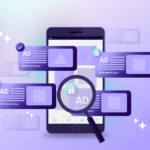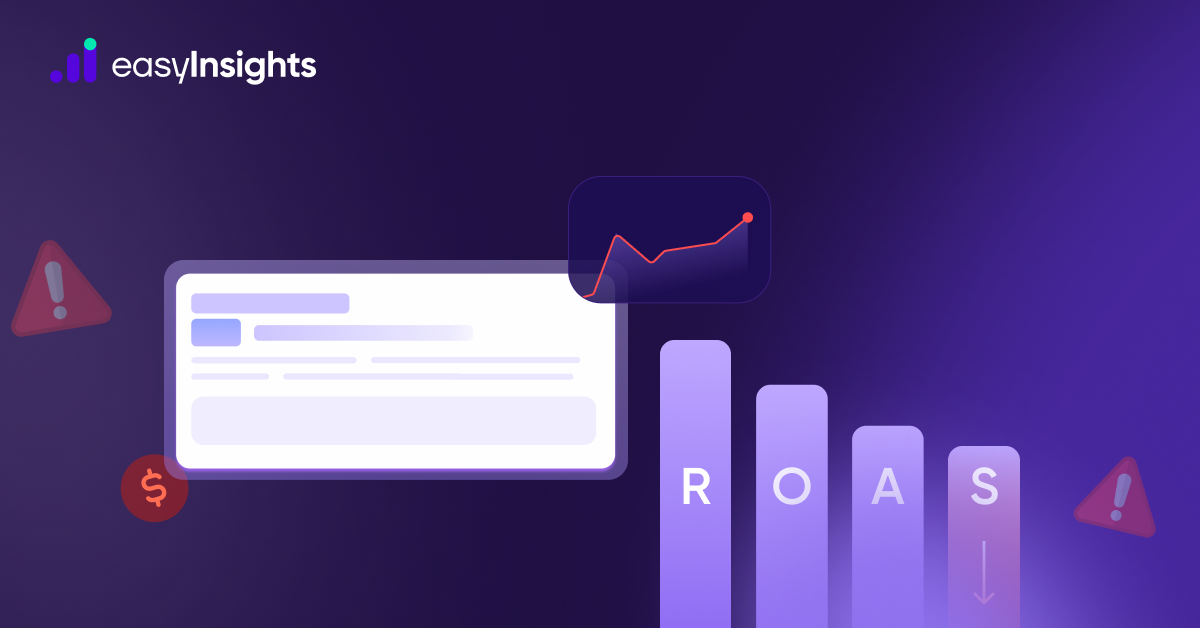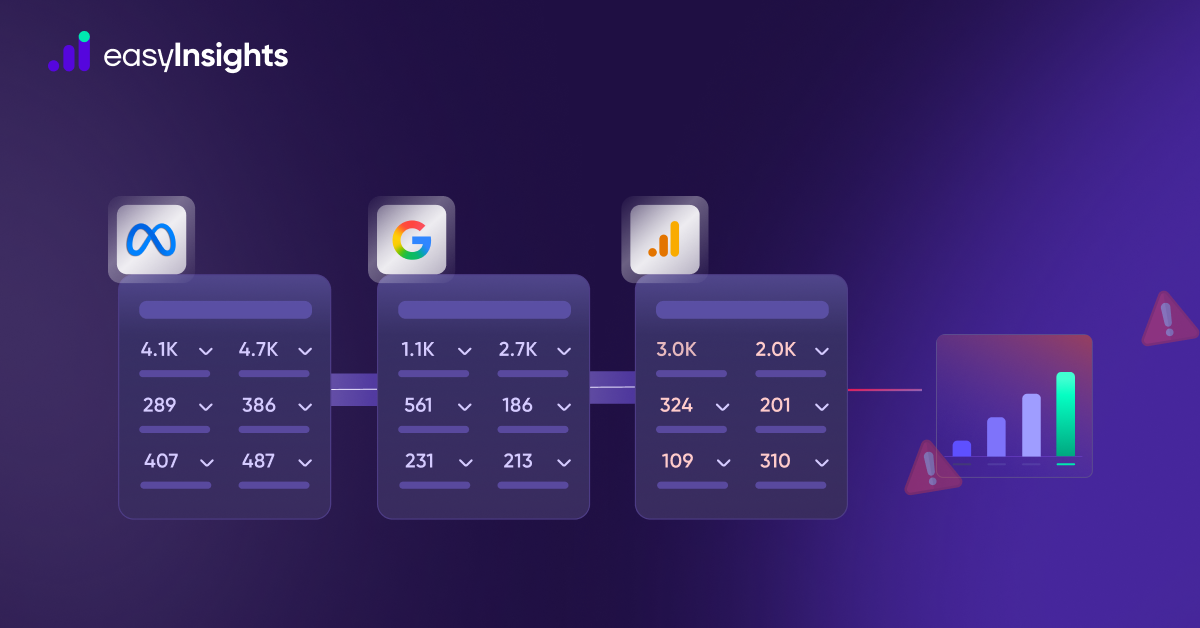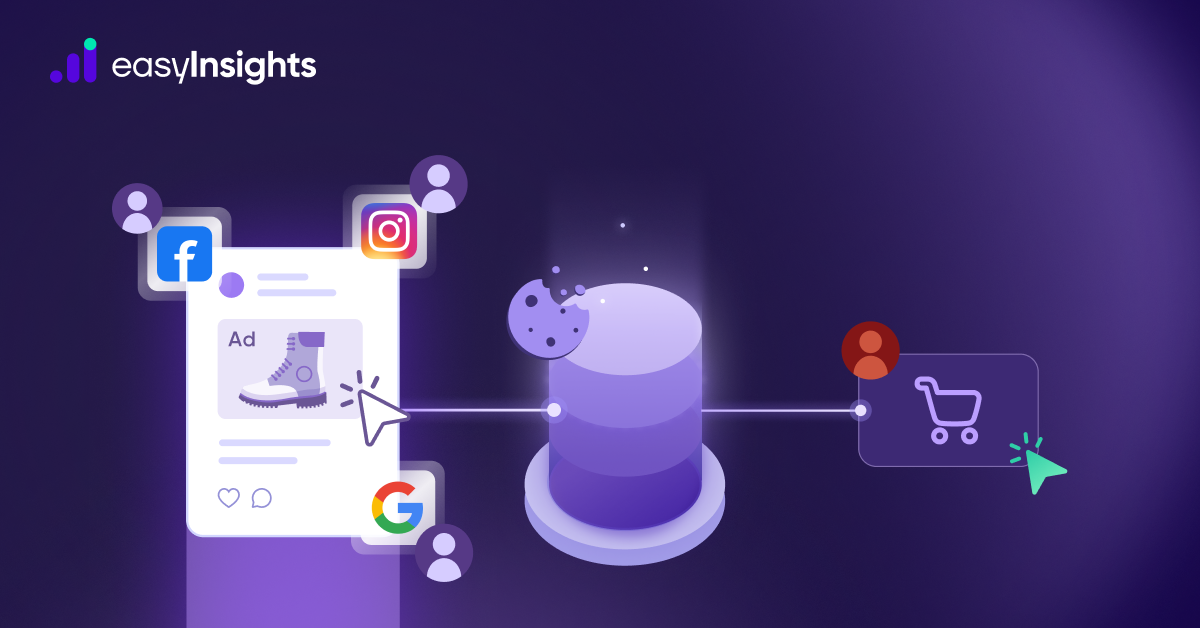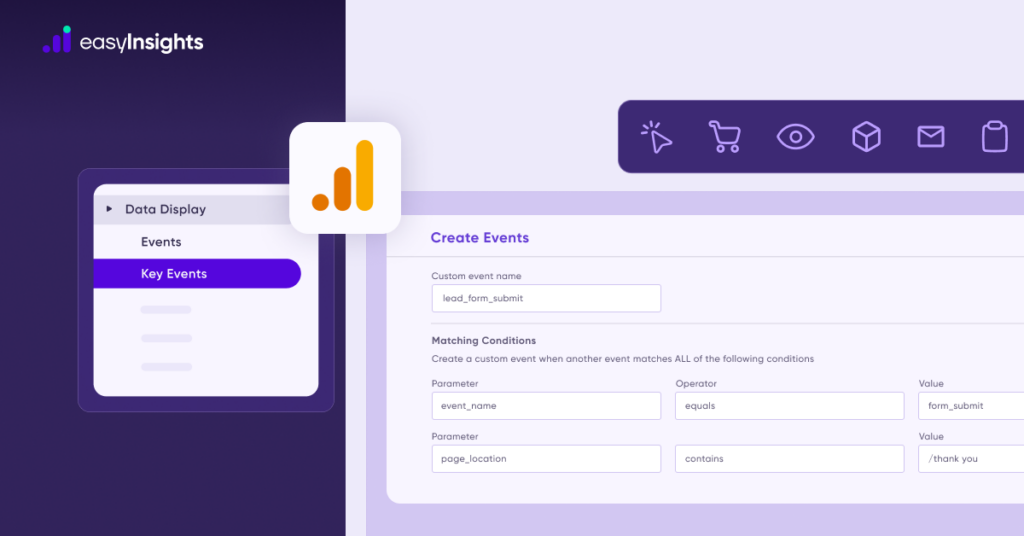
If you want your analytics to be useful, you need to track the actions that matter—purchases, sign-ups, form submissions, and other key interactions. In Google Analytics 4 (GA4), these important actions are now called Key Events. Until recently, they were known as “Conversions,” but the idea is the same: they tell GA4 what success looks like for your business.
Here’s the catch, GA4 doesn’t automatically know which actions are important. You have to define them and mark them as Key Events. If you don’t, your reports will be incomplete, and ad platforms like Google Ads and Meta won’t get the right signals to optimize your campaigns.
Unlike Universal Analytics, which relied on fixed “Goals,” GA4 uses an event-based model. Every interaction, whether it’s a button click, a video play, or a purchase, is tracked as an event. From there, you decide which of these events matter most and mark them as Key Events.
By the end of this guide, you’ll know exactly how to set up Key Event tracking in GA4 so you can make data-driven decisions and optimize your marketing effectively.
Note: Google now calls them ‘Key Events’, but since most marketers still refer to them as ‘conversions’, we’ll use “conversion tracking” throughout this blog for ease of understanding.
Jump ahead to:
What is Conversion Tracking in GA4
Conversion Tracking in GA4 is the process of measuring and analyzing user actions i.e Key events that are valuable to your business
Key Events in Google Analytics are any important actions you want users to take on your site or app. These actions represent milestones in the customer journey—things like sign-ups, purchases, or interactions that matter to your business.
This is very different from the old Universal Analytics model. Back then, conversions were tied to Goals, which were mostly based on reaching specific pages (like a “Thank You” page) or meeting fixed conditions. Plus, you were limited to 20 goals per reporting view.
To track a conversion: You first need to create or identify an event. Then, in GA4’s interface, you simply mark that event as a Key event / conversion.
In GA4, you have unlimited events, and any of them can be marked as a Key Event. This gives you far more flexibility to measure what really matters for your business.This tells GA4 to treat that action as a key performance indicator (KPI) for your business.
Events in Google Analytics 4
As we’ve just discussed, goals are no longer a viable option to track conversions.
Everything is now an event. In GA4, you’ve got four types of events:
Automatically Collected Events: These events are tracked automatically as soon as GA4 tracking is set up on your website or app. They provide basic user interaction data without requiring any additional configuration.
Enhanced Measurement Events: These events track common user interactions automatically when enhanced measurement is enabled in your GA4 property. This provides more detailed insights into user engagement without requiring manual setup.
Recommended Events: These are a set of pre-defined events that Google suggests tracking for specific industries and business needs. You need to implement these events manually, either through code or Google Tag Manager.
Custom Events: These are events that you define to track specific actions on your website or app that are unique to your business. You have the flexibility to name these events and track any user interaction that is relevant to your business goals.
By understanding these different event types, you can effectively track user behavior, measure engagement, and gain valuable insights into how users interact with your website or app.
Set Up Conversion Tracking in GA4
The two steps you have to follow for conversion tracking is: Identify or Create Conversion event, Mark it as Key event.
You can set up conversion tracking in two ways:
- Without GTM (directly in GA4)
- With GTM (using custom event tags)
GA4 Conversion Tracking without GTM
- Login in to your GA4 property.
- Click the Admin gear icon in the bottom-left corner.
- In the Data Display column, select Events – this is where all your tracked interactions appear.
- Look for the event related to your lead form, like form_submit or generate_lead.
- If it’s already there, great! Just toggle Mark as Key Event to ON. Done, you’ve now marked it as a conversion.
- If you don’t see the event, you’ll need to create one. Click Create Event, give it a clear name like lead_form_submit.
- Toggle Mark as Ket Event to ON.
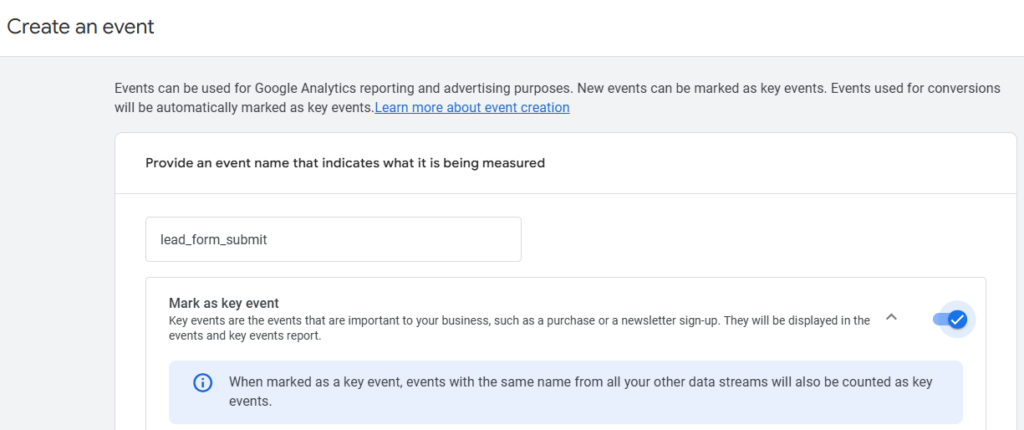
Now select Create without code and click View More Options to set up your matching conditions such as:
- event_name equals form_submit
- page_location contains /thank-you (or the URL of your thank-you page)
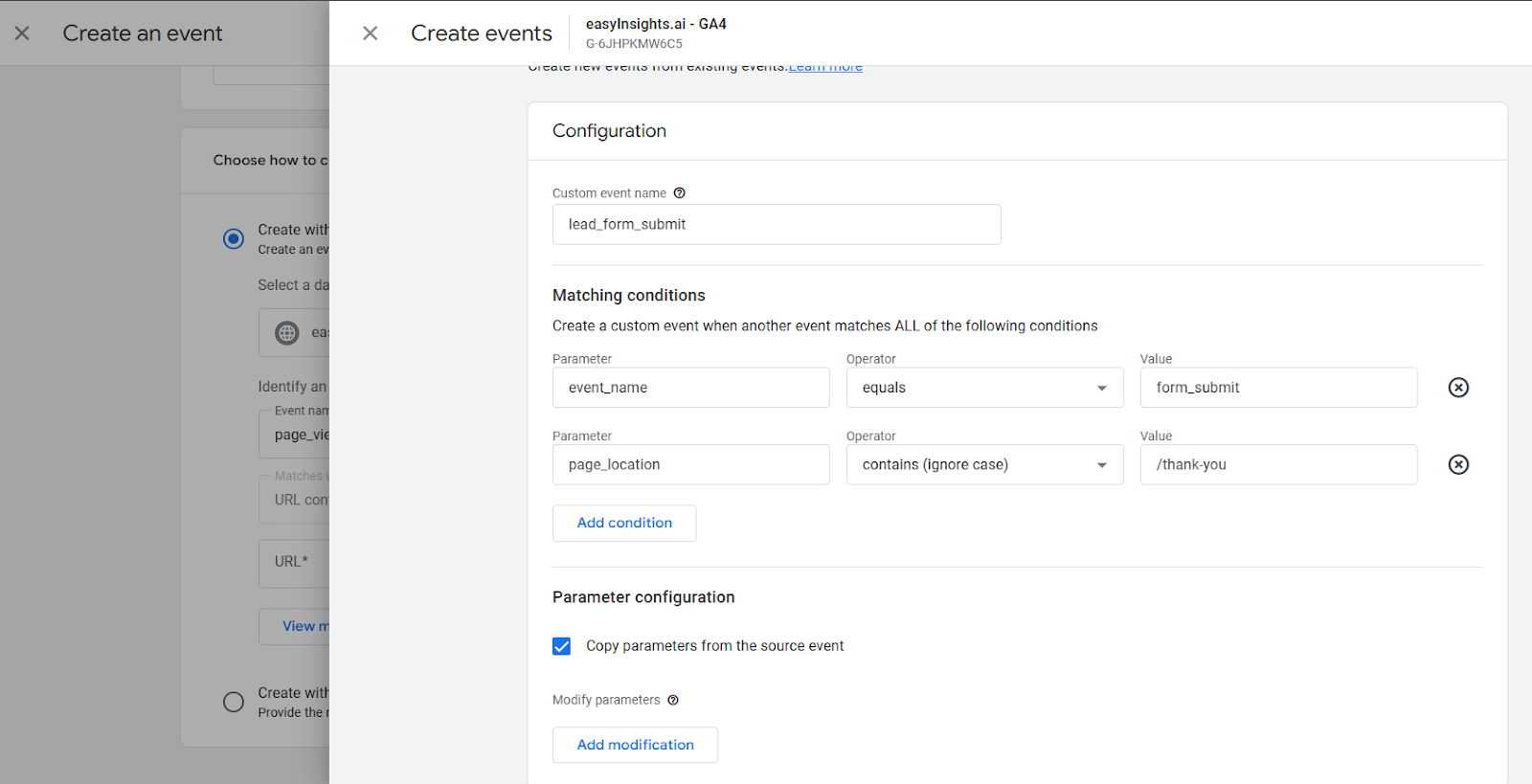
If you want to copy all the details from the original page_view event, keep the Copy parameters from the source event box checked. This is usually a better approach.
Once you’ve added your conditions, Click Save and then Create your Key event.Your new event is now active and already marked as a Key Event.
Also Read: How to do google ads conversion tracking
GA4 Conversion Tracking with GTM
Another way to track Key Events is by using Google Tag Manager (GTM). This approach gives you more flexibility, especially for custom actions that GA4 might not capture by default.
For example, imagine you have a lead form that doesn’t redirect to a “Thank You” page after submission. In this case, you can set up a GTM tag to track the button click as a unique event and send it to GA4. This way, you’re still able to measure conversions accurately without relying on page loads or redirects.
In Google Tag Manager, go to Triggers → New.
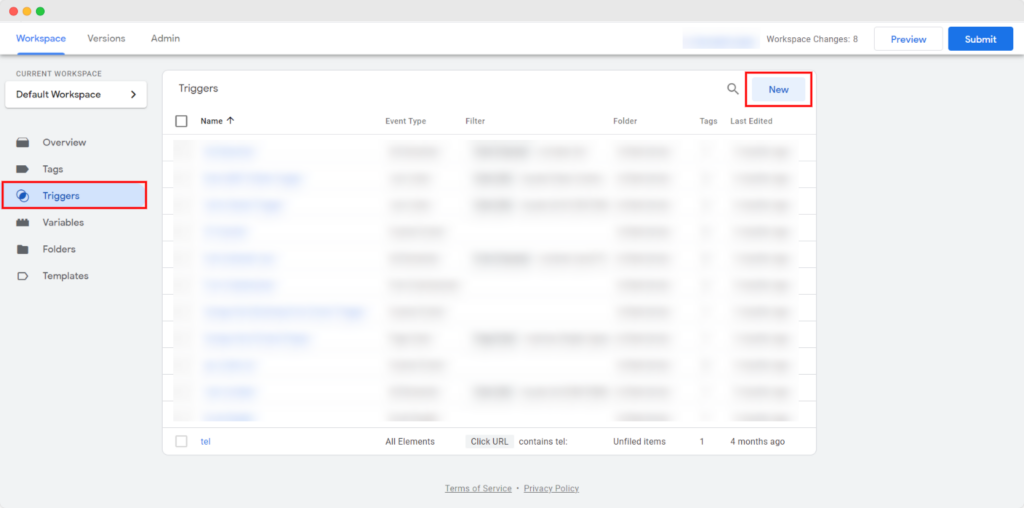
Select Trigger Configuration → Click – All Elements (or Form Submission if you prefer).
Add a condition like:
- Click Text equals “Submit”
- Or Click ID equals form-submit
Name the trigger: Form Submit Button. and Save it.
Now to Create a GA4 Event Tag.
- Go to Tags → New → Tag Configuration → GA4 Event.
- Select your existing GA4 Configuration Tag. Under Event Name, type: lead_form_submit.
- (Optional) Add Event Parameters: form_name → Contact Form, page_location → {{Page URL}}
- Attach Trigger to the Tag. Link the Form Submit Button trigger to this GA4 Event tag.
- Now to Test in Preview Mode
Click Preview in GTM.
Submit the form on your site and check if the event fires.
Once verified, click Submit → Publish.
Now to Mark as a Key Event in GA4.
- In GA4, go to Admin → Events.
- Find lead_form_submit in the event list (it may take a few minutes to appear).
- Toggle Mark as Key Event to ON.
Once you’ve marked the event as a Key Event in GA4, your conversion tracking is officially live.
Whether you set it up directly in GA4 or via Google Tag Manager, the goal is the same – to ensure that your most valuable user actions are being tracked accurately. These conversions will now show up in your GA4 reports and help you measure campaign performance, optimize ad spend, and make smarter marketing decisions.
Key Event Settings in GA4
Event Counting Method in GA4
When you mark an event as a Key Event in GA4, you need to choose how GA4 should count it. There are two options:
- Once per Event (Default): GA4 will count every instance of that event.
- Example: If a user submits two forms in the same session, both will be counted.
- Best for e-commerce purchases or multiple lead submissions.
- Example: If a user submits two forms in the same session, both will be counted.
- Once per Session: GA4 will count the event only one time per session, even if it happens multiple times.
- Example: If a user submits a form twice in one visit, it counts as 1 conversion.
- Best for newsletter sign-ups or similar actions where duplicates don’t matter.
- Example: If a user submits a form twice in one visit, it counts as 1 conversion.
You can edit this setting anytime. Just go to Admin → Events, select the event, and update the counting method as needed.
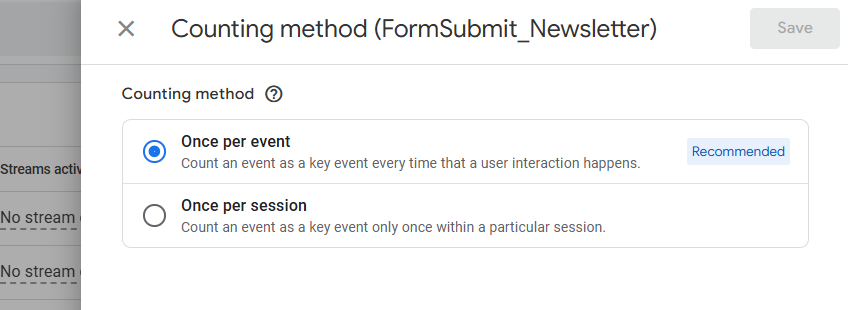
Default Value for Key Events
By default, GA4 uses Once per Event, which is usually recommended unless you have a strong reason to limit duplicates.
You can change this setting in Admin → Key Events → Counting Method when marking an event as a conversion or select the event settings and update it.
Limitations of GA4 in Tracking Key Events
GA4 is a powerful analytics tool, but when it comes to building a complete picture of your marketing performance, there are gaps you can’t ignore:
1. No Native Offline Conversion Tracking
If your sales process includes call center interactions, in-store purchases, or lead follow-ups through a CRM, GA4 won’t capture these natively. You’ll need manual data imports or complex integrations, which means your reporting is never truly real-time. For businesses where offline conversions drive revenue, this creates blind spots in measuring actual ROI.
2. Attribution Isn’t Full-Funnel
GA4’s attribution works well for digital clicks, but it struggles with multi-touch, cross-device journeys. For example, if a user first interacts via social, then engages with email, and finally converts through a call center, GA4 cannot stitch these touchpoints together. This results in over-crediting some channels and under-valuing others, making optimization decisions harder.
3. Limited Insight into Upper-Funnel Metrics
GA4 doesn’t automatically track deeper engagement signals like product views, add-to-cart, or micro-conversions without custom setup in GTM. While you can create events for these, it’s manual and time-consuming. For marketers running awareness and consideration campaigns, this lack of upper-funnel visibility means you’re optimizing only on last-mile conversions.
Going Beyond GA4: The Need for Complete Visibility
If you’re relying only on GA4, you’re seeing just part of the picture. Marketing decisions demand more than last-click data, they require a full-funnel view that includes online and offline interactions, enriched audience insights, and signals strong enough to power ad platform optimization.
This is where EasyInsights.ai steps in. Built for lead generation and D2C brands, it helps you capture every meaningful touchpoint from website actions and CRM updates to call center conversions and syncs this data directly with platforms like Meta and Google Ads. The result? Smarter targeting, accurate attribution, and better campaign performance.
Why EasyInsights Changes the Game
Modern marketing isn’t just about tracking clicks; it’s about connecting every piece of the user journey and turning data into real growth. EasyInsights is built for exactly that.
Instead of relying on fragmented signals, EasyInsights uses first-party, server-side tracking to capture every critical event—from website interactions to CRM updates and even offline conversions like call center sales. This ensures that your data is accurate, privacy-compliant, and free from issues caused by cookies, iOS restrictions, or ad blockers.
But tracking is just the start. EasyInsights goes further by:
- Enriching your event data with additional context like user identifiers, lead quality, and purchase behavior.
- Syncing audiences and conversions directly to ad platforms, powering remarketing, exclusions, and value-based bidding strategies.
- Providing full-funnel visibility, so you can measure the true impact of campaigns, not just the last click.
With EasyInsights, your marketing strategy becomes data-driven, future-proof, and performance-focused, helping you allocate budgets smartly and scale efficiently.
Also Read: How to use First-Party Data in Digital Marketing
Conclusion
Setting up Key Events in GA4 is an essential first step for better measurement. It helps you understand which interactions drive value and gives your ad platforms the signals they need to optimize.
However, GA4 alone can’t always capture the full story – especially when conversions happen offline or across multiple touchpoints. That’s where EasyInsights steps in. With first-party, server-side tracking, EasyInsights connects website actions, CRM updates, and offline sales into one unified view and pushes enriched signals back to your ad platforms for smarter optimization.
Want to see how EasyInsights can make your data complete and future-ready? Book a quick demo and discover the difference accurate, connected data can make.