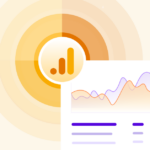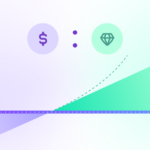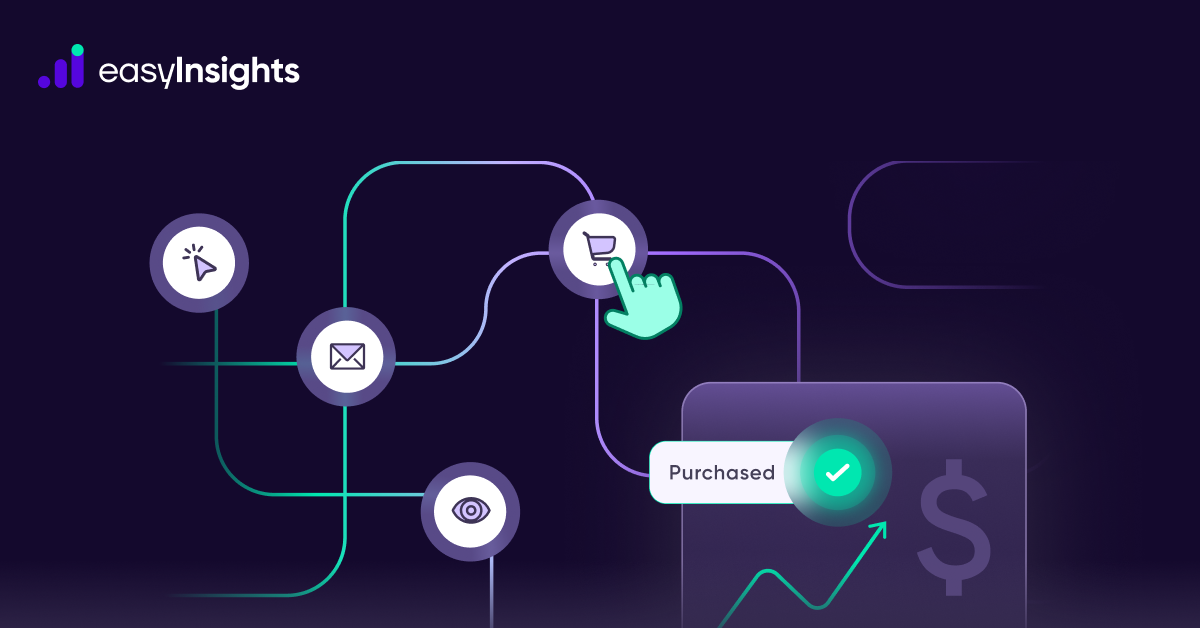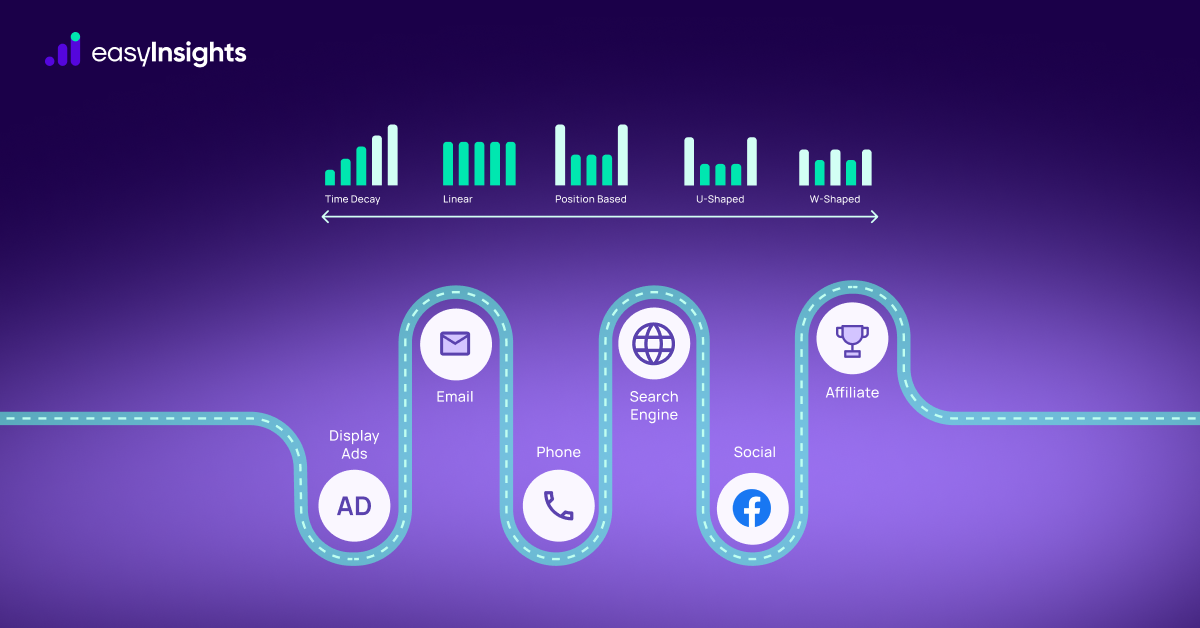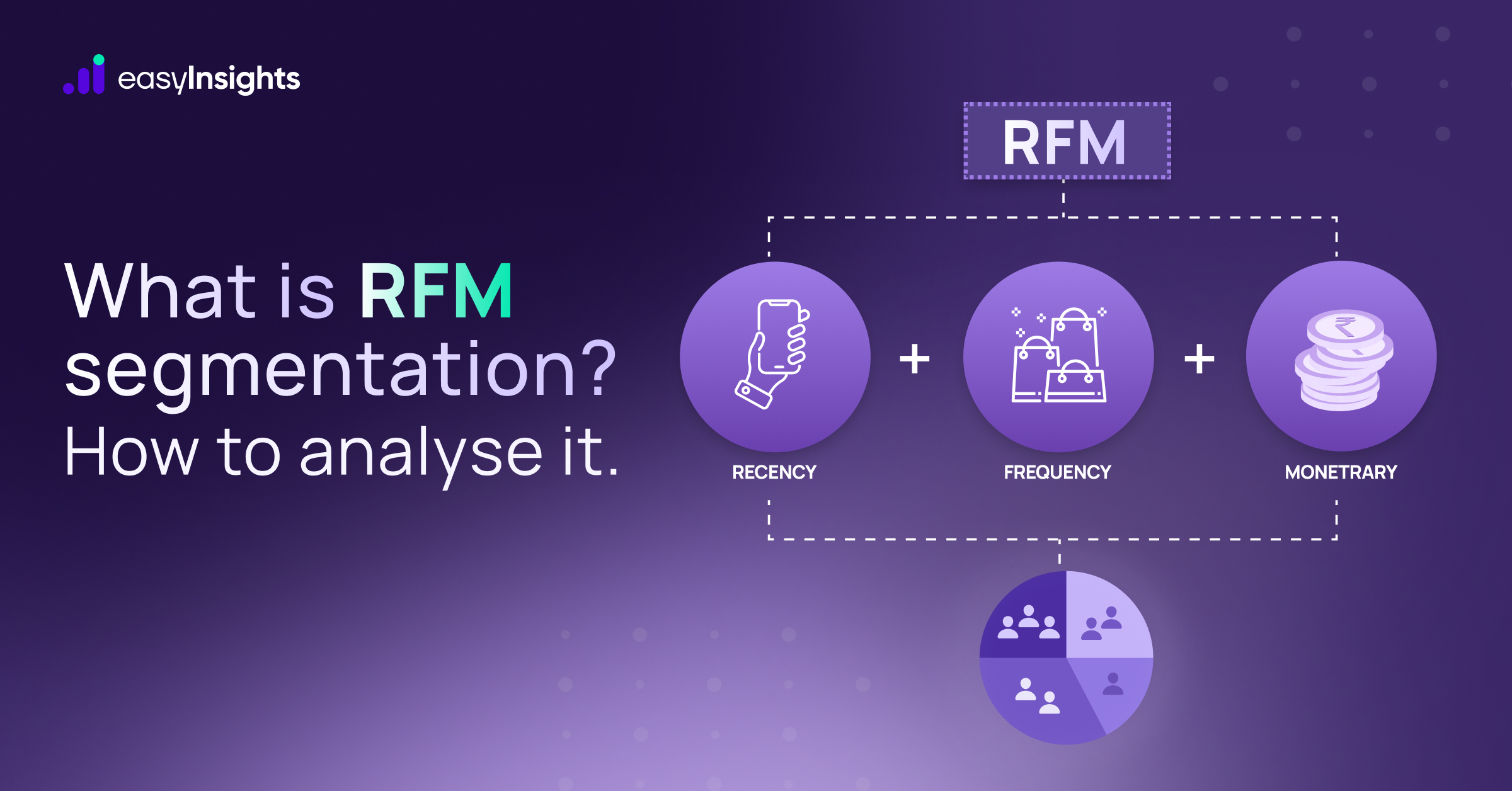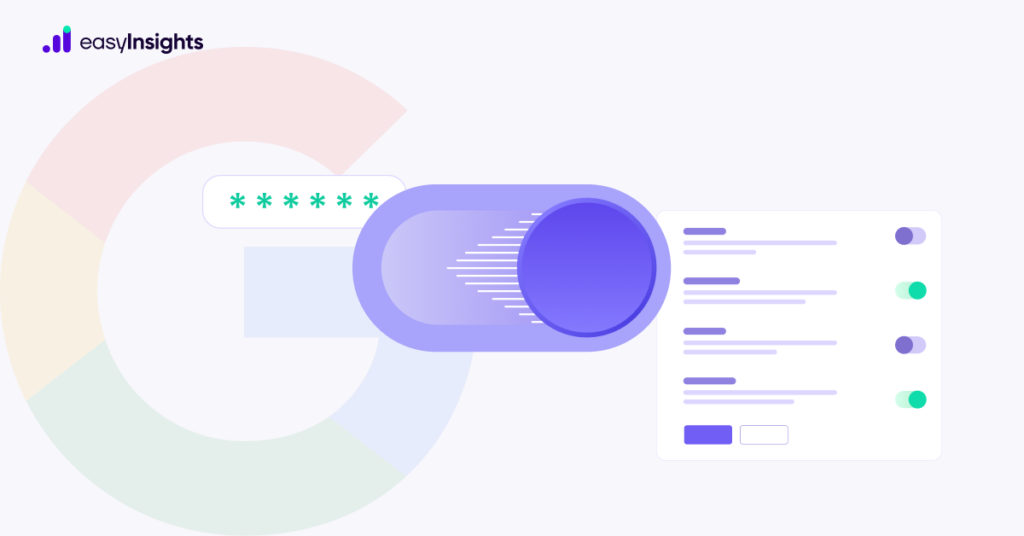
As the world steadily moves online, digital privacy and data control become increasingly important. However, providing customized experiences to visitors on a website is crucial for the expansion of a business. So, now marketers have to balance personalized customer journeys with provisions under regulations like General Data Protection Regulation (GDPR). This can be a harrowing task.
But not if marketers turn to Google Consent Mode. This feature offers website owners a way to work with privacy laws and respect user data without compromising their marketing efforts.
Here we discuss what this is and why marketers should be breathing a sigh of relief.
Jump ahead to:
What Is Google Consent Mode?
This application programming interface (API) empowers marketers to monitor user activity and implement their analytics tools while complying with user privacy regulations like the GDPR.
Pursuant to such laws, online analytics platforms have to function within a legal framework to safeguard user data and privacy. Infringing these can invite legal action for brands and marketers.
And so, Google Consent Mode becomes a necessity for businesses. It configures Google tags ad scripts to capture user data based on user consent. Users can independently select consent options through a Consent Management System. for respective services, and Google will save that information for future visits. This way, it respects both the user’s privacy and the brand’s marketing interests.
It is important to note that Google Consent Mode is not a Consent Management Platform (CMP). It doesn’t manage restrictions, preference registration, etc. These tasks continue to be managed by a CMP. Only now, the CMP can coordinate with the Google Consent Mode. You can check the list of CMPs that support Google Consent Mode from the Google support page.
How Does Google Consent Mode Work?
Google Consent Mode defines several types of consent. These are similar to cookie categories and allow websites to learn user consent status by defining or consulting them. The types of consent are,
- Functionality_storage: Information stored to facilitate the website’s smooth functioning. (Example: language configuration)
- Personalization_storage: Information stored to personalize content. (Example: customized recommendations)
- Security_storage: Information stored for access and security control. (Example: user authentication)
- Analytics_storage: Information stored for data purposes. (Example: number of user visits to measure events or sessions)
- Ad_storage: Information stored for advertising purposes. (Example: user profile for customized advertising)
Website owners can manage the Consent Mode through Google Tag Manager (GTM) or Global Site Tag (gtag.js). Depending on the type of data collected and functionality, each tag will require permission from the above relevant categories. Google Consent Mode will allow website owners to do the following.
- Define or adjust consent status as per the user’s choice
- Specify the default status for visitors who haven’t chosen their preferences yet
- Check the consent status at will
Setting Up The Google Consent Mode
Much like other Google features, Google Consent Mode is highly intuitive and allows for a smooth user experience. To manage your consent settings, follow the steps below.
Step 1
Click on any web tag, and select ‘Advanced Settings.’ Next, click ‘Consent Settings.’
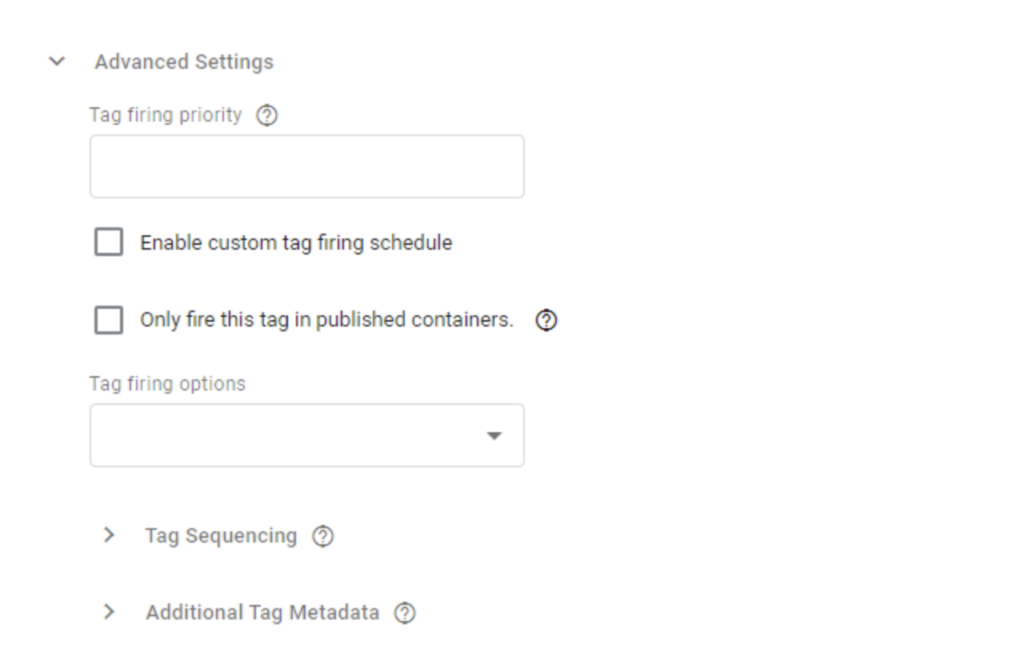
Step 2
Under ‘Built-in Consent Checks,’ you can review your tag settings. It is important to note that tags with built-in consent checks are designed to allow the tag’s behavior to change as per the user’s consent status.
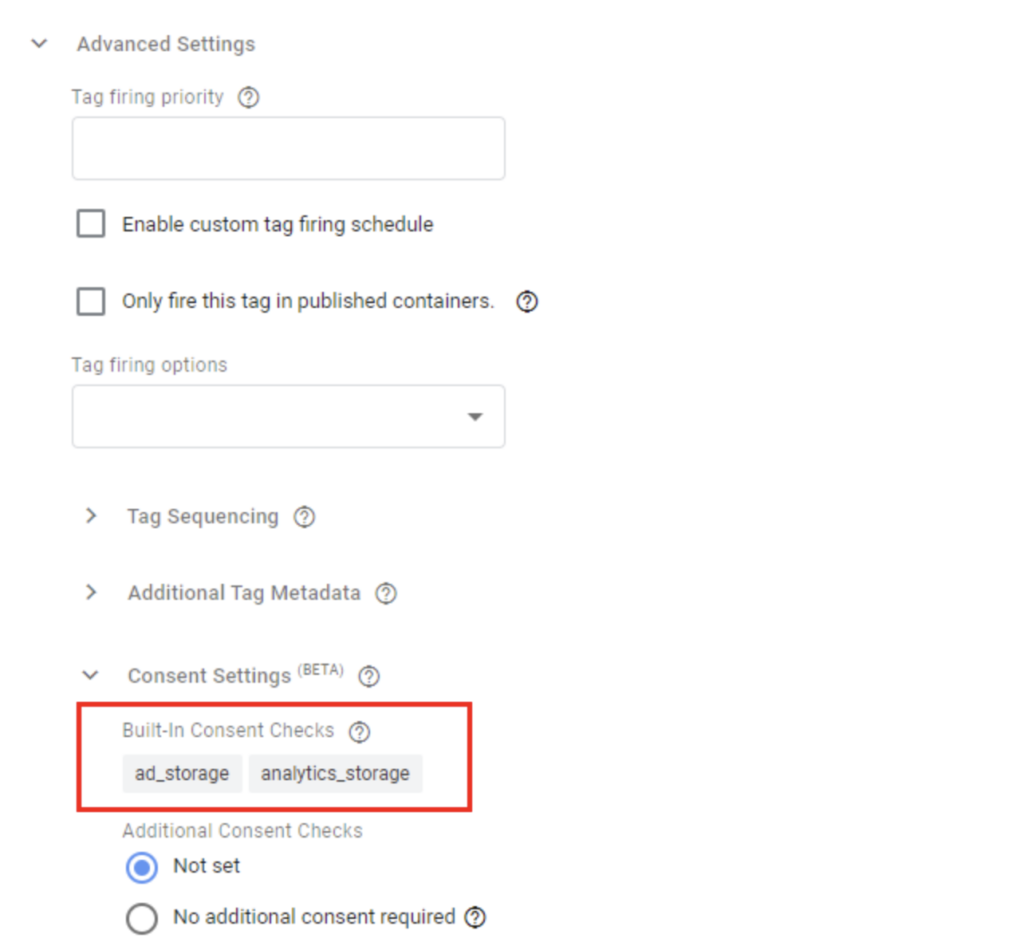
Step 3
Select the items from the list by clicking on their checkboxes. Once one has been clicked, the Edit Consent Setting icon will appear. It looks like this.
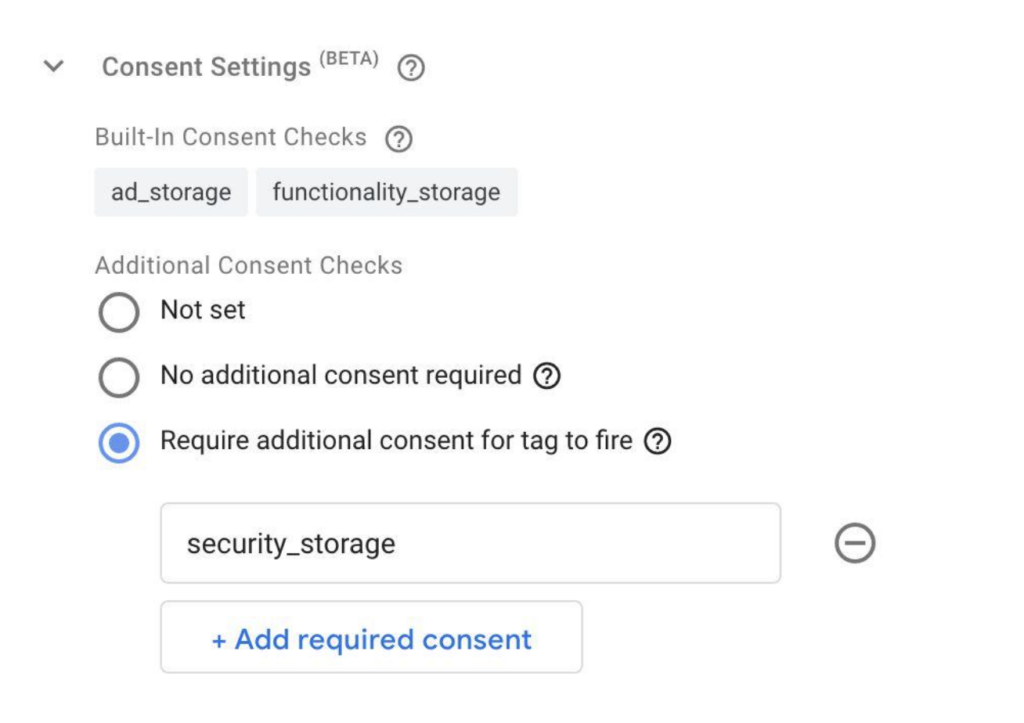
This is the default option. You can engage it for tags that haven’t been satisfactorily reviewed to decide whether they should trigger based on consent or not.
2. No additional consent required
You can engage this for tags whose trigger should not be based solely on consent.
3. Require additional consent
You can engage this for tags that should fire if consent has been granted for all specified consent types. Clicking on this option will pop up a table. Here you can specify any or all the five consent types under Google Consent Mode. This setting ensures that the tag will fire only if all consent types specified have been granted.
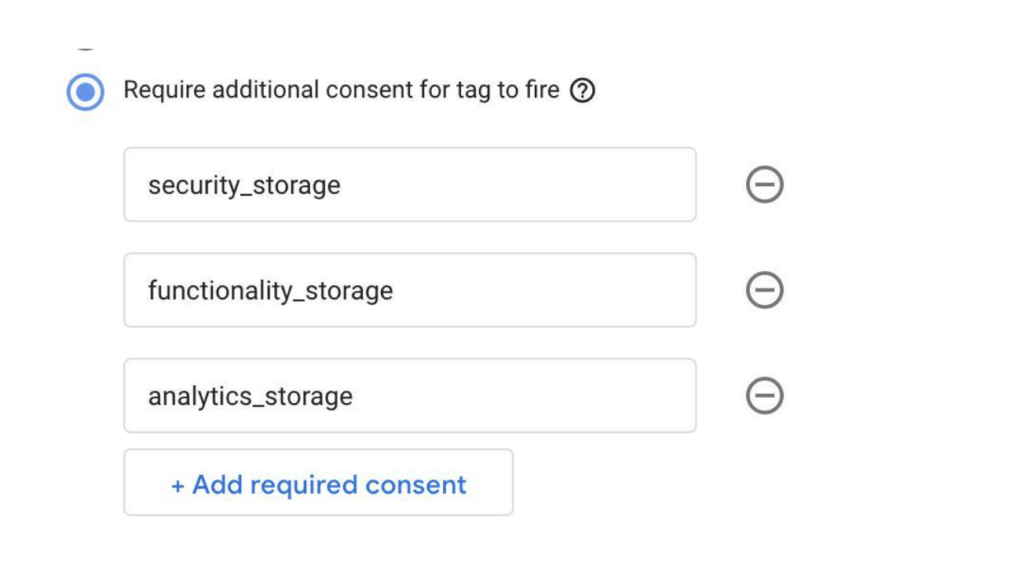
By following the above steps, you will be able to manage your Google consent settings in detail with ease.
Consent Overview
If you want a high-level view of all your consent settings, you can enable consent overview.
To do this, take the following steps.
Step 1
In ‘Tag Manager,’ click ‘Admin.’ Next, click ‘Container Settings.’
Step 2
Select ‘Enable consent overview’ under ‘Additional Settings.’
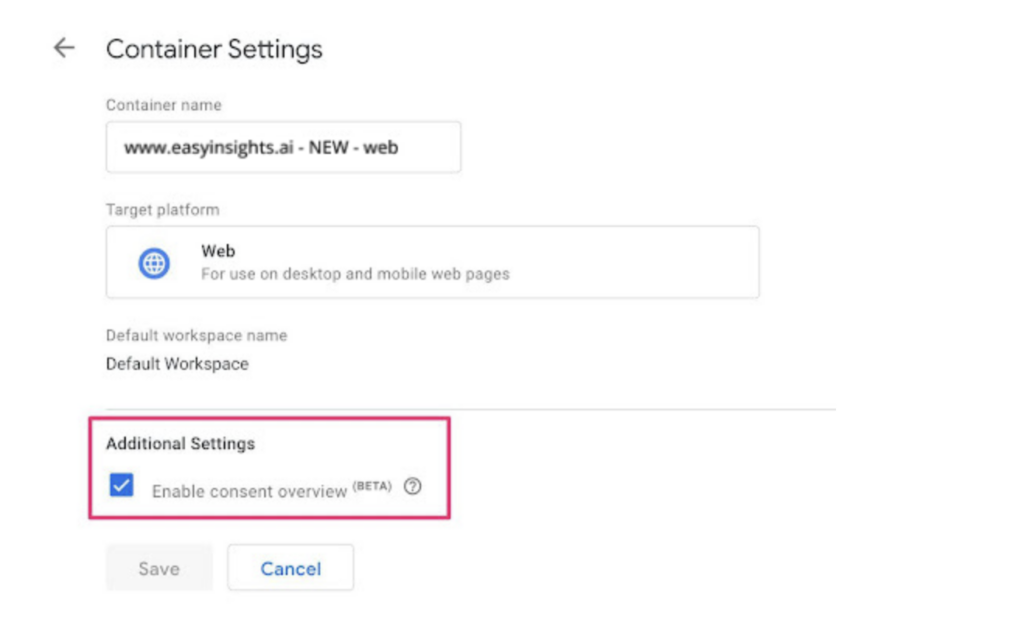
This will engage your consent overview and allow you to get a bird’s eye view of all your settings. To access the page, take the following steps.
1. Select ‘Tags’ in the left navigation
2. Select the Consent Overview icon. It looks like this.

Here, you will find two categories.
- Consent Not Configured: Tags with no specified consent triggers are listed here. These are also the ones that are in the ‘not set’ status, as discussed previously.
- Consent Configured: Tags with Additional Consent Checks set on ‘No additional consent required” or ‘Require additional consent for tag to fire.’
Bulk Consent Editing
Lastly, if you want to edit the consent setting in bulk, you can do so by taking the following steps.
Step 1
Select ‘tags’ in the left navigation
Step 2
Select the Consent Overview icon.
Step 3
Select the items from the list by clicking on their checkboxes. Once one has been clicked, the Edit Consent Setting icon will appear. It looks like this.
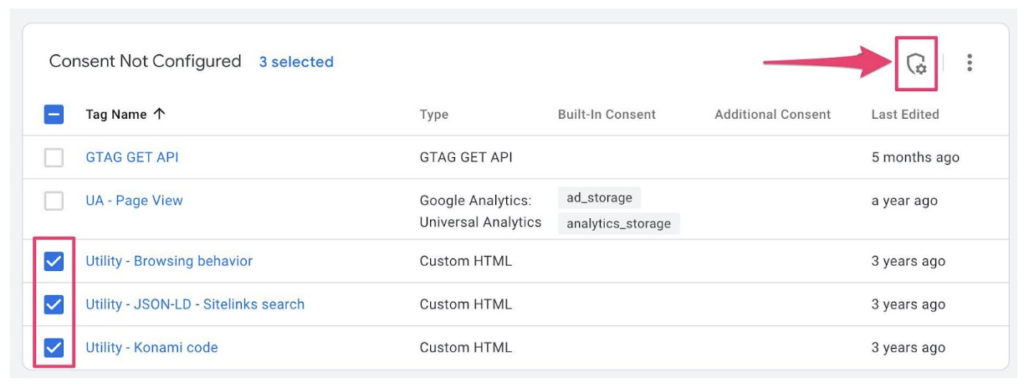
Step 4
Now, you can adjust settings for Additional Consent Checks
Step 5
Select ‘Save’ and then publish your container to implement the changes.
The above steps will help you manage all your consent settings in Google Consent Mode.
Additional read: The Ultimate Guide to Google Signals
Benefits of Google Consent Mode
This API brings significant advantages to marketers. Here’s a look at these.
1. Enables Data-Driven Marketing
Websites have to comply with user privacy laws. This could have interfered with data-driven marketing if not for Google Consent Mode. Now, by optimizing opt-in rates, companies can still get insight via functional and/or necessary cookies..
This feature allows companies to continue the old way but comply with the new-age user needs.
2. Builds User Trust
Users are skeptical about sharing their personal data. Even though they want personalized online journeys, the fear of privacy infringement looms high. With the transparency offered by Google Consent Mode, this is taken care of. By sharing why data is required, websites can nurture customer trust.
Users are informed about privacy law requirements and feel more comfortable sharing data to improve their experience.
3. Personalized User Consent Options
One of the most significant benefits of Google Consent Mode is that it provides different levels of consent. Website owners can specify these and offer users greater control over their data.
By tailoring consent options depending on need or geographical region, companies get targeted information as well as comply with the law of the land.
4. Tackles Cookie Banners
Pop-up cookie banners can annoy users and hamper their journey on your website. However, their requirement can’t be ignored either.
So, to improve user experience on your website as well as allow you to gather data, Google Consent Mode helps reduce their number. It does this by loading only the most necessary cookies and scripts.
By customizing this, it reduces the number of cookie pop-ups that the user will have to see on landing on your page. And this, in turn, allows for a smoother user experience.
5. Reduces Website Loading Time
Another way Google Consent Mode improves your website’s user experience is by speeding up its loading time. It achieves this by reducing the number of cookies and scripts on your site, as discussed previously.
Further, a faster loading website will improve drive search engine optimization, helping your website rank higher.
Additional Read: 6 Ways to Use Google Trends for SEO & Content Marketing
Drawbacks of Google Consent Mode
While the benefits of Google Consent Mode far outweigh its drawbacks, it’s important to discuss them nonetheless.
1. Limited Use
Google Consent Mode works with Google Ads, Floodlight and Google Analytics exclusively. And even though these are leading tools in the market and are used widely, they aren’t the only ones. This puts you at a disadvantage if you use other analytic tools.
2. Only Tackles Google Tracking
Google Consent Mode is limited to Google tracking. This means it is not a one-stop solution for complying with data privacy laws. So, if you use platforms other than Google, you’ll need to take extra measures.
Final Thoughts
Google Consent Mode helps you ensure your website’s use of user data complies with GDPR provisions. And it also brings tons of other benefits such as personalization of options, addressing cookie banners, and improving website load time.
Are you a marketer or a business analyst looking to simplify your user insights? Check out EasyInsights. This premium analytics tool automates your data from over 50 sources. Not only that, it empowers you to collect and combine data on one single platform.
With a user-friendly interface and easy export capabilities, EasyInsights is your go-to! To know more, request a demo today!