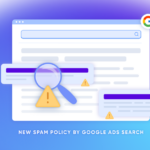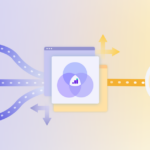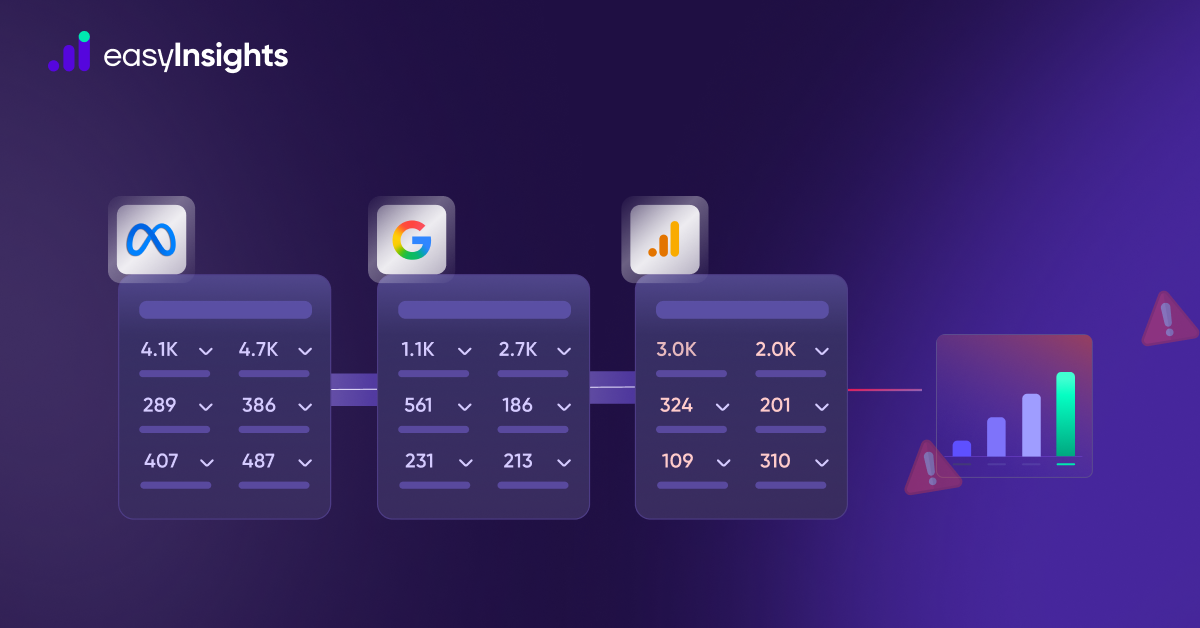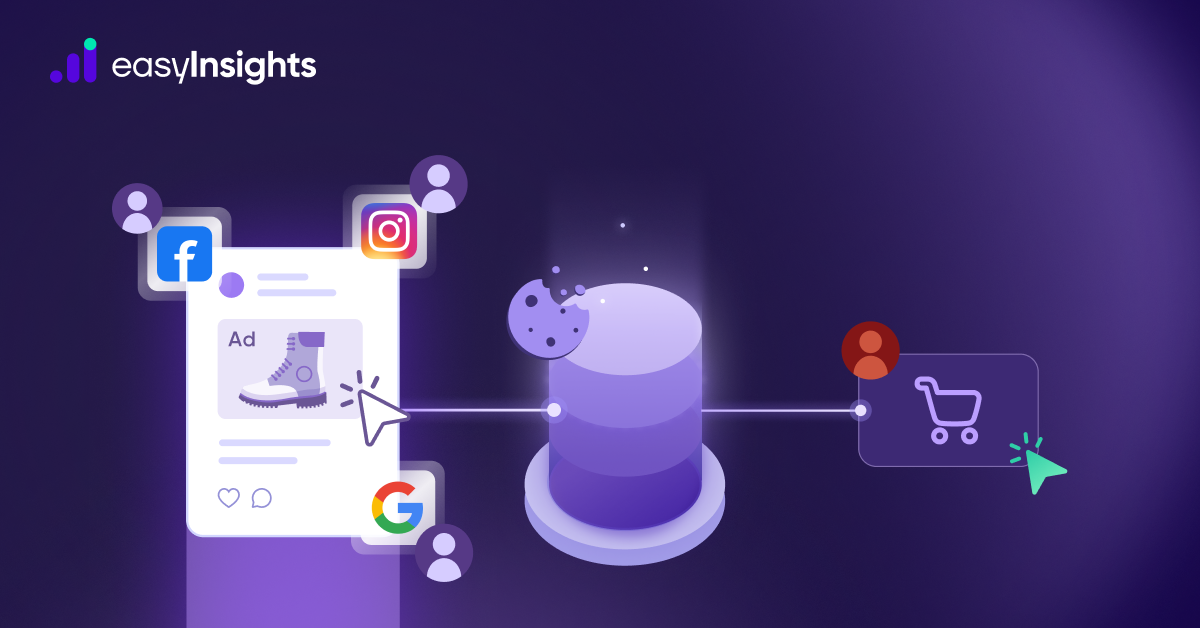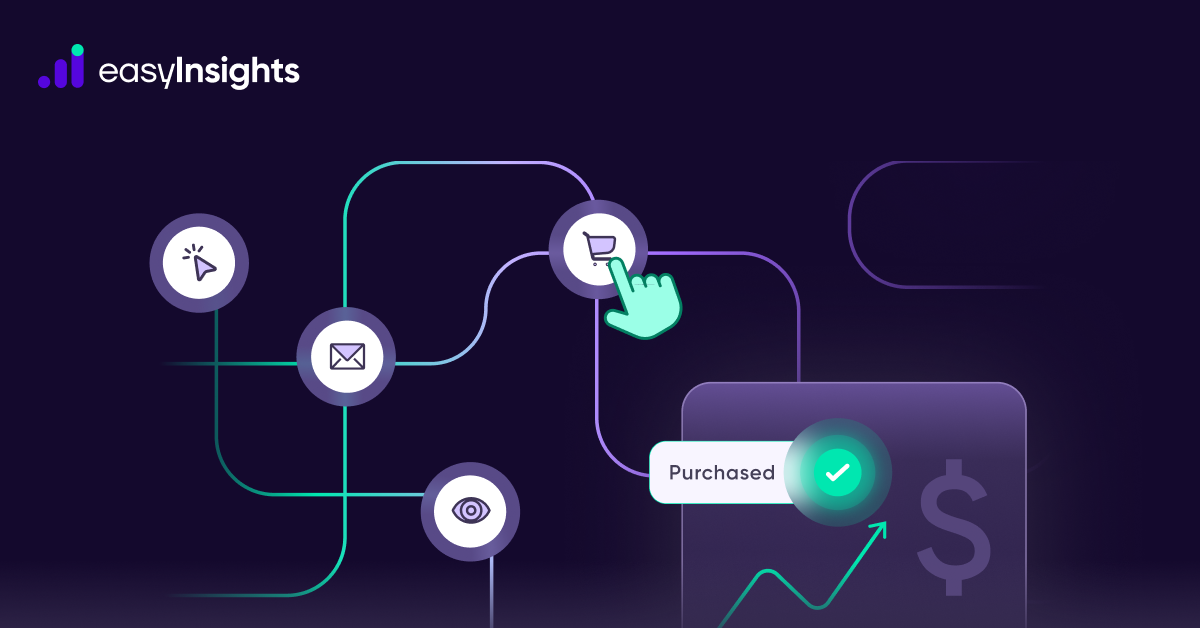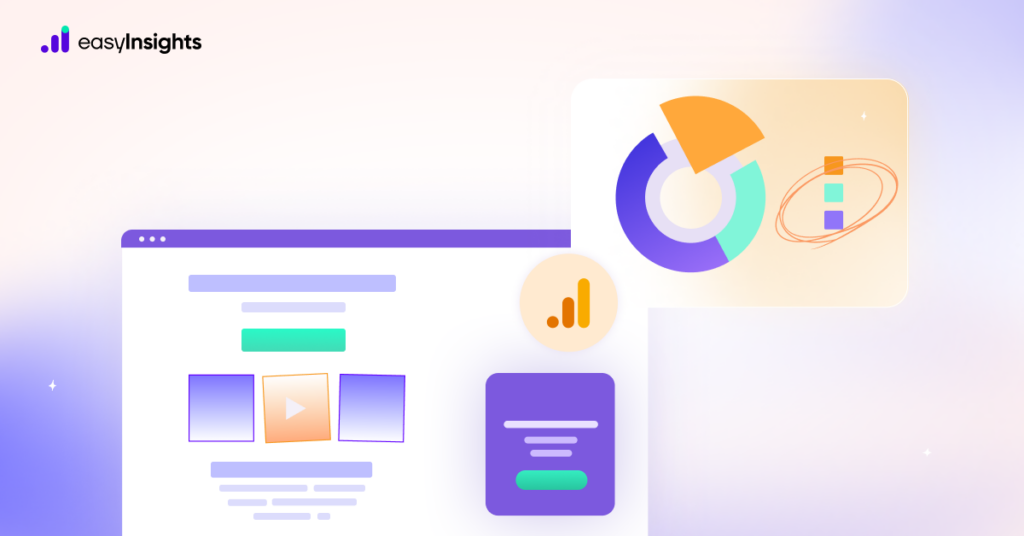
We used to open Behavior reports > Site Content > Landing Pages in Universal Analytics (UA). The UA landing pages report organized acquisition, behavior, and conversion metrics by the landing page visitors that used to access the site. This allows us to report on the first pages of each session that our visitors view. That’s all there is to it.
However, there is no ‘landing pages’ report in the new Google Analytics 4 property, so how do we know which pages people view when they land on our website? The level of detail can be increased by including segments, secondary dimensions, and advanced filters. This information is critical for developing a content strategy, prioritizing page optimization, and fine-tuning conversion-rate optimization efforts. A landing page report is not available out of the box in Google Analytics 4 (GA4), but it is possible, and if you follow the steps in this article, you will only have to do it once.
Also read: How to Overcome the Limitations of the Google Analytics 4 API Quotas with EasyInsights?
Jump ahead to:
Creating A Landing Page Report In GA4
- Log in to your GA4 account.
- Select Traffic Acquisition from the Life cycle Acquisition drop-down menu in Reports. Session default channel grouping is the standard traffic acquisition report dimension.
A dimension is a data descriptive attribute. It determines how the rows in your traffic acquisition table are organized. The default channel grouping for a session represents where Google determined your site’s visitors came from.
We can choose different ways to organize the same information by clicking the drop-down arrow: where users came from. But we want to know how they got to our site (the landing page).
You can customize your report by clicking the pencil icon in the top-right corner of your screen.
- Click the pencil icon.
- You can now tailor your GA4 reports to include only the information that is important to you and nothing else. Don’t worry about breaking anything by editing the report; it won’t change how data is collected.
Note: You need Editor access to use this feature.
Okay, so a GA4 traffic acquisition report’s default dimension options are determined by the source of the traffic. We are interested in learning which page a user entered from.
- Click Dimensions
- Then click on Add dimension under Report Data, then scroll down (alphabetically) until you see the Landing page.
- Click to include the landing page in the list of important dimensions.
- If that’s all you need and want to do here, click Apply to add a Landing page to your dimensions drop-down menu.
But if you want to customize a full landing page report and make it a standard report in your main navigation, keep reading.
Customize a GA4 Landing Report?
Customizing a GA4 landing page report to reflect what you’re most familiar with in Universal Analytics may be beneficial (UA).
- Under dimensions, select Set as default by clicking the three vertical dots to the right of your Landing page dimension.
- Click the blue Apply button in the bottom right-hand corner to save your progress.
- To edit the data shown in the table columns, click “Metrics”; the process is the same as editing dimensions.
- To remove a metric, click the X, and then click Add metric to select from the list of options.
- Drag and drop the metrics to rearrange the order of your table rows.
- Choose Sessions, New Users, Engagement Rate, Avg. engagement time, Event count, and Conversions to simulate a UA landing page report.
Dimensions and metrics have now been established.
We can also find “summary cards” on the home page that are displayed to provide a “quick snapshot” of how things are going based on standard reports.
- Click to create a new card if you want to add a snapshot of landing pages to your home page.
- Your preference will be to create a summary card.
- My card preview should display landing page users and event count in a table format.
- This report should be saved as a NEW REPORT. We need to save as a NEW report because we don’t want to save on top of our default traffic acquisition report.
- Instead, we want to use the traffic acquisition report template to create a new report.
Our landing page report is now complete. To make it easier to find this report, we can add it to our main navigation, which we will discuss next.
How to add a landing page report to main navigation?
Follow these steps
- Click on Reports and look at the bottom of the left menu navigation. You’ll notice a Library folder icon.
- Account administrators can customise the presentation of reports in the Library folder, which contains all of your report collections.
- Under Collection > Life Cycle, select Edit Collection.
- Drag your new Landing Page detail report to the Acquisition menu on the left.
- Save changes as a current collection by clicking Save.
Hooray! It’s done. You now created a landing page report that is easily accessible under Life Cycle > Traffic Acquisition.
Final Words
Previously, Google Analytics focused on tracking pageviews. However, the new model is attempting to create a single tracking system that works across all platforms (web and mobile), and in order to do so, GA4 relies on event-based tracking. Without going into specifics, this means that Google Analytics 4 receives all data as an event, which is far more versatile than a pageview.
There is a learning curve to GA4 reporting, but you don’t have to fumble around in the dark. The above outline will generate a GA4 landing page report that you are familiar with and can easily access. We hope this was helpful for you.
Wanna automate this report? Book a Demo!