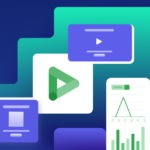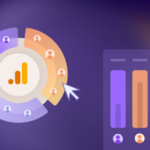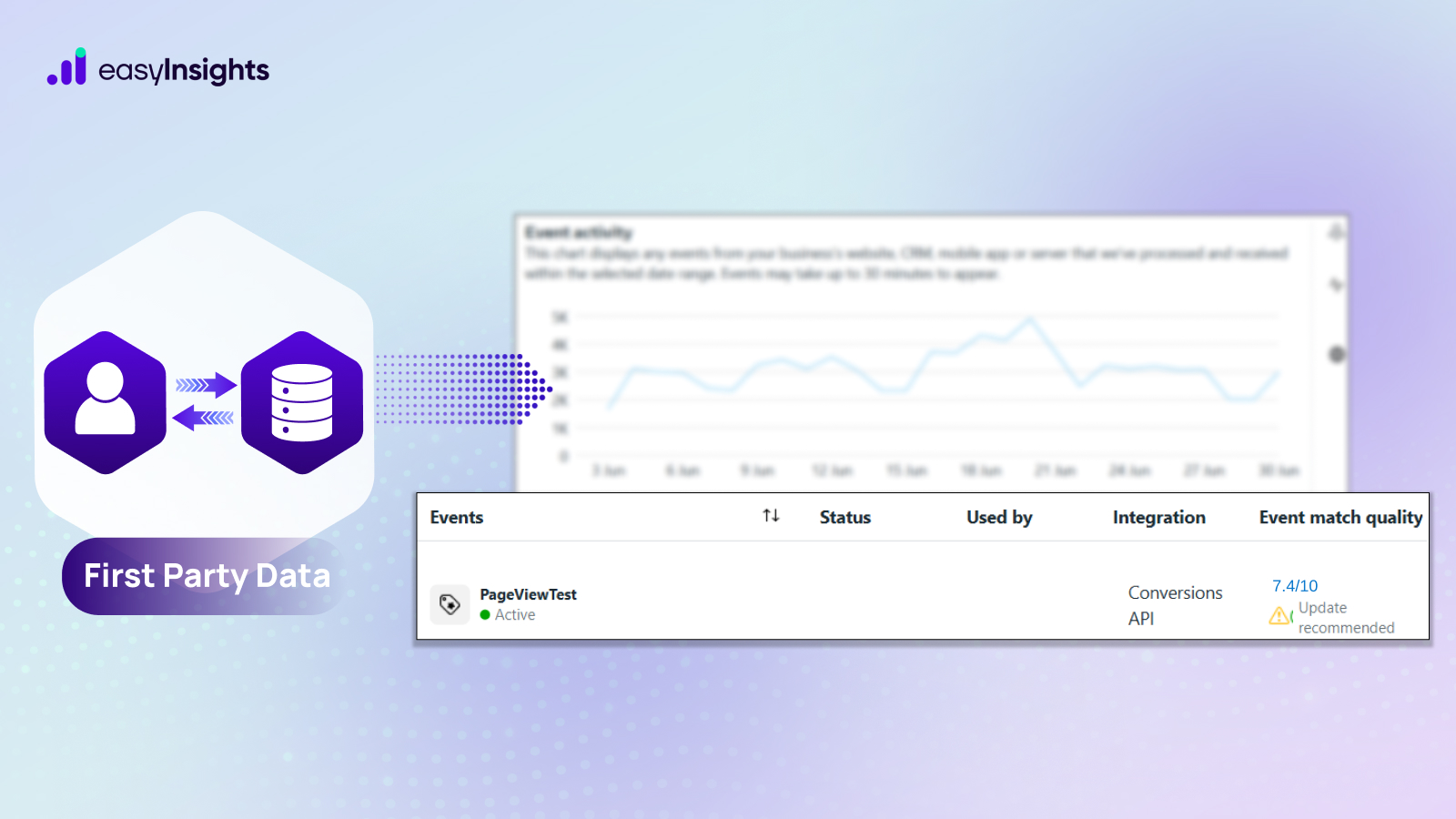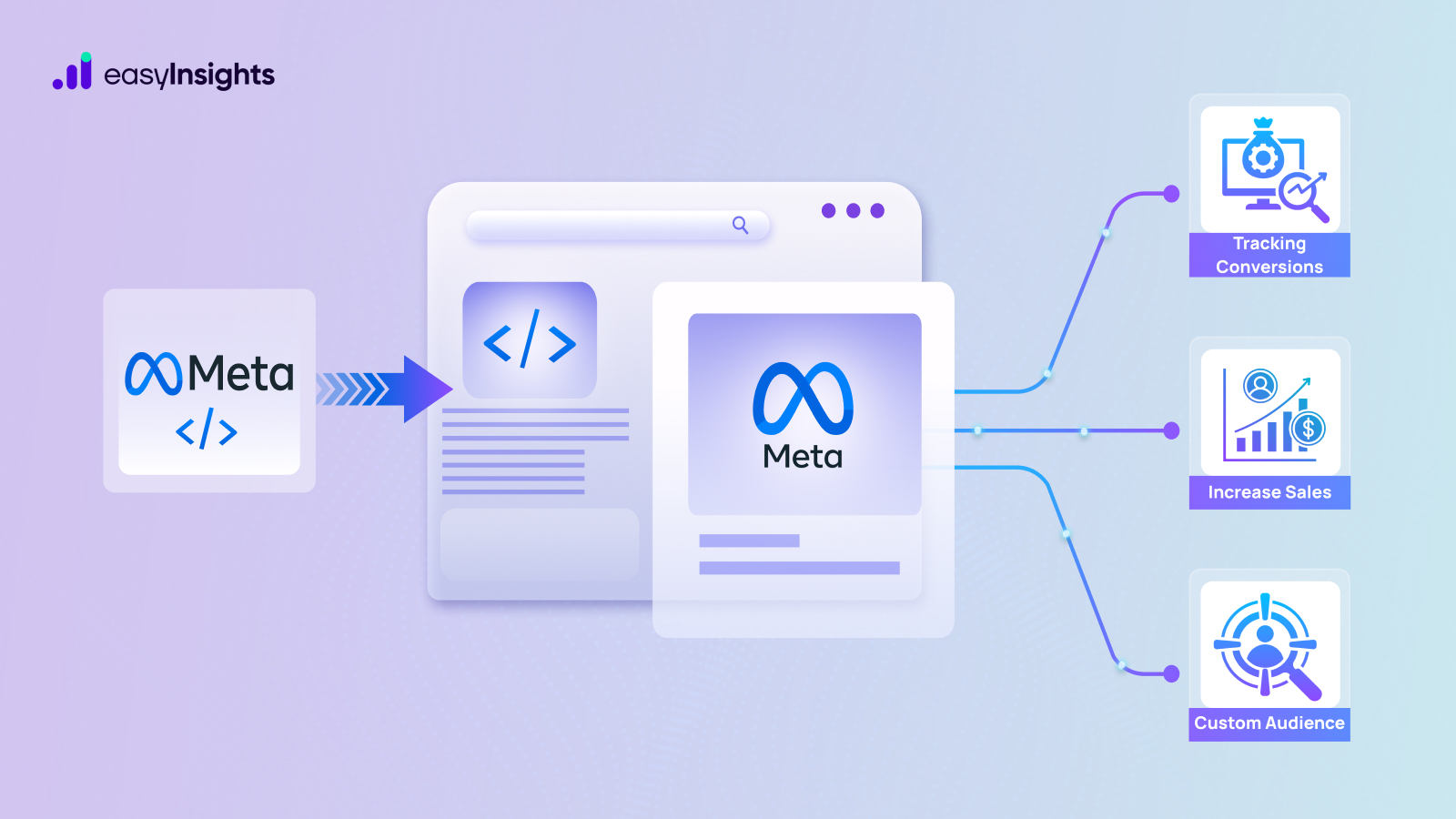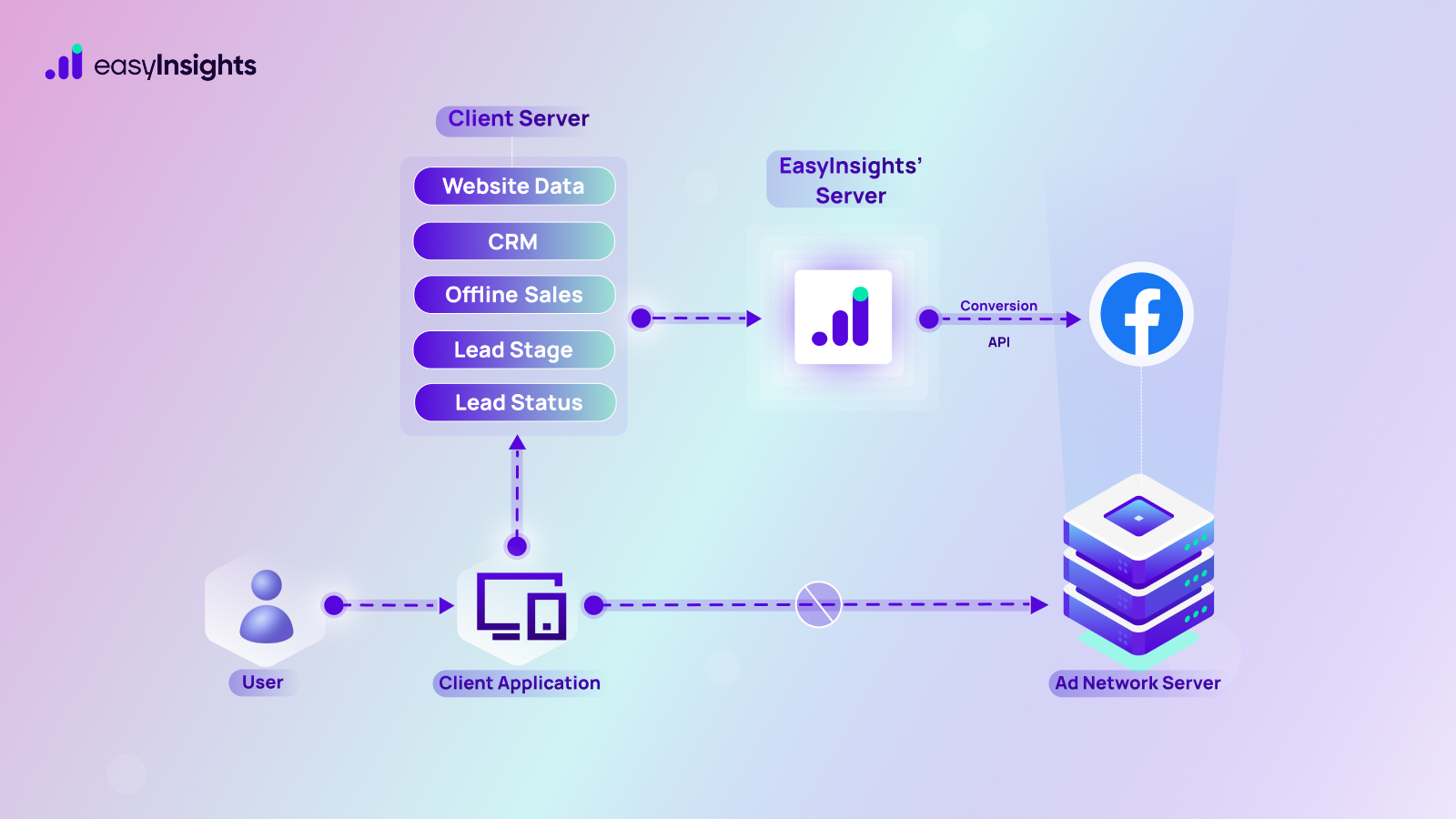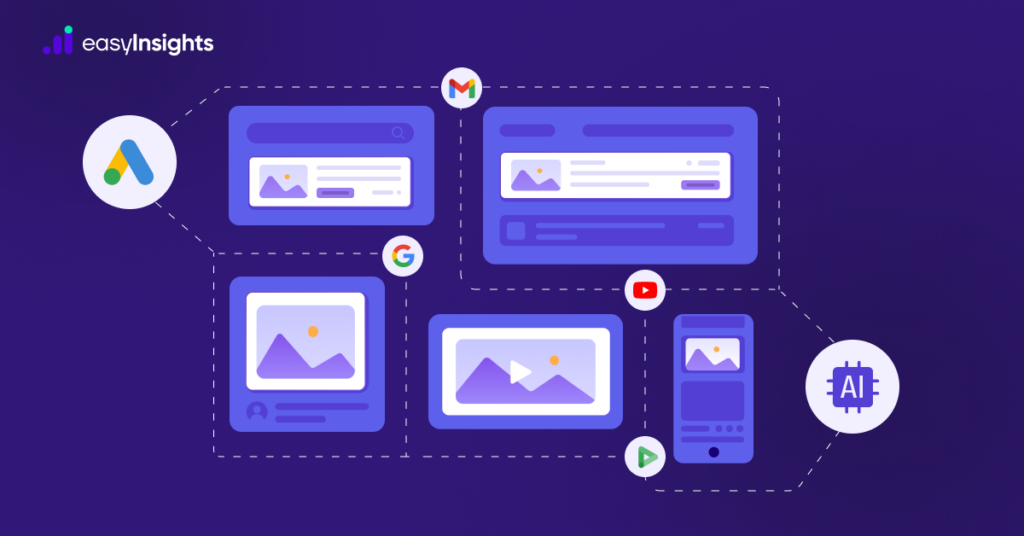
Google, the most popular search engine, is also known for its vast advertising network and trailblazing AI applications. What if you combine the two? You get the holy grail of digital advertising, the Google Ads’ Performance Max Campaigns.
Performance max campaigns are automated Google Ads campaigns that are optimized in real time using complex machine learning models. Although these campaigns have been around for a few years, the tech industry’s newfound emphasis on generative AI and Google’s integration of BARD into Ads suggests that AI-driven campaigns may become the new normal.
This blog post will walk you through steps to create performance max campaigns. We’ll also explore ways you can leverage them to realize your marketing goals.
Jump ahead to:
What are Performance Max Campaigns in Google Ads?
Performance Max campaigns, called pMax, is an AI-driven goal-based campaign in Google Ads. It was first unveiled in November 2021. These new campaigns are very different than your regular Google Ads campaigns.
Regular campaigns let you run an ad on any one ad channel under Google’s advertising network. However, the performance max campaigns allow advertisers to run ads across the entire Google ad network with a single campaign, including display, search, Gmail, YouTube, Discover, and Maps.
The pMax campaigns rely on AI to enable features like smart bidding and targeting for your ads. AI also allows these campaigns to optimize ad performance in real time. It switches ad format, CTAs, and media based on their performance on parameters like time, place, target audience, etc.
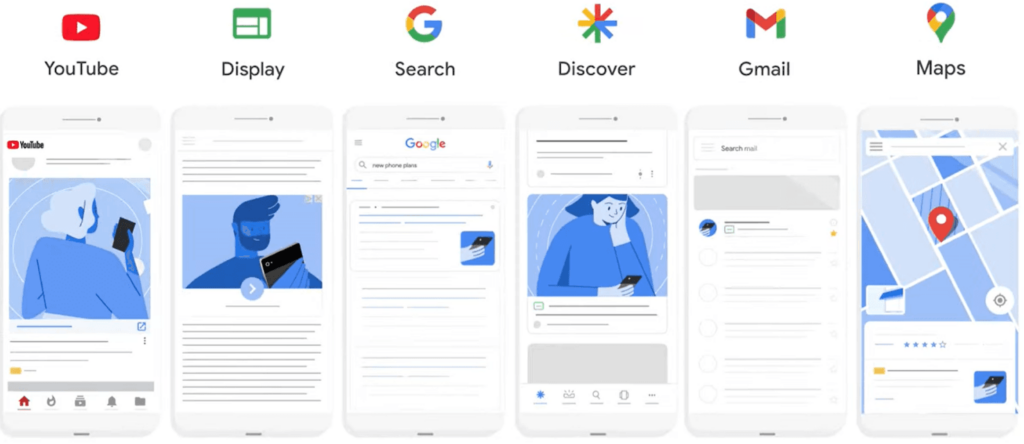
How Performance Max Campaigns Work?
When creating regular ads, you decide the channel to use, keywords to target, creative assets and ad copy to display, and you make bids. But pMax campaigns automate this entire process.
You provide assets like ad copy, media, logos, CTA, etc., and the pMax campaign arranges these assets dynamically into unique ad formats for each channel in the Google Ads network. You must also set conversion goals you aim to achieve with these campaigns. Then, Google uses machine learning to test ads with different asset combinations that work best towards facilitating your goals. Based on the data, the model also calculates the best time and place to display these ads.
As for bidding, you do not get an option of manual bids with these automated campaigns. Instead, bids are decided based on your campaign’s conversion goal. Furthermore, Google uses machine learning to adjust bids to maintain their cost-effectiveness.
Here’s an illustration of what a performance max campaign looks like on different channels within Google’s advertising network.
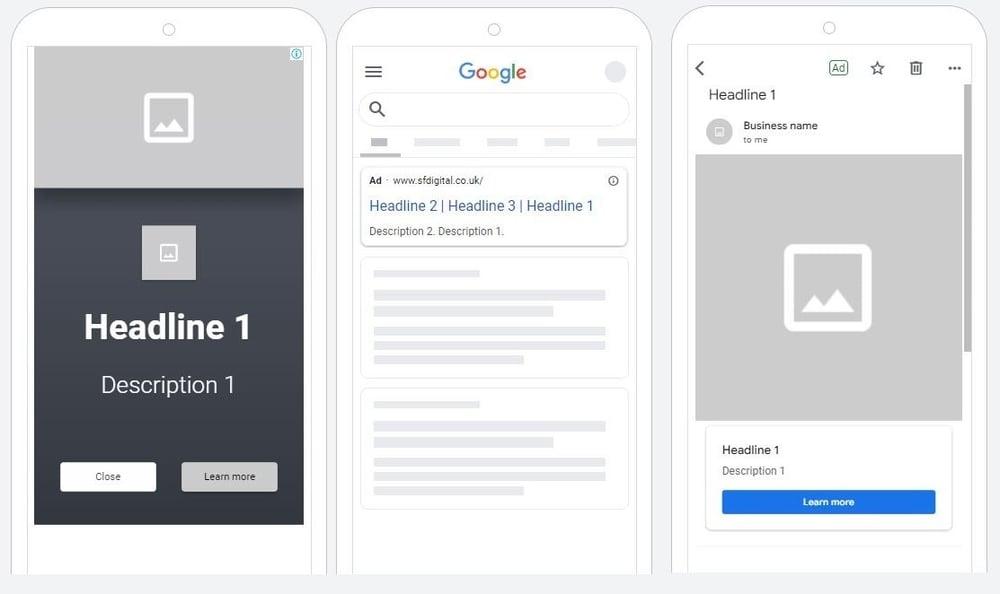
Creating Performance Max Campaign in Google Ads
Before creating a performance max campaign, ensure your Google Merchant Center feed is up to date. That’s because pMax campaigns also take product-related information to create ads.
Once ready, sign in to your Google Ads account, click the + New Campaign button to open the campaign builder, and follow the steps as shown below.
Step 1. Create New Performance Max Campaigns (pMax)
As always, the first step in campaign builder is to pick your campaign’s objective. Here, select Create a campaign without a goal’s guidance.
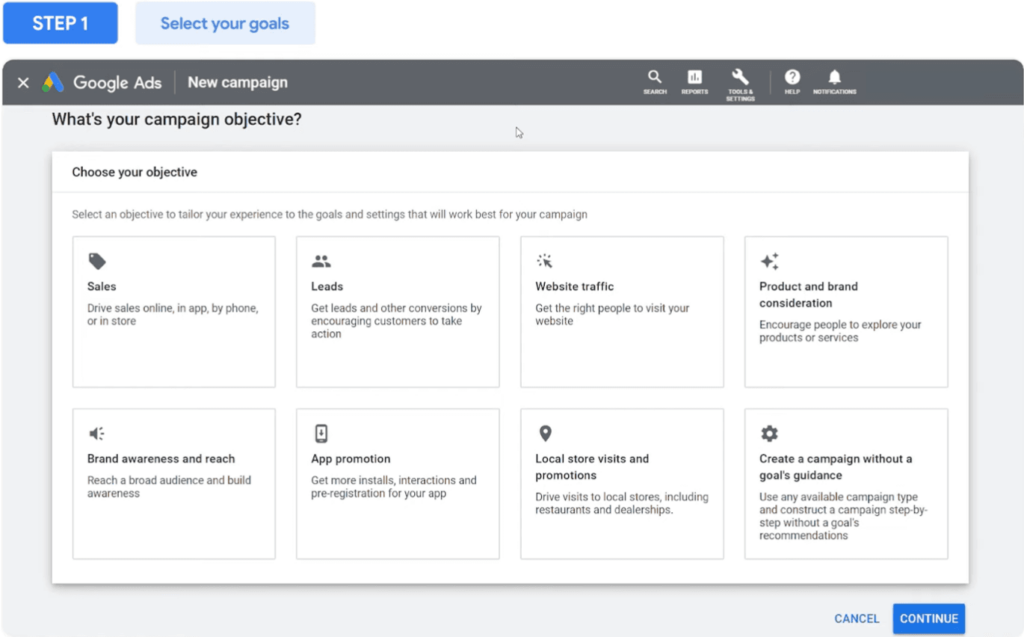
Next, you have different campaign types you can create on your screen. Select Performance Max.
Now, you’ll see goals that you’ve already configured in Google Ads. Pick the ones that you see fit for your campaign.
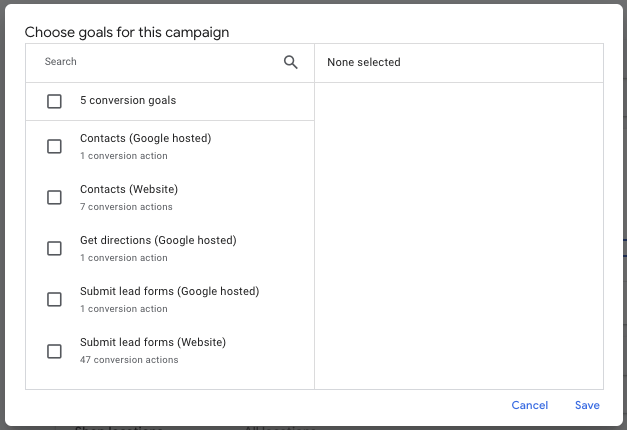
Finally, name your new pMax campaign. Click Continue.
Step 2. Set Budget and Bidding Strategy
You are now in the Budget and Bidding section of the campaign builder. First, set the daily budget for your campaign.
It is important to note that this is the average daily budget. So, Google may spend more or less depending on optimization it makes. However, you won’t pay more than your daily budget multiplied by the number of days in a month.
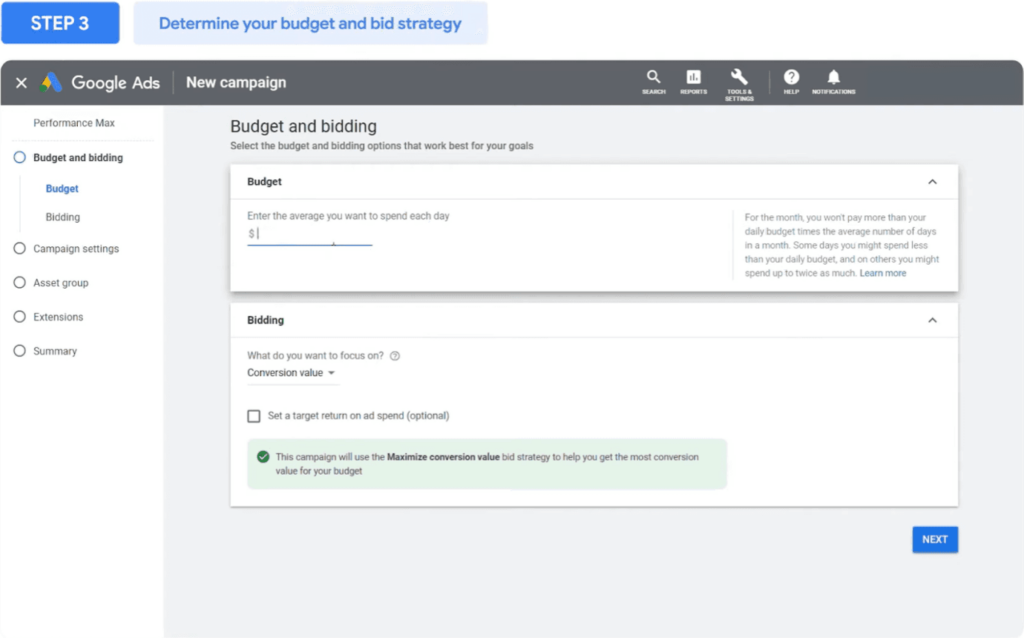
The next part is bidding. As mentioned earlier, pMax bidding is fully automated. But there are some options you can toggle. You can set the focus of your campaign to either Conversions or Conversion Value.
- Maximizing Conversions: If you pick conversions, you’ll have the option to set a target cost per action (CPA). The campaign will be optimized to drive more conversion actions within the allocated budget.
- Maximizing Conversion Value: However, if you choose conversion value, you must set a target return on ad spend (ROAS). The campaign will be optimized to earn higher returns for each conversion.
Once done, click Next.
Step 3. Toggle Campaign Settings
The third step is tweaking some campaign settings so our pMax campaign reaches the right target audience. The two important options we can modify are Locations and Languages.
You can set the location to either all countries or your country. You can also manually enter a location by clicking the Enter Another Location radio button.
Search the name of a city, and you’ll see three options to click.
- Include: Shows ads in the selected city.
- Exclude: Doesn’t show ads in the selected city.
- Nearby: Shows ads in locations near the selected city.
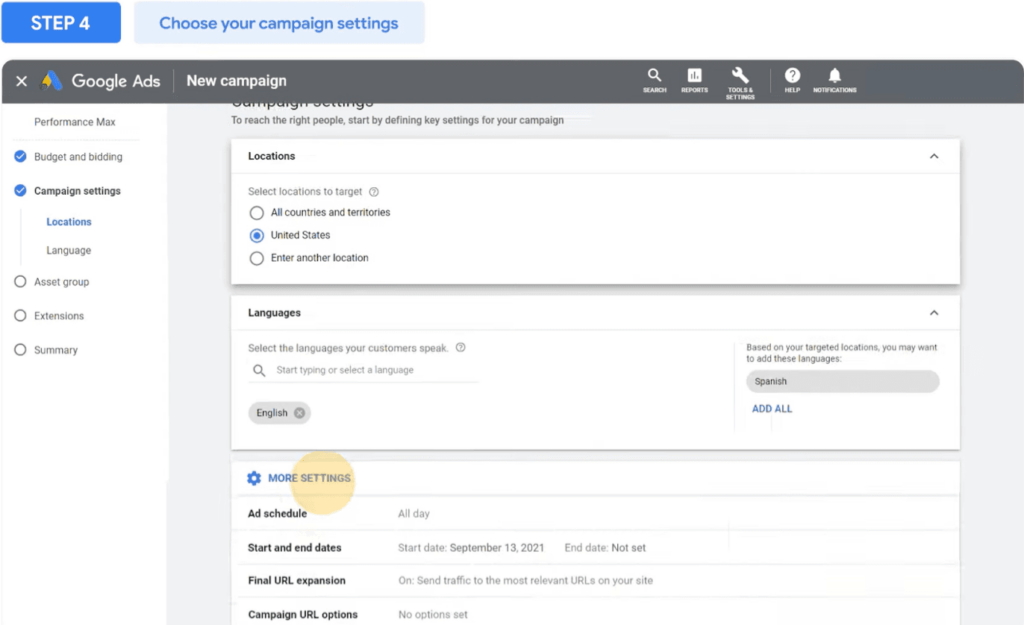
Similarly, enter the languages that your target audiences speak. Click Next.
Step 4. Create an Asset Group
Now, we must provide assets this campaign will use in ads. First, we’ll name the asset group. Next, we’ll enter the Final URL, i.e., link of the landing page we want audiences to visit via the ad.
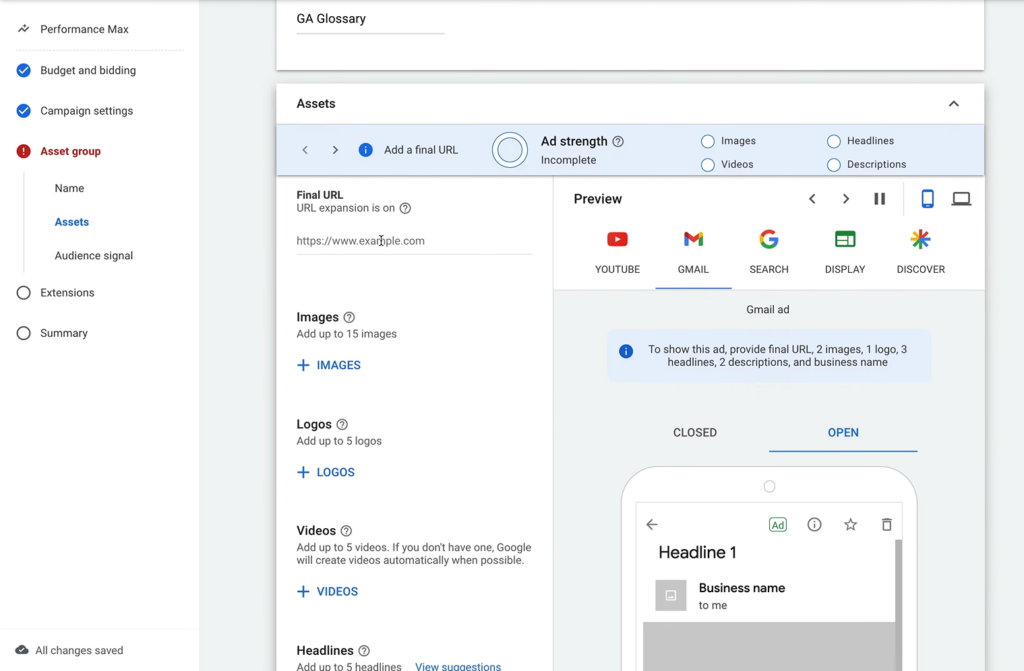
As for media, these ads can carry all the usual items like images, videos, and logos. We can add around 15 images and 5 logos and videos each.
Click the + icon to add desired media to your campaign. You can pick media that Google scans on your website or upload directly from your device. Once you’ve uploaded all your images and videos, add headlines and long headlines for your ad copies. Similarly, add descriptions as well.
Now comes the Call to Action. You can let the AI decide the appropriate CTA for your campaigns or pick one from the list.
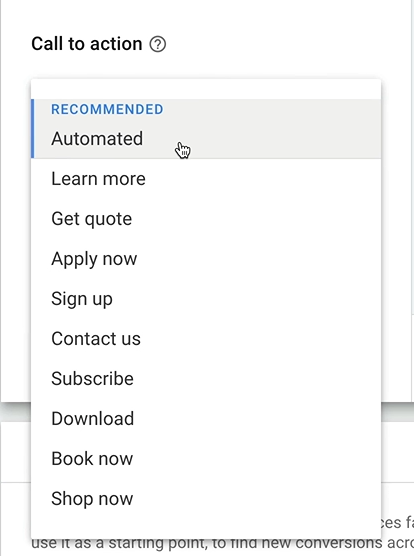
On the right side, you’ll see a preview of a possible combination of assets that your pMax ads may will on different platforms.
Finally, enter your business name.
Step 5. Provide Audience Signals
Audience signals are your suggestions to Google about who you think might be the best audience for these campaigns. These are not the exact target audience but merely reflect signals of an ideal audience. These are created based on demographic data, browser history, etc. And Google optimizes your campaigns based on these signals.
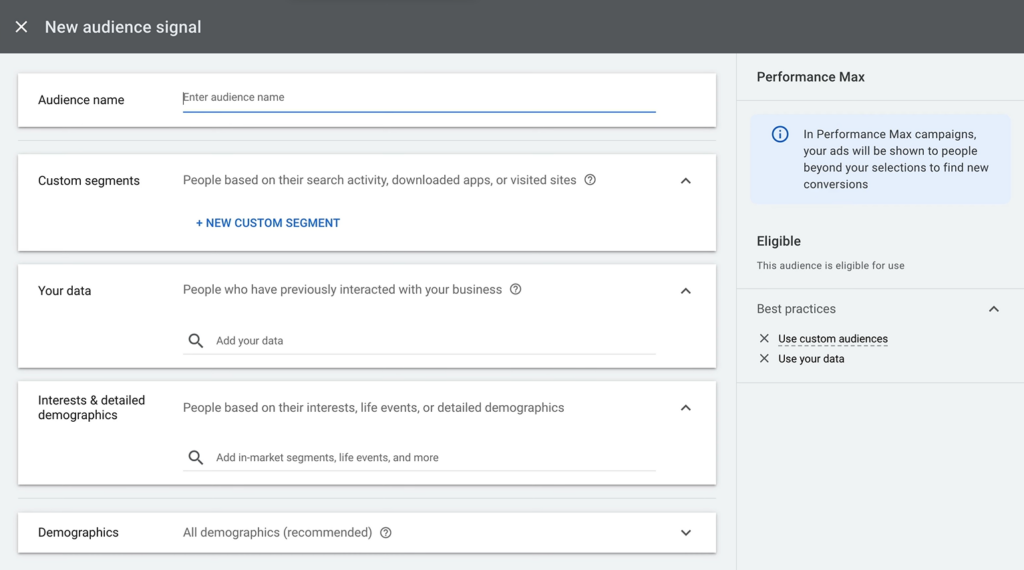
To add an audience signal, click Create an Audience Signal button. You’ll see these four options.
- Custom Segment: These signals are based on custom segments you create in Google Ads. You can add here people who have specific interests or have searched some terms relevant to your brand or product.
- Your Data: Here, you can upload user data you curate, like your remarketing list.
- Interests & Detailed Demographics: This audience signal lets you add people based on their interests, in-market segments, life events, etc.
- Demographics: By default, this signal is set to target all demographics. But you can add any specific demographic you want to target.
Step 6. Set Extensions
Next, you’ve to add sitelink and call extensions to your pMax campaigns. The sitelink extension option lets you add additional links to your campaigns, while call extensions let you add a phone number that users can contact you on.
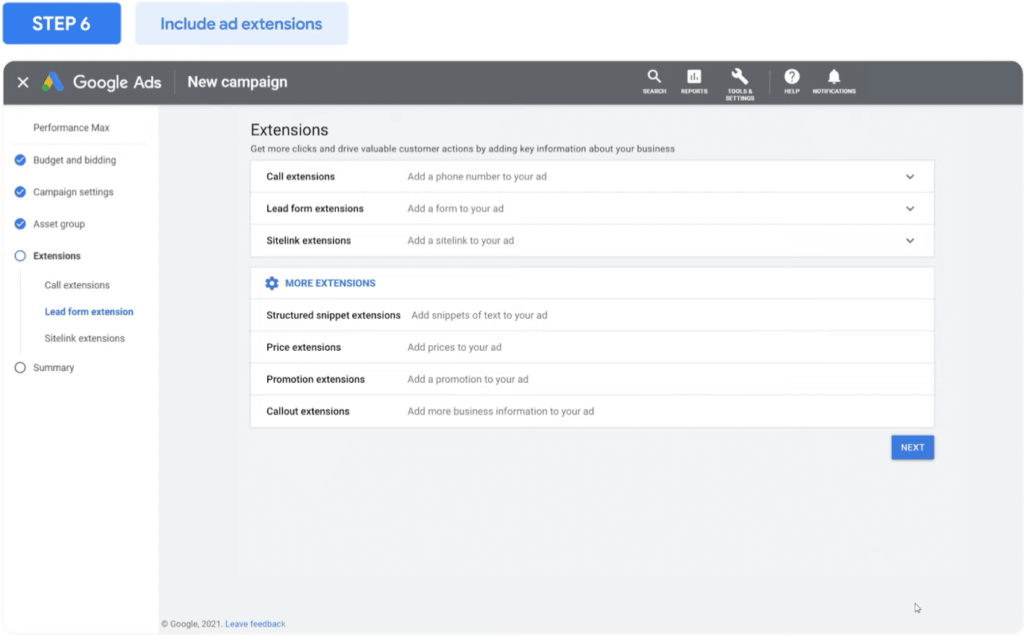
These extensions are effective in driving more clicks on your ads and encouraging users to take more action.
You can also add extensions for location, lead form, pricing, structured snippet, promotion, etc., by clicking More Extensions.
Step 7. Review Your Campaign
The final step is to go over the summary of the pMax campaign you’ve created so far. Check the details, and if you’ve to make any changes, you can head back to the desired section and update the settings.
Once you’ve reviewed all your details, click Publish Campaign.
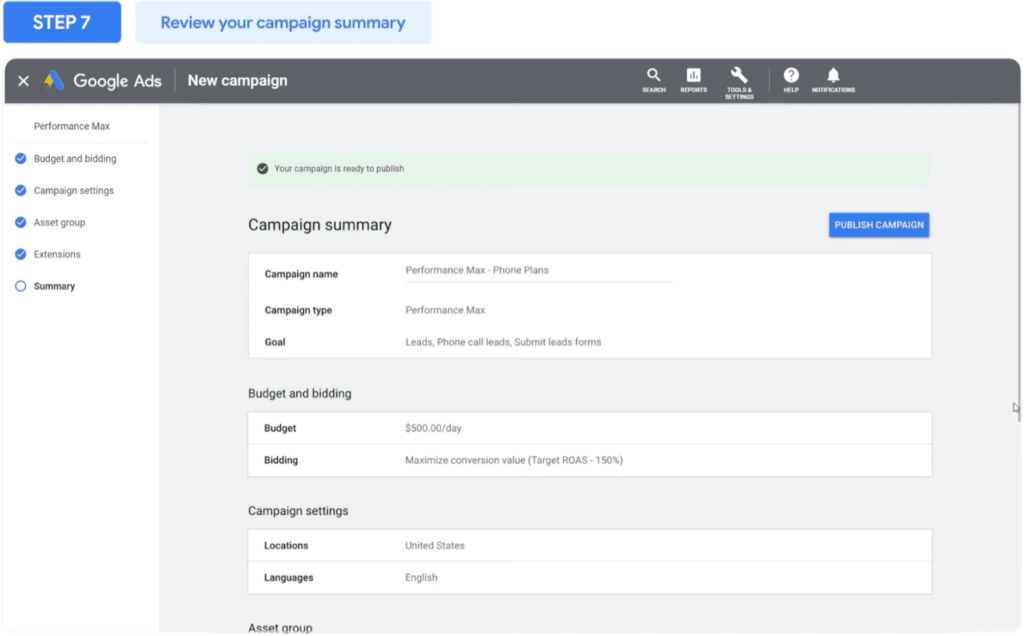
Additional Read: Which Attribution Model Should You be Using for Google Ads
Measuring the Success of Performance Max Campaigns
So, how do you know if your pMax campaigns bring results? You have a few reports in Google Ads to help keep track of progress toward your goals.
1. Placement Reports
Placement reports help you to find out where the ads from your Performance Max campaign were served and how many impressions they’ve received. These reports are available under Insights and Reports > Report Editor > Predefined Reports > Other > Performance Max campaigns placement.

In the report, look for Google Owned & Operated placements. It shows the aggregate of all impressions served on YouTube, Discover, Feed, Gmail, and other Google-owned properties.
2. Conversions and Cost Reports
The second report you would want to see is the total conversions your automated campaigns have generated and what it costs you. You can get all this information by heading over to All Campaigns > Performance Max > Overview.
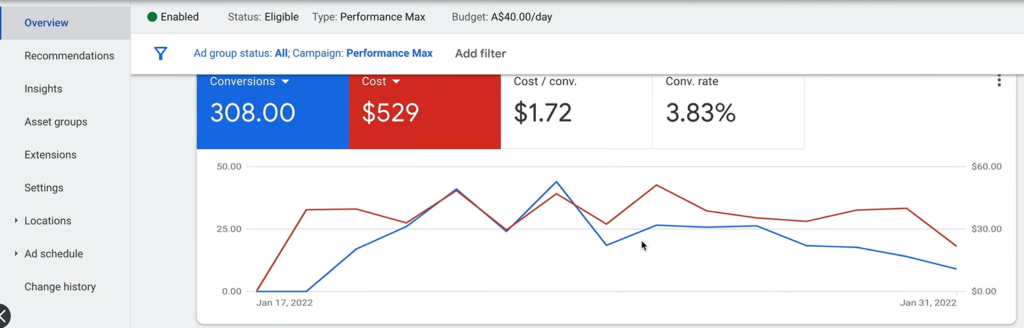
You also get details like cost/conversion, conversion rate, and a line graph showcasing cost/conversion trends over time.
3. Top Bidding Signals
The Top Bidding Signals report records various signals that show a higher likelihood of bringing conversions. It can help us understand what signals the pMax campaign’s Smart Bidding takes into account to place automated bids. These bidding signals include search queries, devices, time of day, days, and locations.
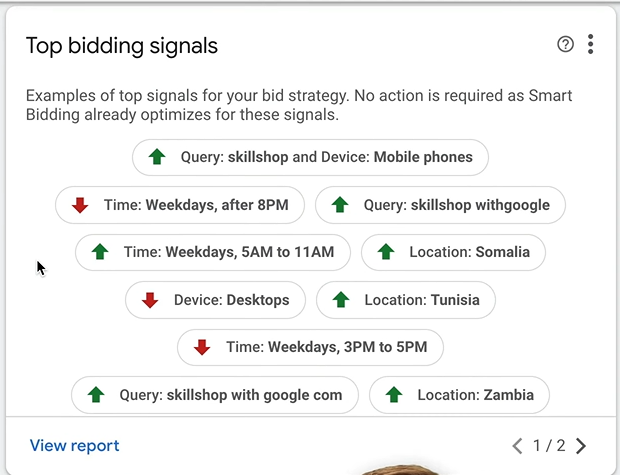
4. Asset Performance
Unlike regular ads, which have ad groups, pMax campaigns have asset groups. These groups have your media, ad copies, headlines, logos, etc., that your campaign uses. The asset performance report gives you a top-level view of how different assets perform. The report is available under All Campaigns > Performance Max > Asset Groups tab.
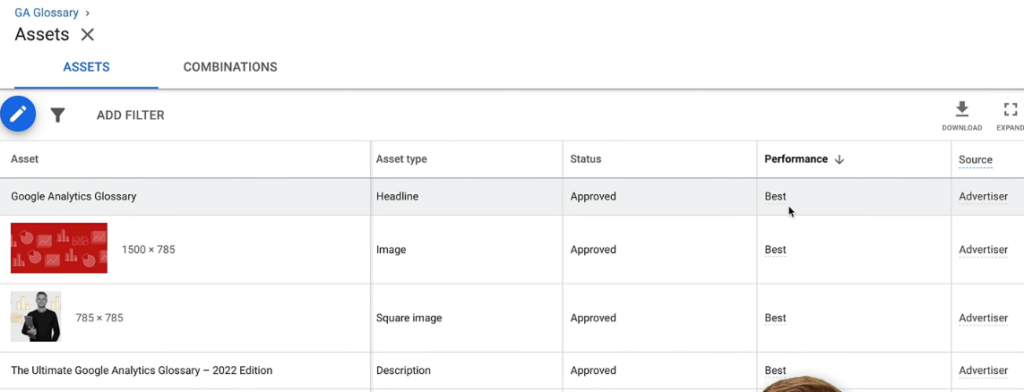
5. Top Performing Audience Segments
Since you also create audience segments for your pMax campaigns, you get reports to identify top-performing segments. You can see segments by their type and what share of total conversions they have. The report is available under the Insights tab of the Performance Max campaign.
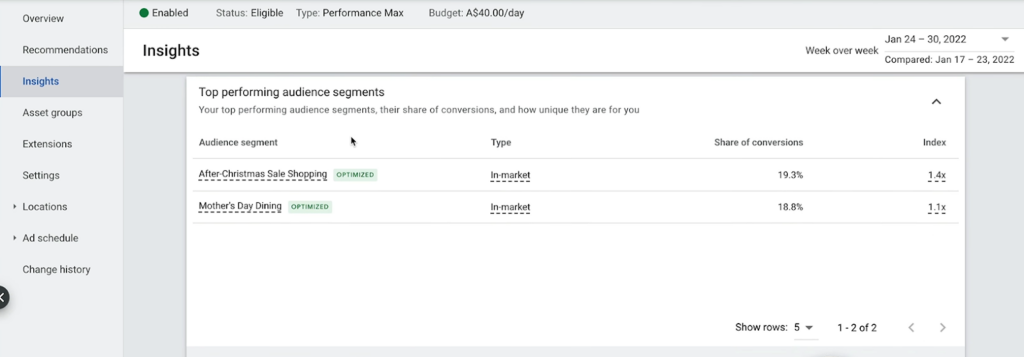
6. Top Search Themes
The Insights tab also has another useful report called Top Search Themes. As the name suggests, the report shows the keywords audiences used to see your pMax ads. You can identify keywords by asset groups and see their search volume and total conversions.
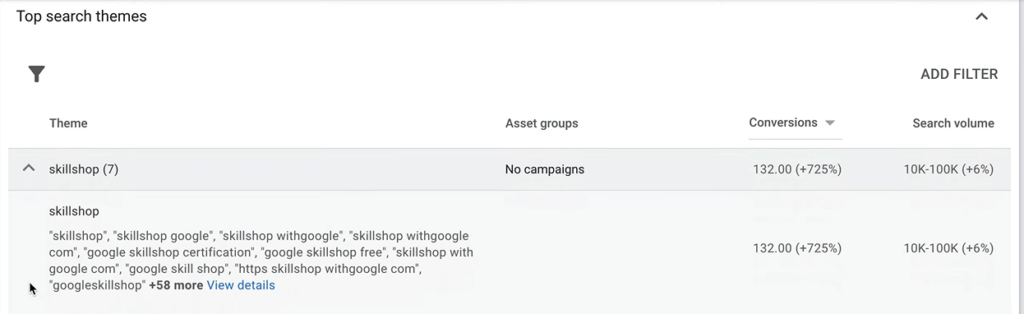
Additional Read: Google Ads Metrics a Digital Marketer Should Be Tracking
Things to Keep in Mind When Creating pMax Campaigns
While automated creation, publishing, and bidding look promising, pMax campaigns aren’t perfect. Keep these things in mind when experimenting with these automated campaigns.
1. Lack Of Insights into Budget Allocation
pMax campaign’s biggest criticism so far has been a lack of insights, especially concerning the budget allocation. You do not get any data on how the budget was allocated across different channels. There’s also a lack of visibility on whether the budget was allocated towards prospecting or remarketing. As a result, you’ve no choice but to trust the framework of AI, machine learning, and automation to make the right decisions on your behalf. The only actual measures of success you can track are conversions and their cost.
2. Lack of Insights into Ad Placements
While the ads placement report shows impressions for ads running across channels, it clubs their count for ads on different channels under one category, Google Owned and Operated. As a result, there’s no way to assess if your ads perform better on YouTube, the display network, or the search network.
3. Ad Cannibalizations
Because pMax campaigns run across different channels on the Google Ad network, they can harm your existing campaigns. They can cannibalize your older campaigns, i.e., they get the credit for conversions that your regular campaigns generate.
Although you can exclude branded keywords from your pMax campaigns to prevent ad cannibalization to some extent, there’s no way to identify which ads get affected. So, you must actively monitor your regular campaigns to assess their performance before and after a new pMax campaign goes live.
Leveraging Performance Max Campaigns
Let’s look at some ways you can get the most out of your performance max campaigns.
1. Use pMax Campaigns to Achieve Specific Goals
Performance max campaigns are goal-based campaigns that, according to Google, can drive up to 18% more conversions. So, if you have goals like increasing sales or generating leads, you can experiment with pMax campaigns. Your goals will decide what optimization the AI will make to ensure your ads realize the desired results.
2. Find more Customers Already Existing on Google Ad Network
Google has the largest ad network, so it makes sense to explore them when looking for new customers. However, if you want to reach these new customers but with a single campaign, pMax campaigns are the way to go.
You just have to provide creative assets and set your bidding preferences. Your pMax campaigns will serve ads in various formats across the entire Google ads network.
3. Supplement Your Keyword-Based Advertising
One of the better use cases for performance max campaigns is supplementing your regular search ad campaigns. You can analyze bidding signals and search themes to find keywords and signals like date and time, country, etc., that drive conversion for pMax campaigns. Then, you can use these keywords to optimize your search ads.
4. Turn URL Expansions Off
URL expansions in pMax are on by default. This allows ads to redirect users to landing pages other than the final URL. So, if your conversion rate seems low, you can disable the URL expansion option under the Campaign Settings tab of the campaign builder. Then, the ads will take users only to landing pages that you provide.
5. Bid for New Customer Only
By default, pMax campaigns bid for both existing and new customers. However, you can also instruct Google to only bid for new customers. You can enable this option under Customer Acquisition settings. So, your pMax campaigns will not bid for ads to be served to existing customers.
6. Be Prepared to Spend and Wait
With pMax campaigns, you don’t control much of the process. Instead, the complex machine learning models make decisions based on performance data. And that data accumulates slowly over time.
So, be ready to wait around six weeks before you see actual results. And in that duration, you must also be ready to spend around $50-100 as your daily ad budget.
7. Optimize Assets
The element of pMax ads that you actually control is the campaign assets. According to Google, optimizing assets is essential for their machine learning models to work effectively. Here’s what it suggests:
- Add at least 15 headlines and 5 descriptions
- Use at least 3 landscape images, 3 square images, and 1 portrait image
- Add at least 1 video asset
Additional Read: 7 Marketing Optimization Ways to Get 20% More From Google Ads
Final Words
Automated campaigns are a promise that accompanies marketing euphoria. But they are far from perfect.
Having AI assemble the assets into ads and place them on different channels is convenient. Still, the lack of insights into its smart bidding and ad placement mechanism makes the pMax campaign a bit opaque for advertisers.
However, the recent emphasis on generative AI has led to the introduction of some cool new applications in business and marketing. So, pMax campaigns may find more acceptance as generative AI becomes more capable.
Until then, you can’t leave your marketing efforts on auto-pilot, especially how you handle marketing analytics. That’s why we created EasyInsights, a next-gen marketing automation tool.
EasyInsights lets you collect all your marketing data from over 50+ sources under one roof, be it your CRM, advertising platform, or web and app analytics tool. This is how EasyInsights works –
How EasyInsights works with Microsoft Ads / Bing Ads for Data Activation and Enrichment
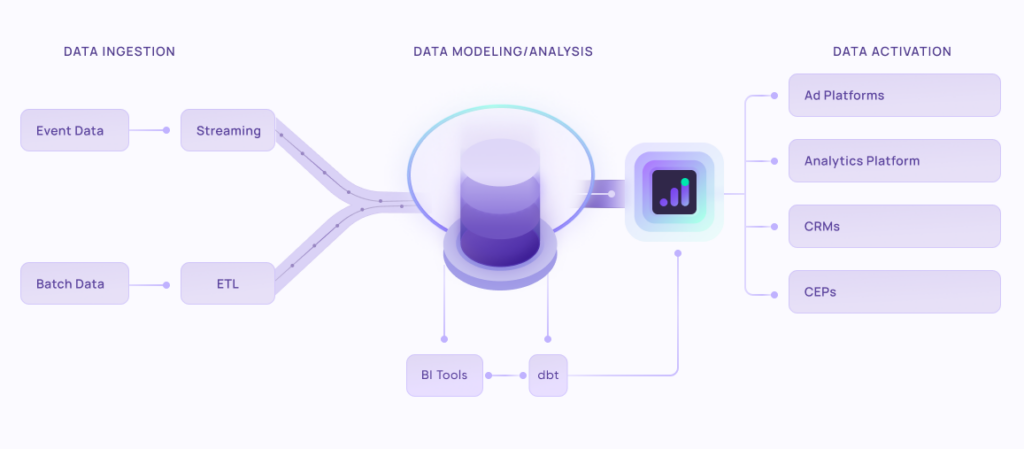
EasyInsights works with raw Microsoft Ads data for data activation and data enrichment in a few key ways:
Data Collection and Transformation:
- EasyInsights connect directly to your Microsoft Ad account allowing it to access and extract the raw data you’ve collected.
- Data Transformation: EasyInsights then cleans, normalizes, and enriches the data to make it usable for activation purposes. This may involve tasks like:
- Formatting data: Ensuring all data points are in a consistent format.
- Handling missing values: Filling in missing data points or removing them according to your preferences.
- Enriching data: Adding additional data points from other sources to create a more comprehensive picture of your customers.
Data Activation:
- Segmentation and Targeting: It allows you to segment your audience based on various criteria like demographics, behavior, and interests using the enriched data.
- Multi-channel Marketing: You can then use these segments to activate your audience across different marketing channels like email, social media, and advertising platforms.
- Customer Relationship Management (CRM): The data can be used to personalize outreach and interactions with customers within your CRM system.
- Marketing Attribution: EasyInsights can help you understand how different marketing channels contribute to conversions and optimize your marketing spend accordingly.
Key Feature:
- Offers features like customer data platform (CDP) capabilities, marketing automation, and campaign management tools.
- Focuses on reverse ETL (extracting data from your warehouse and sending it to marketing tools) and offers pre-built integrations with various marketing platforms.
EasyInsights is a marketer’s preferred tool for first party data activation.
In this age of cross-channel marketing, EasyInsights offers a comprehensive platform to collect, store, and transform all your first-party data.
EasyInsights enhances marketing campaign efficiency in a cookieless landscape with accurate ad signals. It helps brands step away from surface-level metrics and unleash the potential of first-party data to optimize marketing strategies, ensuring a superior Return on Ad Spend (ROAS). It does all this, while being a highly affordable no-code platform with an exceptional customer support apparatus.
Sign up for a demo today to see EasyInsights in action.