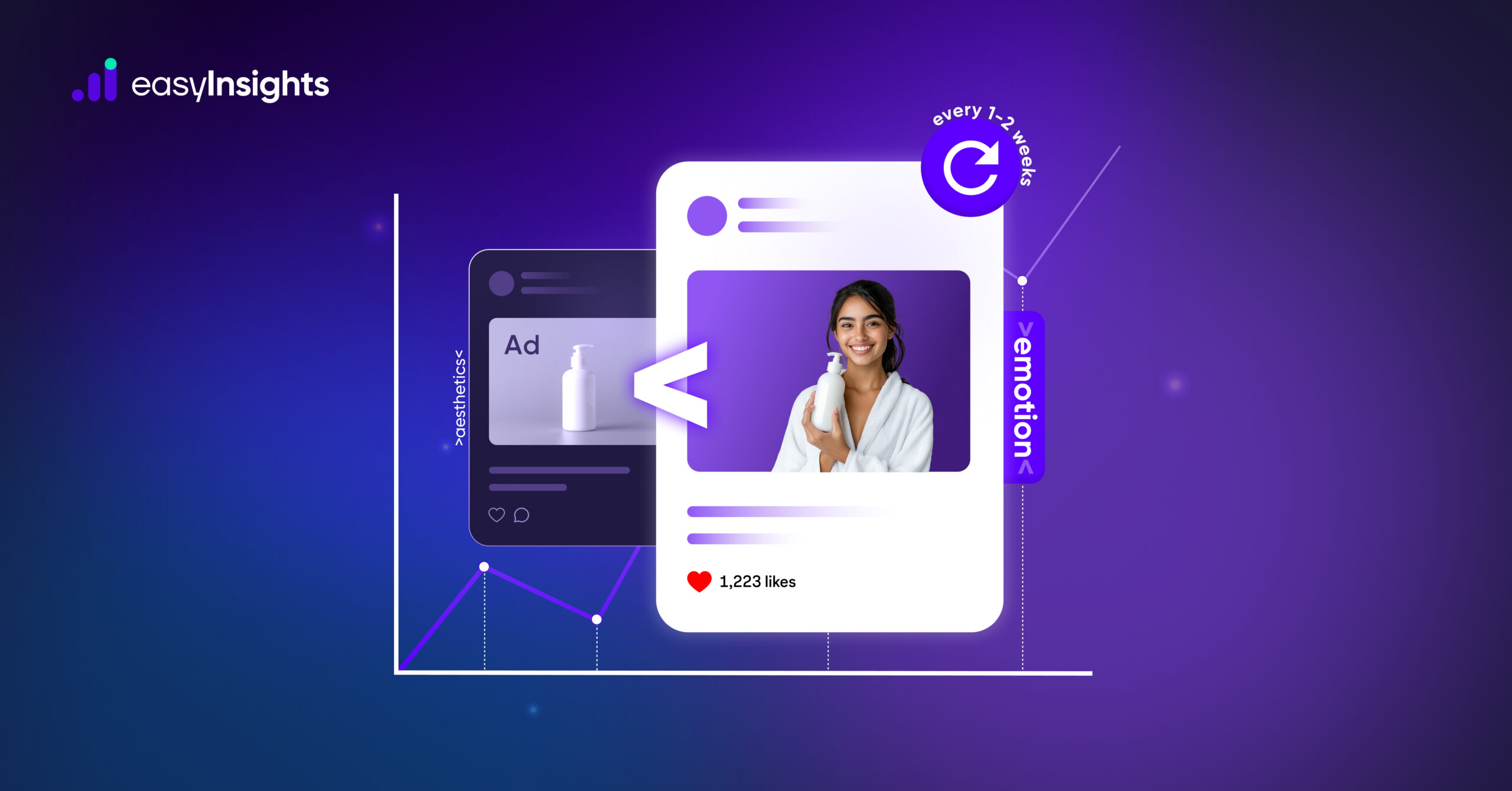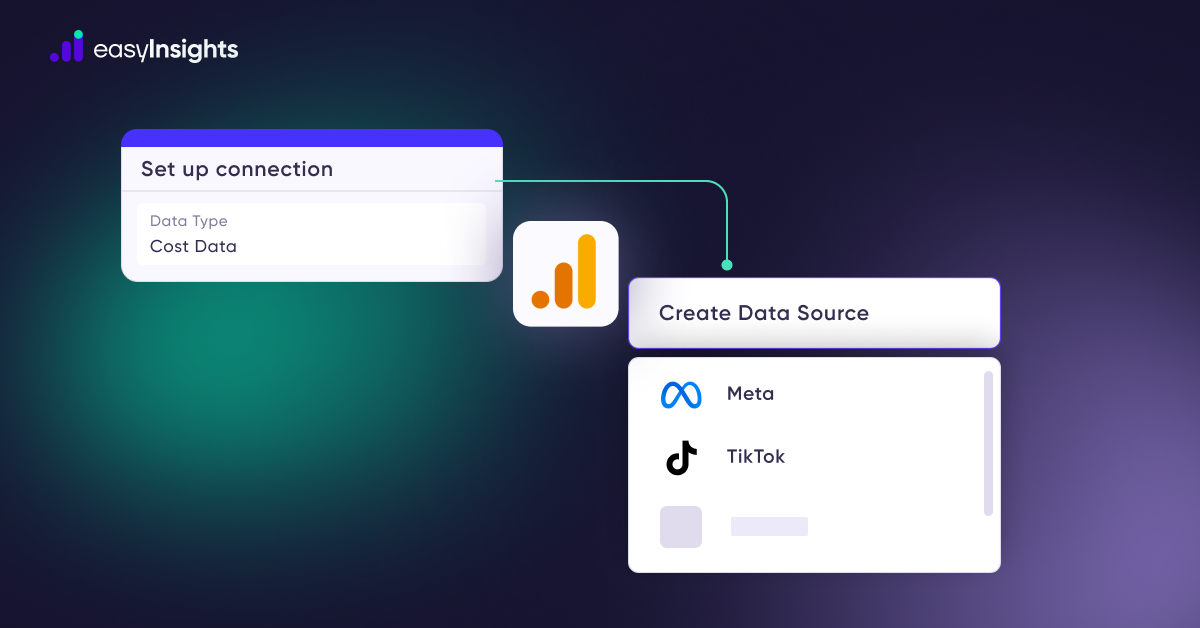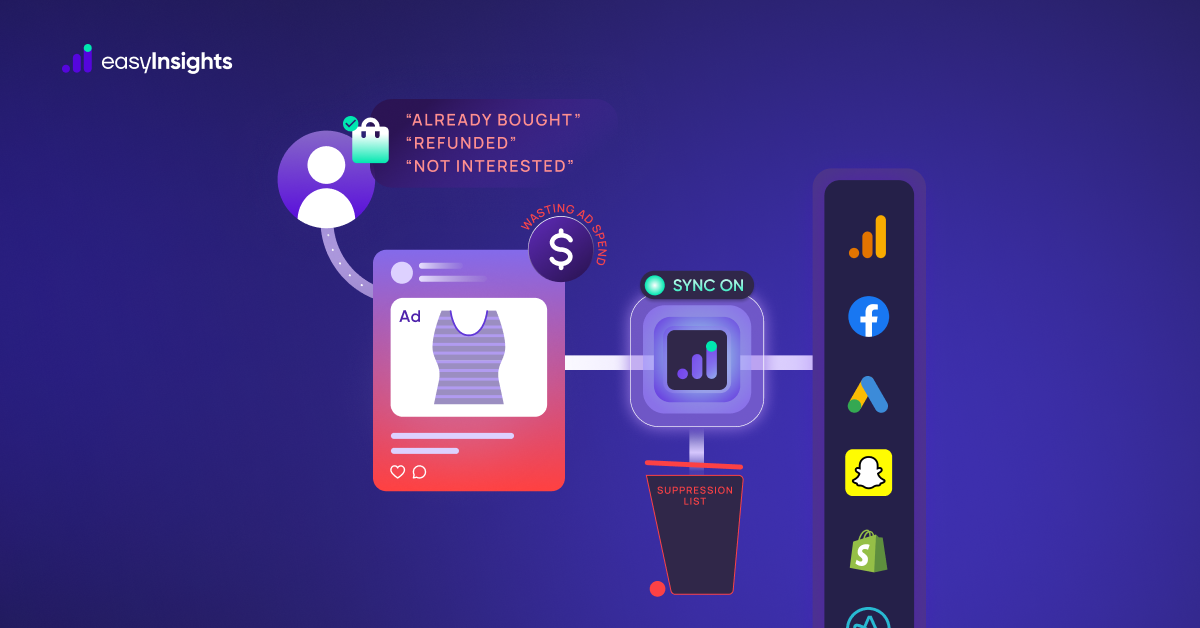If you routinely run Facebook campaigns and track your website traffic through Google Analytics, chances are, you have already seen the FBCLID parameter in your analytics reports. While the FBCLID helps Facebook track user behavior on your website, it serves no purpose to you, except for making your Google Analytics reports more confusing.
FBCLID makes it seem like your website URLs are being duplicated in GA reports, and it can in turn make even the most cleanest of the reports confusing and overwhelming.
Being able to get accurate website analytics is crucial if you want to get a better understanding of your target audience. In this article, we’ll discuss how to remove FBCLID from Google Analytics reports to tidy up your website analytics reports.
Jump ahead to:
What is FBCLID?
FBCLID or Facebook Click Identifier is used by Facebook for analyzing outgoing traffic and actively collecting user data. It is a part of Facebook’s tracking system and it helps track all the outbound clicks from Facebook — including external links and advertising links. When a user clicks on an ad or a post that you have published on the social media platform, Facebook passes the FBCLID parameter along with your target URL so that it can tag and track users while they are accessing your website.
While Facebook’s official documentation does not explicitly define FBCLID, most data experts believe FBCLID is used by Facebook in order to bypass restrictions and easily collect users’ personal information to in turn get more data about them and serve them with more targeted ads.
It is similar to GCLID which is a unique identifier that Google Ads generate for every ad that is published. But the main difference between these too? While GCLID makes it easier for you to track your Google Ad performance, FBCLID can actually make it difficult for you to view and analyze standard reports.
What is the problem with FBCLID?
The biggest problem with FBCLID is that it messes up Google Analytics reports. It tricks GA into thinking that every click to the same page is a different page altogether.
For instance, take a look at the report below. While all of the URLs in the report actually lead to the exact same landing page, the FBCLID parameter at the end of every URL confuses GA and makes it think that all of the pages are different.
Ideally, you would want all of these URLs to be rolled into one single line, but the unique FBCLID for every link causes them to show up as distinct values in different columns.
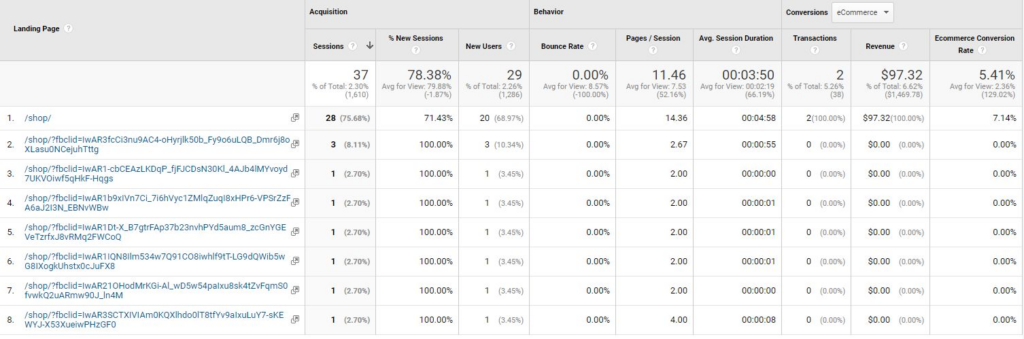
That is why, there is a need to remove FBCLID effectively from Google Analytics reports especially if you routinely run Facebook ads and want to access accurate analytics reports to get a better idea about how your target audience responds to different Facebook campaigns.
For instance, let’s say you are running a new campaign to promote a particular product on Facebook and other platforms. If the product page on your website gets 5000 views in total, with 2500 views coming from Facebook and the rest 2500 coming from other platforms, then your report will have at least 2501 unique pages listed, one with the main URL and other 2500 with different FBCLID each. This is assuming the other platforms don’t use a unique identifier of their own. In case they do, it would make your GA reports even more chaotic.
The more Facebook campaigns you run, the more confusion it will create in your GA reports and the more difficult it will become to analyze website and campaign performance. Luckily, there is an easy way to remove the FBCLID parameter from all of your GA reports.
Fixing FBCLID issue in Google Analytics
Google Analytics has an option that allows you to exclude the FBCLID parameters from all the website page URLs and ensure they appear as normal URLs in your report. Though this can only be done for future data that is tracked by Google Analytics. It does not apply to the existing reports and page URLs that already have a FBCLID parameter attached to them.
1- In your Google Analytics account, go to the ‘Admin’ section
2- Under the View column, go to View Settings
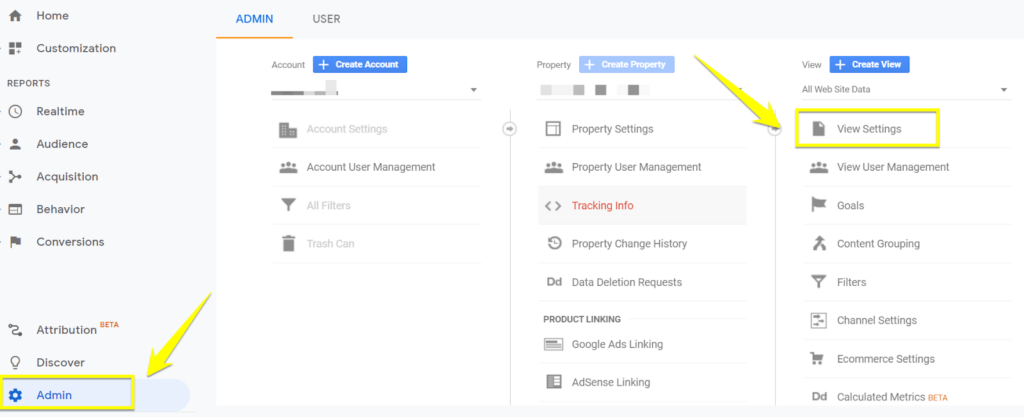
3- Go to the ‘Exclude URL Query Parameters and type in ‘fbclid’
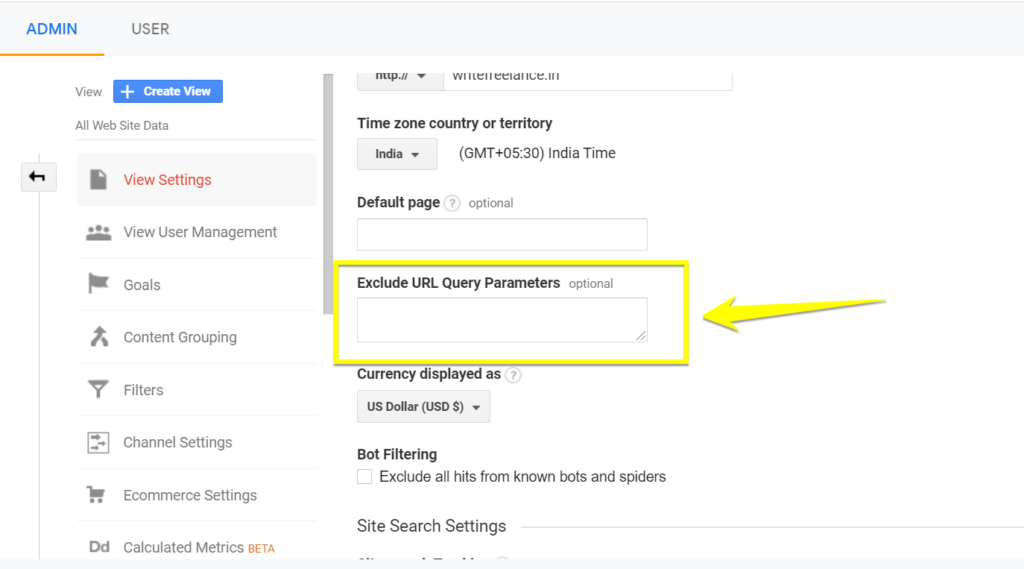
4- Click on the Save button and you are done
While it is not possible to remove FBCLID parameter from previous data in GA, you can create a filtered view using advanced search features to view compiled analytics for every page that does not include FBCLID.
1- Go to Behavior → Site content → All Pages.
2- Click on the Advanced Search options
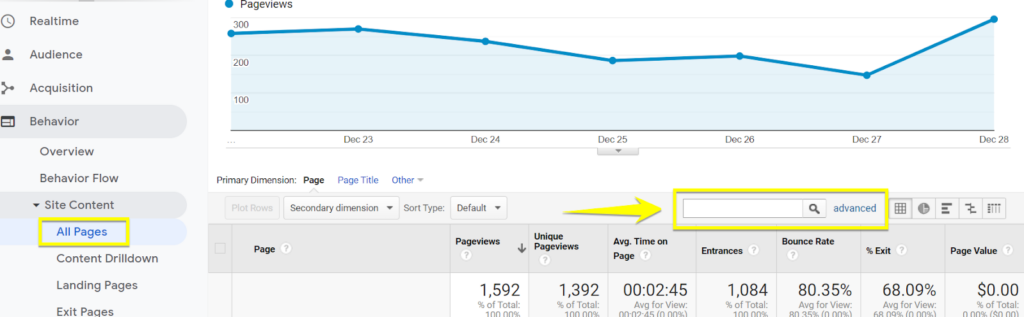
Select Matching RegExp option from the drop down and type ^\/$|^\/\?fbclid in the search field. You should now be able to see page reports without the FBCLID in it.
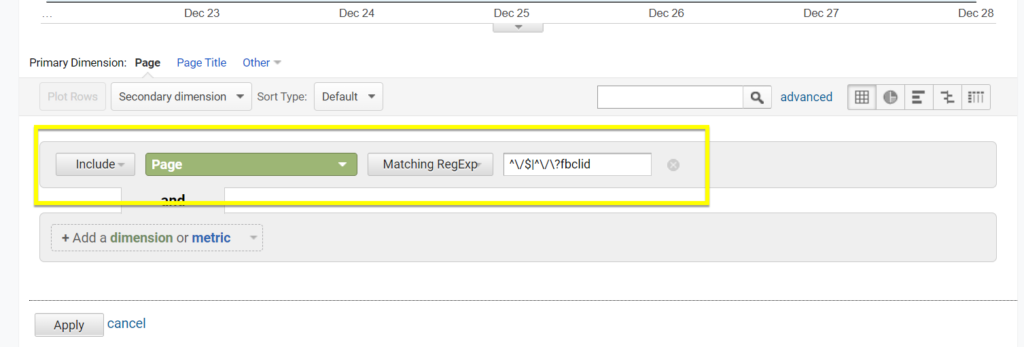
Get integrated and cleaner website analytics with EasyInsights
While you can get rid of FBCLID parameter with these simple steps, Google Analytics still offers you only basic website analytics and it doesn’t fully integrate Facebook data to give you a complete view of how users interact with your Facebook campaigns and website.
EasyInsights is an end to end marketing analytics tool which can import and stitch data from different platforms like Google Analytics, Google Ads, Facebook Ads, and CRM tools to give you access to a single source of truth. It generates in-depth reports to give you a clear view of your brand’s marketing performance
Book a demo to see how EasyInsights can help take your marketing efforts to new heights.