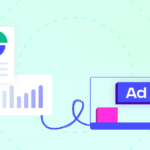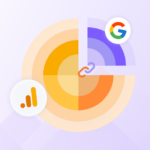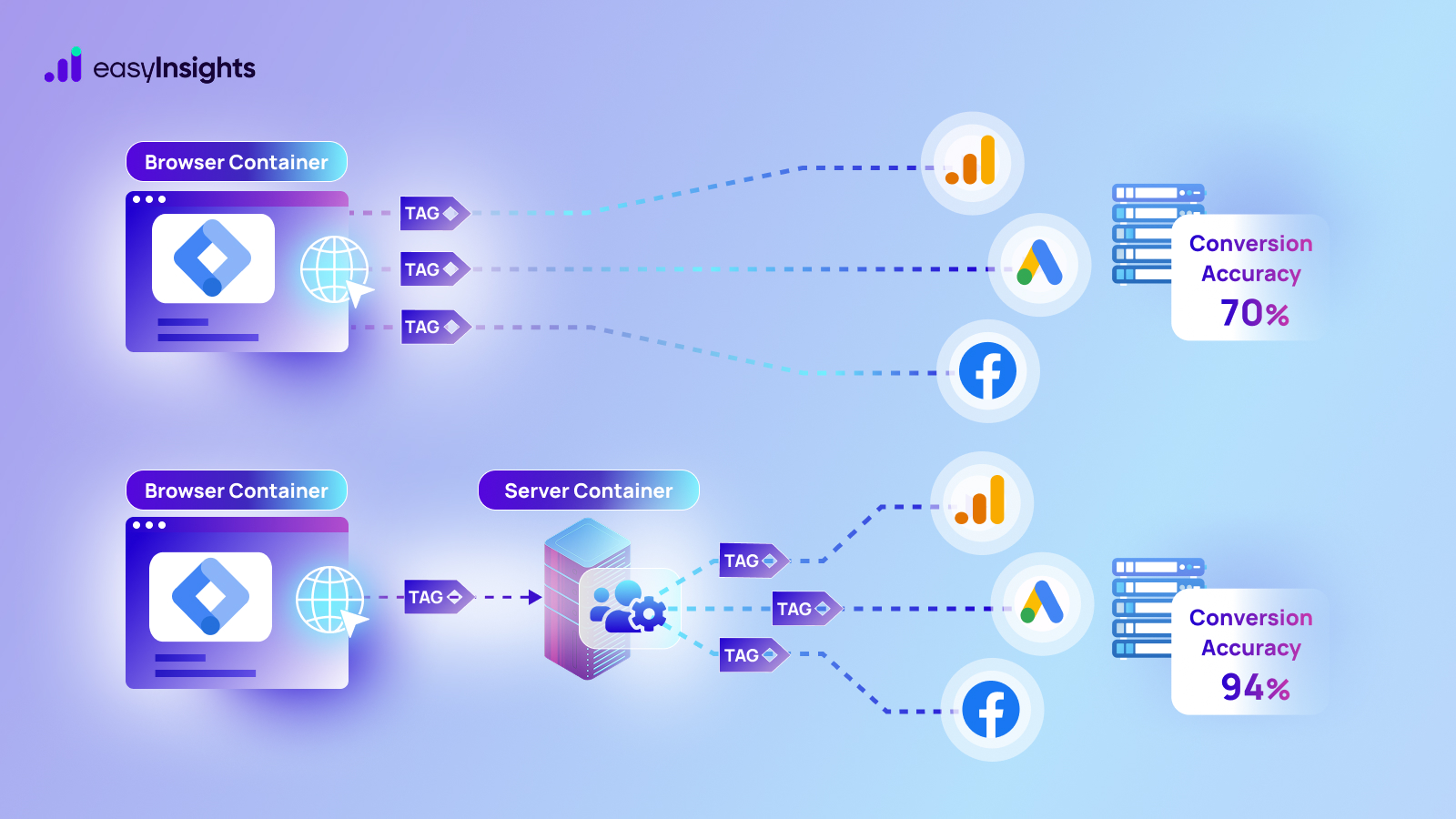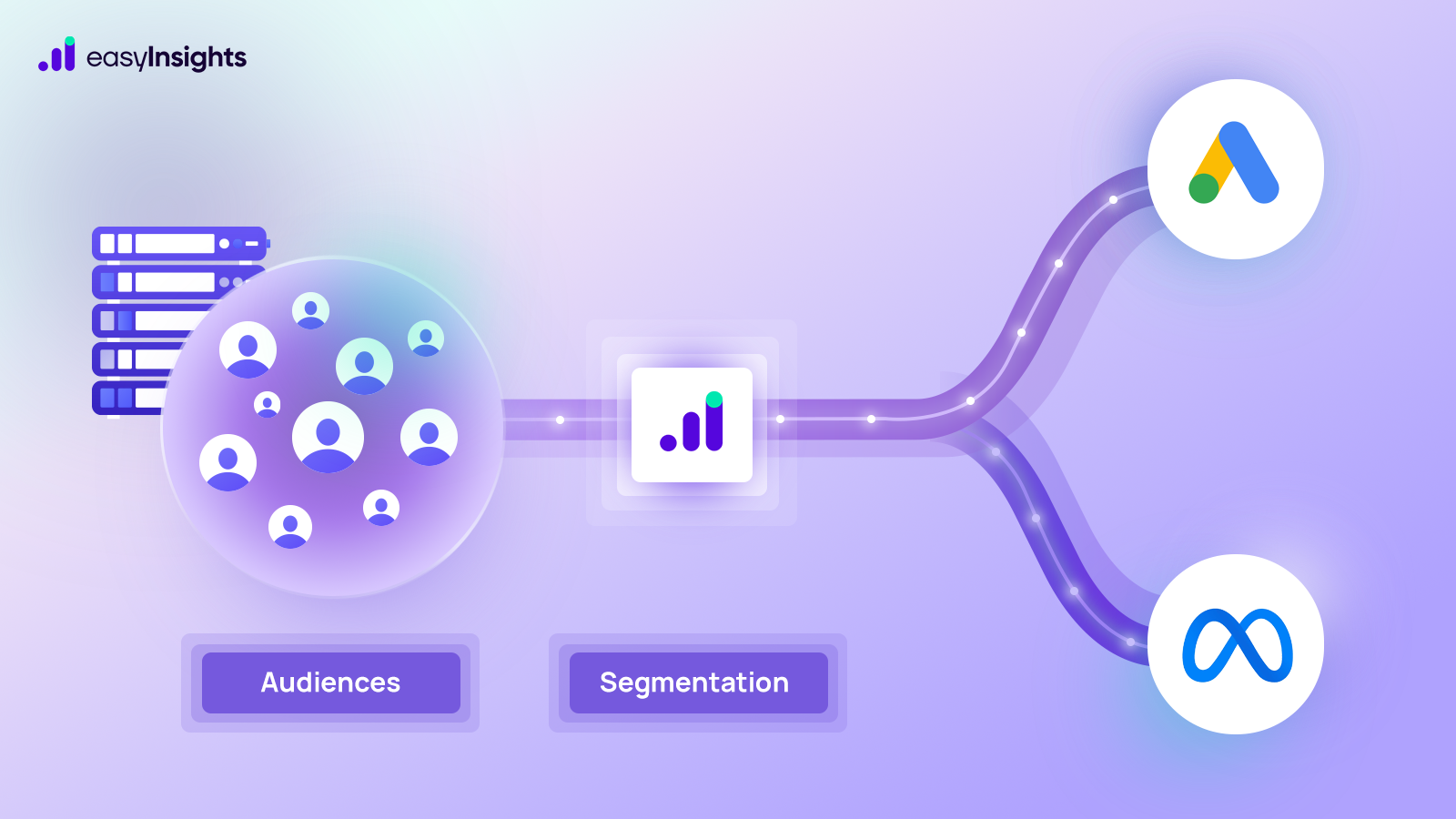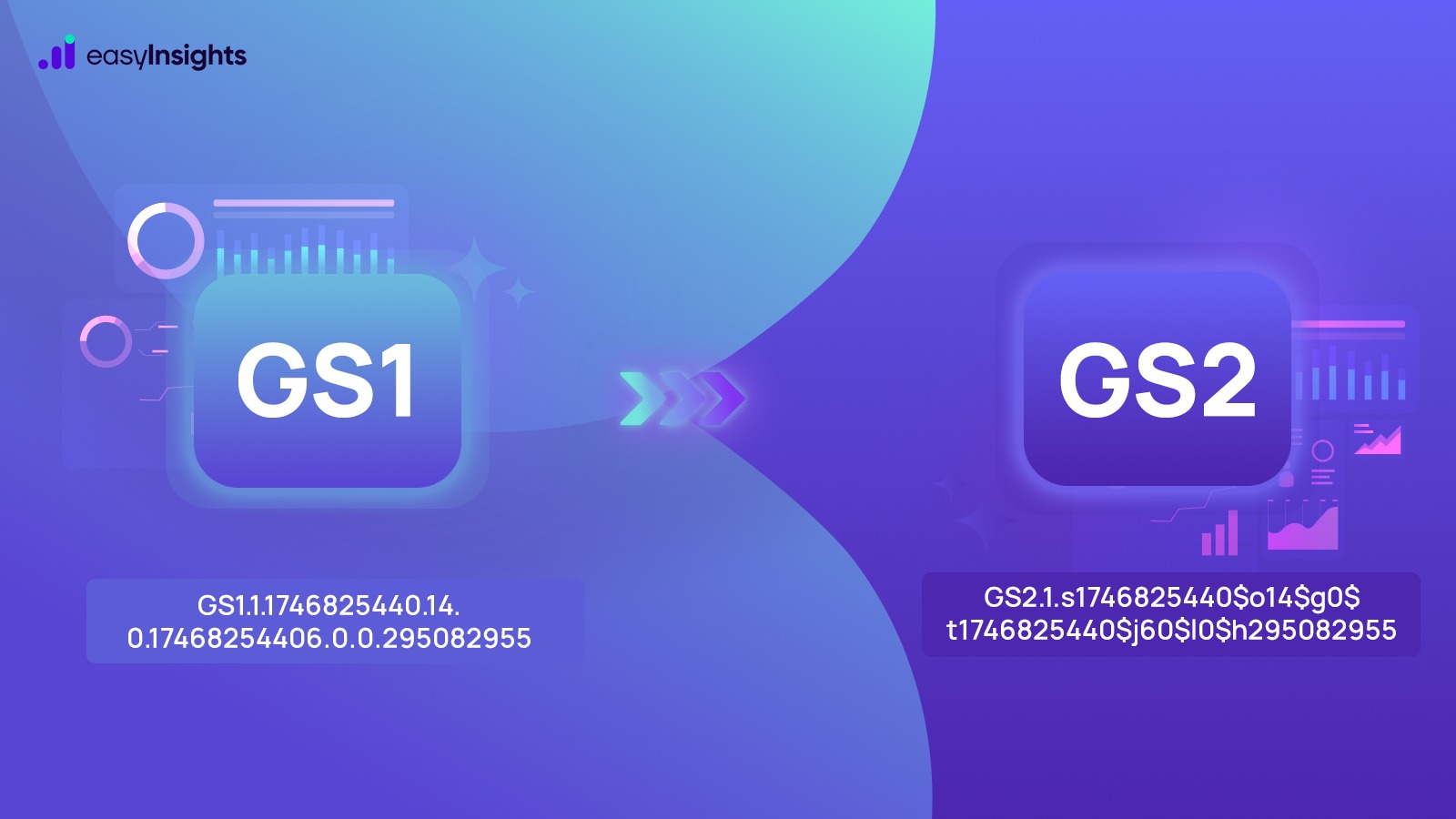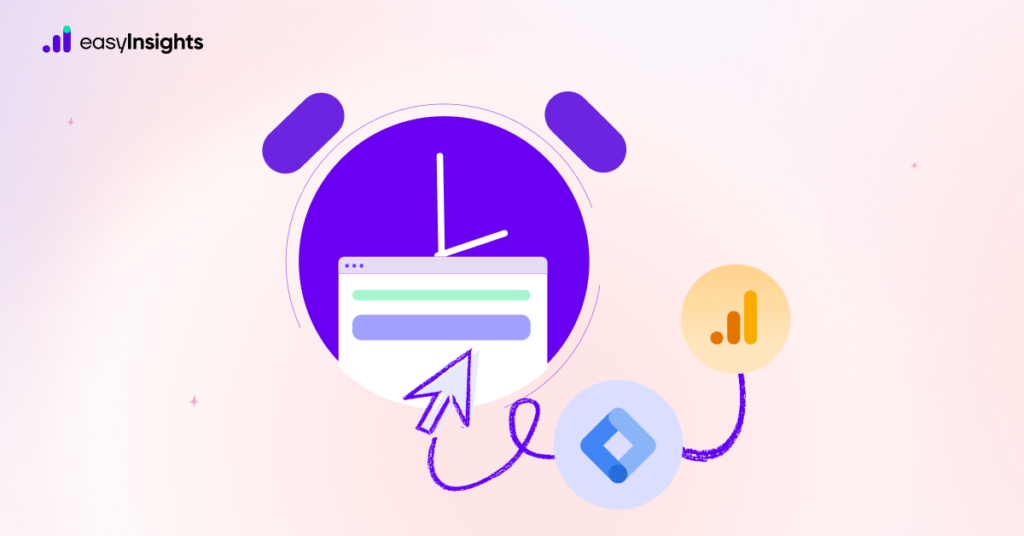
Are you interested in tracking how long visitors spend on your website? Google Analytics 4 (GA4) and Google Tag Manager can help you do just that with page timer tracking. In this blog, we will walk you through the entire process of setting up page timing tracking on your website. From ensuring you have the necessary tools, to creating a timer trigger, to setting up a GA4 event tag, we will guide you every step of the way. By the end of this blog, you will have the knowledge to track page timing on your site and gain valuable insights into visitor behavior by leveraging your first-party data.
Jump ahead to:
Pro-Tip!
Before you begin, make sure you have Google Tag Manager and GA4 installed on your site. You should also familiarize yourself with the basics of tags and triggers in Google Tag Manager.
You can begin creating a timer trigger and GA4 event tag. The end result will be a “timer_1min” event in your GA4 event reporting, but you can adjust the time duration to suit your needs.
Steps involved in the process to track page time
- To create your timer trigger in Google Tag Manager, go to “Triggers” and choose “Timer” as your trigger type. Set your interval to the desired amount of time in milliseconds and set your limit to 1. Set your trigger to fire on all pages by using a Regular Expression of “.*“.
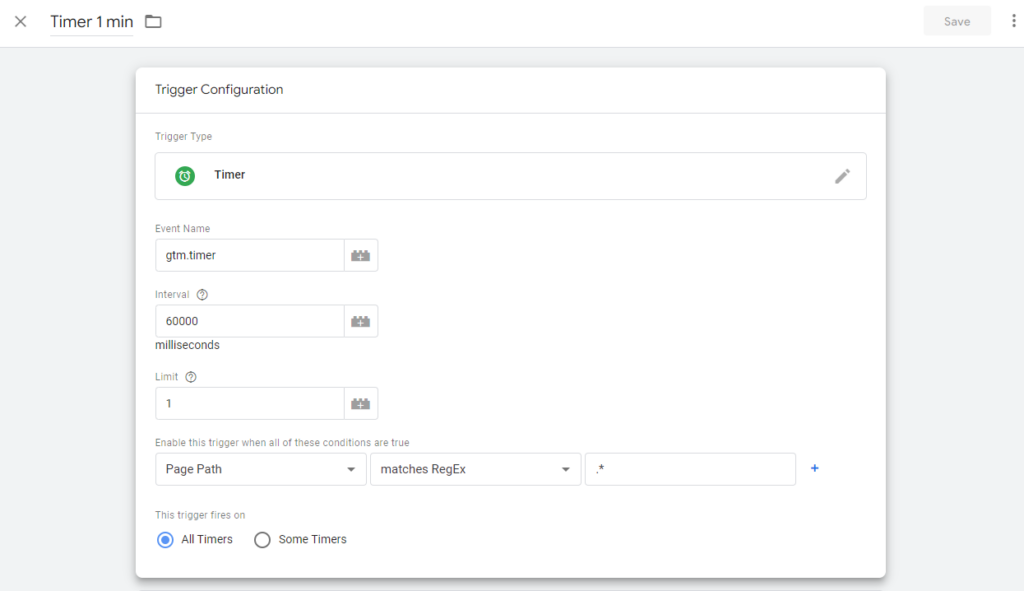
Note: If you want your Timer to fire at a different time, adjust your interval accordingly. Here’s a reference for you.
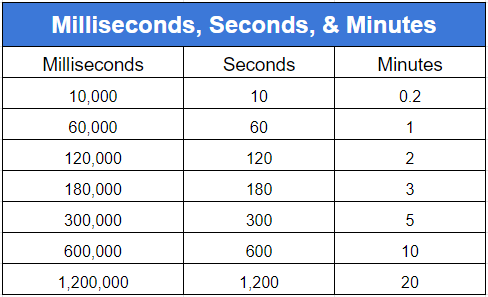
- Next, create a GA4 event tag by selecting “Tags” and choosing “GA4 Event” as your tag type. Select your GA4 property and enter the event name (e.g. “timer_1min”) in lowercase and without spaces.
Save your GA4 event tag and set it to fire by pairing it with the timer trigger you created in the above step.
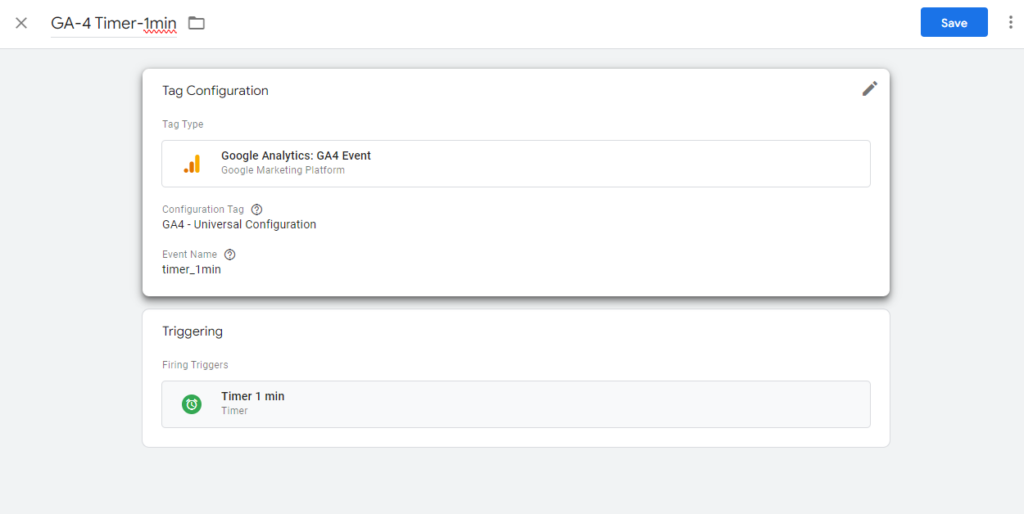
- Test your trigger and tag using preview mode in Google Tag Manager and DebugView in GA4. Once you’re confident everything is working properly, publish your GTM container to make your changes live.
Additional Reading: The Best Way to Export Raw Data from Google Analytics
Make a Custom Exploration in GA4 For Reporting
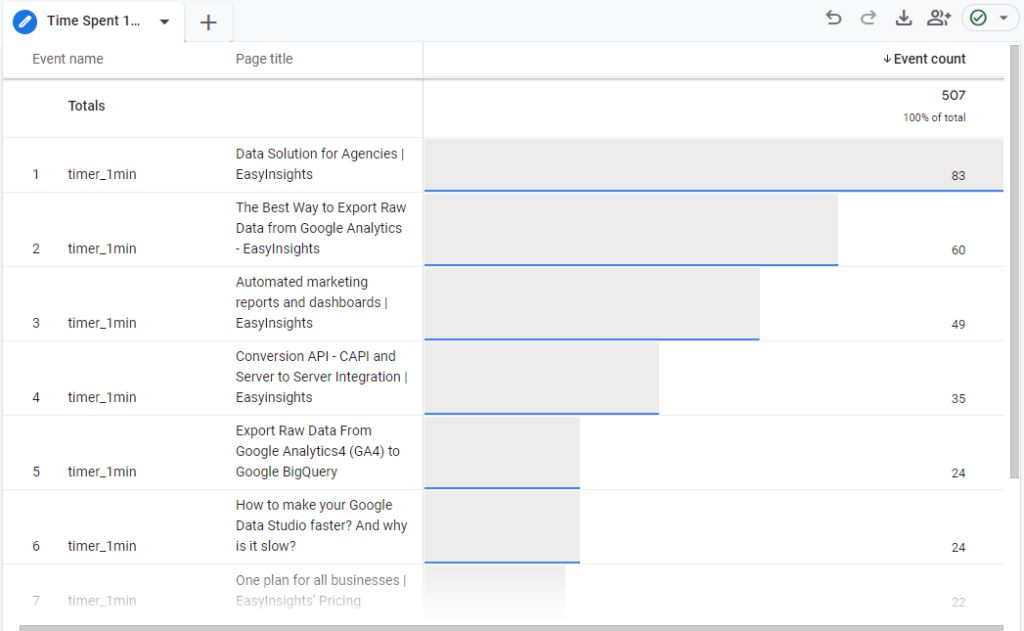
To see page level insights, you’ll need to create a custom exploration in GA4. This will allow you to select the appropriate dimensions and metrics to build a report. The steps for choosing the appropriate dimensions and metrics to produce a report precisely like the one above are listed below:
- Go to the “Explore” tab in GA4 and open a blank exploration tab.
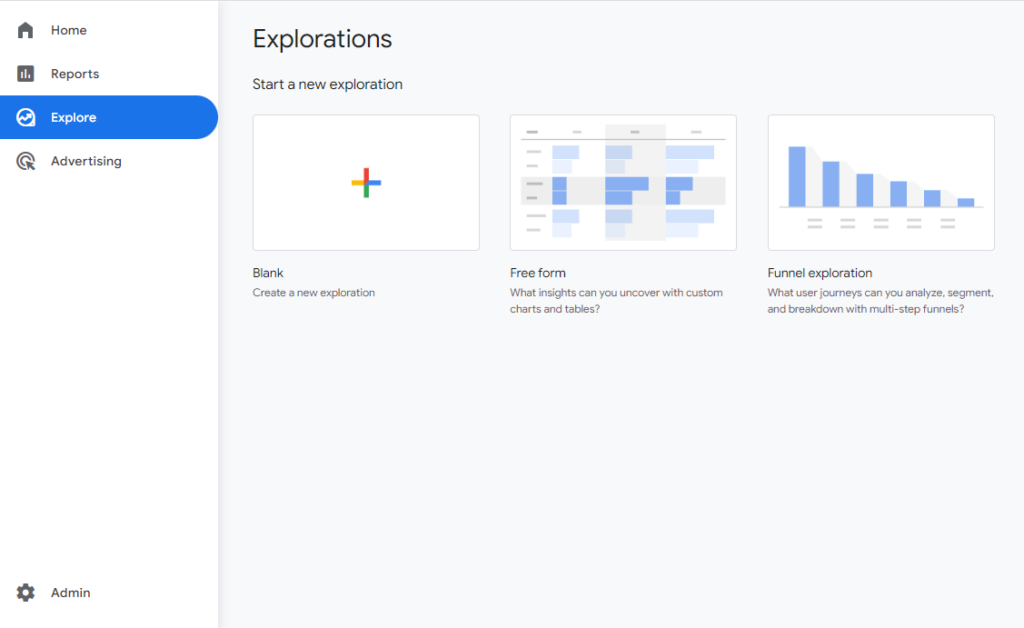
- Under the “Variables” section, import the “Event name”, “Page title” dimensions and “Event count” metric.
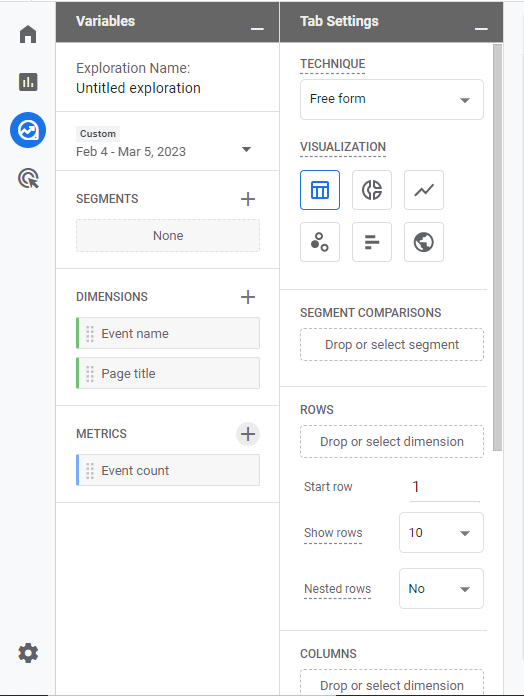
- Under the “Tab Settings” section, choose “Free form” as technique and “Table” as visualization. Now drag & drop the dimensions (Event Name & Page title) in rows and metrics (Event count) in values. Also, apply a filter on dimension “Event name” containing “timer_1min”. Vola! The report you sought is now visible.
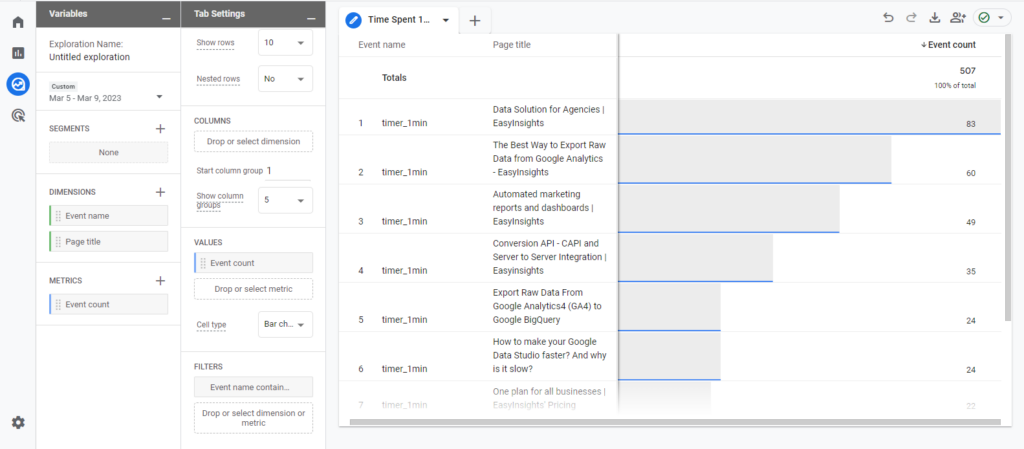
In conclusion, tracking page timing on your website can provide valuable insights into visitor behavior and engagement. With the help of GA4 and Google Tag Manager, setting up page timing tracking is a straightforward process. With this data, you can make informed decisions about website optimization and improve the user experience. We hope this blog has been helpful in setting up page timing tracking on your website.
How EasyInsights works with GA4 Data for Data Activation and Enrichment
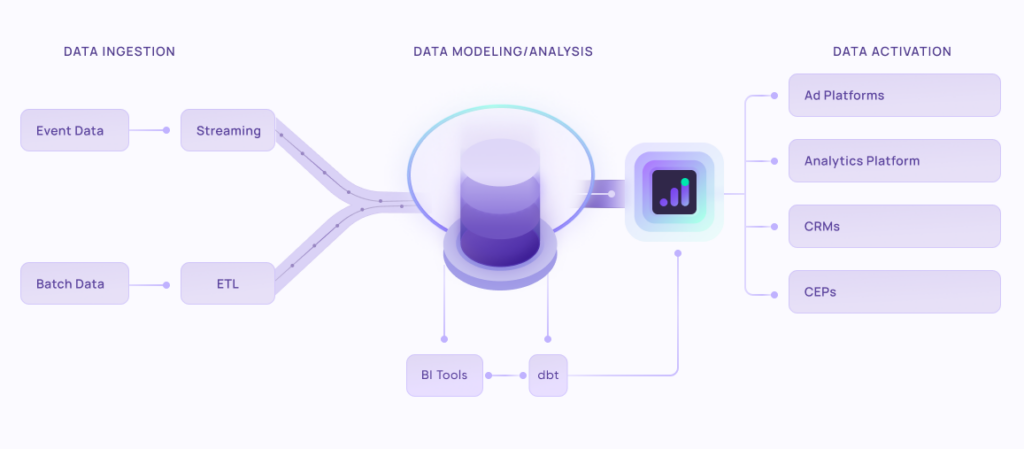
EasyInsights works with raw GA4 data for data activation and data enrichment in a few key ways:
Data Collection and Transformation:
- EasyInsights connect directly to your Google Analytics 4 property allowing it to access and extract the raw GA4 data you’ve collected.
- Data Transformation: EasyInsights then cleans, normalizes, and enriches the data to make it usable for activation purposes. This may involve tasks like:
- Formatting data: Ensuring all data points are in a consistent format.
- Handling missing values: Filling in missing data points or removing them according to your preferences.
- Enriching data: Adding additional data points from other sources to create a more comprehensive picture of your customers.
Data Activation:
- Segmentation and Targeting: It allows you to segment your audience based on various criteria like demographics, behavior, and interests using the enriched GA4 data.
- Multi-channel Marketing: You can then use these segments to activate your audience across different marketing channels like email, social media, and advertising platforms.
- Customer Relationship Management (CRM): The data can be used to personalize outreach and interactions with customers within your CRM system.
- Marketing Attribution: EasyInsights can help you understand how different marketing channels contribute to conversions and optimize your marketing spend accordingly.
Key Feature:
- Offers features like customer data platform (CDP) capabilities, marketing automation, and campaign management tools.
- Focuses on reverse ETL (extracting data from your warehouse and sending it to marketing tools) and offers pre-built integrations with various marketing platforms.
EasyInsights is a marketer’s preferred tool for first party data activation.
In this age of cross-channel marketing, EasyInsights offers a comprehensive platform to collect, store, and transform all your first-party data.
EasyInsights enhances marketing campaign efficiency in a cookieless landscape with accurate ad signals. It helps brands step away from surface-level metrics and unleash the potential of first-party data to optimize marketing strategies, ensuring a superior Return on Ad Spend (ROAS). It does all this, while being a highly affordable no-code platform with an exceptional customer support apparatus.
Book a demo today to see EasyInsights in action.