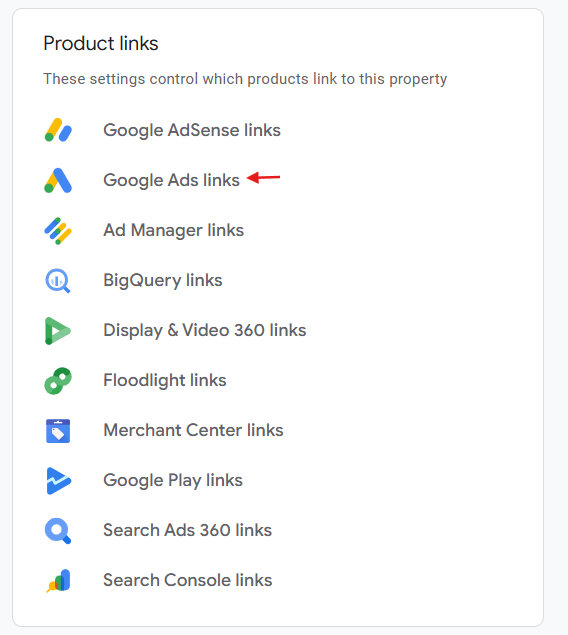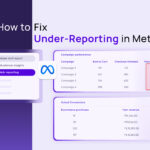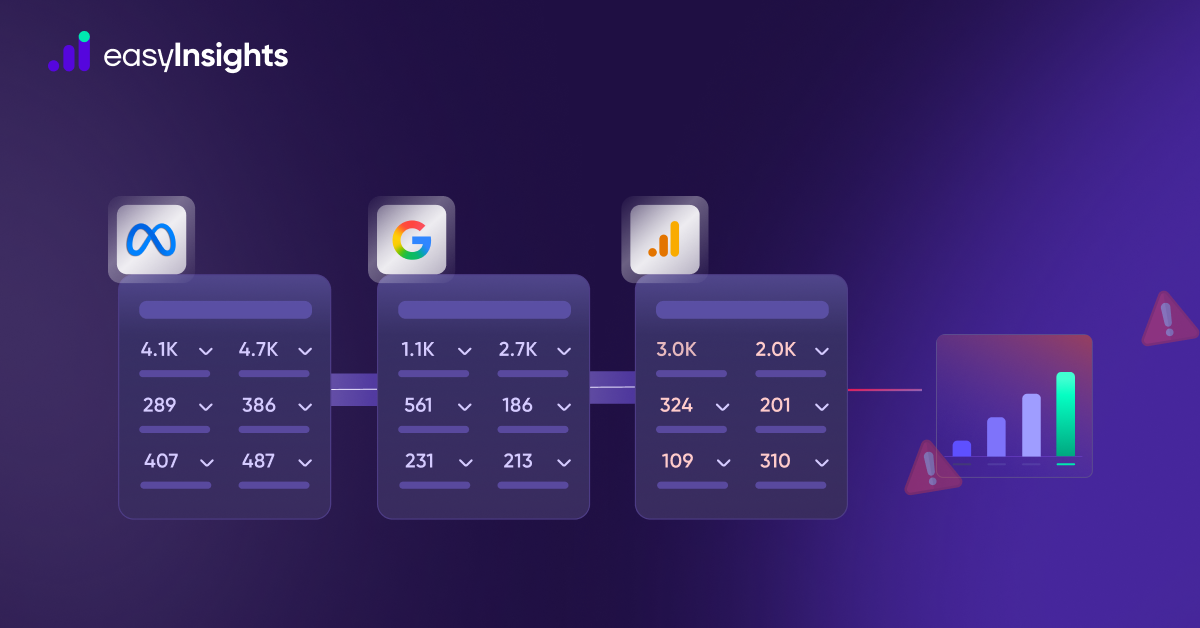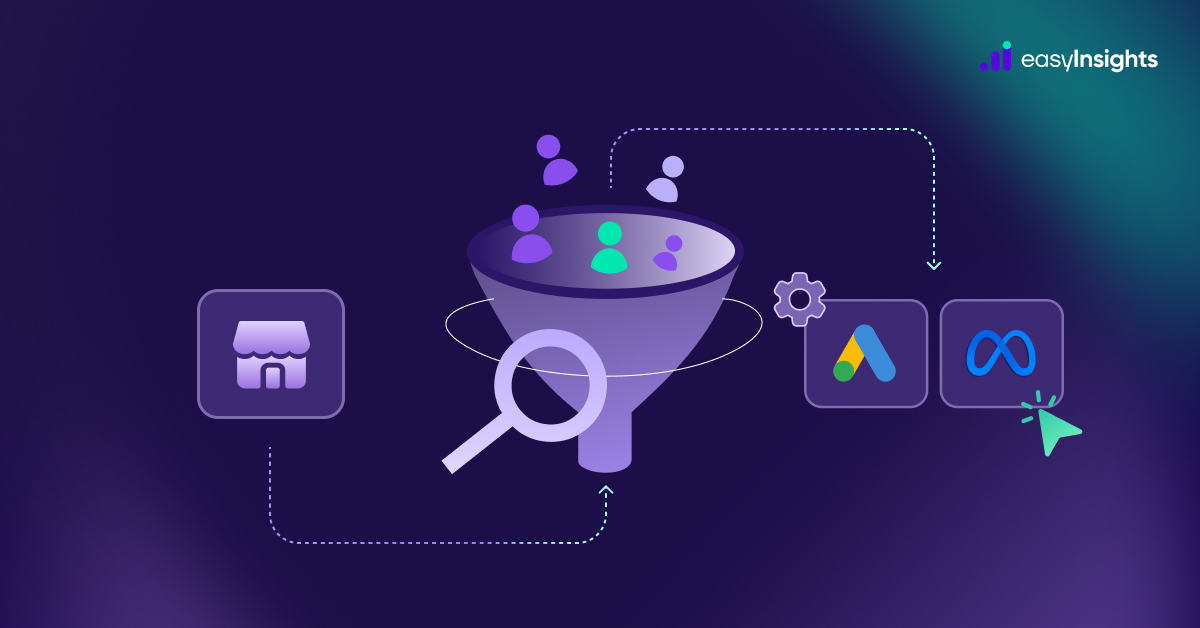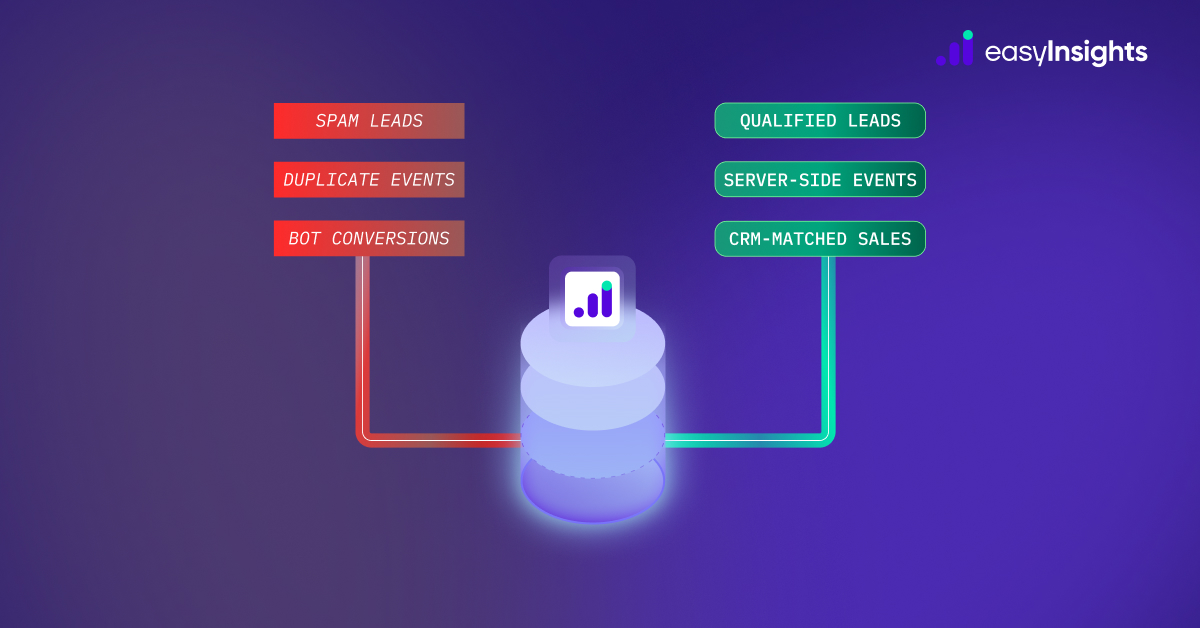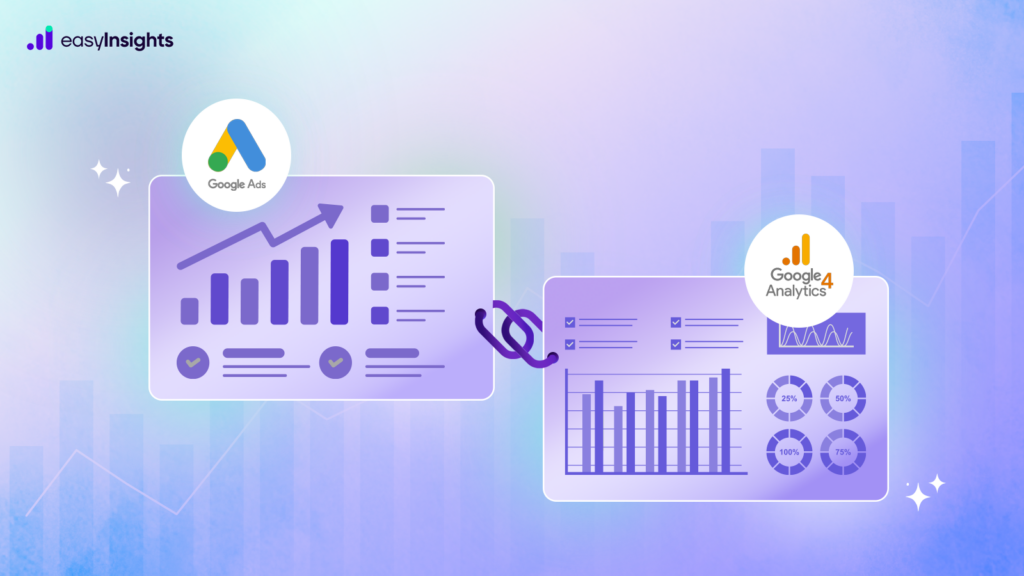
Google Analytics 4 (GA4) is more than just a tool for counting website visitors; it helps you measure the actions that matter for your brand. These actions, known as conversions or key events, are directly tied to your brand’s goals. A conversion could be:
- An online purchase on an e-commerce store
- A lead form submission on a B2B website
- An appointment booking for a service provider
- An online table reservation for a restaurant
Tracking these conversions in GA4 gives you a clear picture of how well your website and marketing campaigns are performing. Instead of guessing, you’ll have real data to see what’s working and where you can improve.
In this blog, we will discuss how to set up GA4 conversion tracking for your website, why tracking key events is crucial, provide a step-by-step guide, and explain how these insights can help you optimise your marketing strategy for improved results.
Jump ahead to:
Why You Should Connect Google Ads with GA4
If you’re running Google Ads campaigns and tracking data in Google Analytics 4 (GA4), linking the two is a game-changer. Once connected, both platforms share data, giving you a complete picture of how your ads are performing and what your audience is doing after clicking them.
Instead of jumping between different dashboards, you can see your Google Ads performance directly inside GA4, making it easier for you to analyze results in one place. This is especially helpful if some team members don’t regularly use Google Ads and find its interface overwhelming. Here’s what happens when you connect Google Ads with GA4:
- All your campaign data in one place – You can check your Google Ads metrics in GA4’s Acquisition reports and dig deeper using custom dimensions and Explorations.
- Better bidding with Smart Bidding – GA4 sends more conversion data to Google Ads, helping Google’s AI optimize bids for maximum ROI.
- Audience targeting made simple – Create custom audiences in GA4 and import them into Google Ads to run remarketing campaigns that are more relevant to your potential customers.
- Improved conversion tracking – You can export GA4 conversion events directly into Google Ads, ensuring both platforms work toward the same marketing goals.
- Clearer customer journey insights – Linking the accounts enriches your Conversion Paths report, so you can see every touchpoint a user had before and after clicking your ad, helping you optimize for higher conversions or upsell opportunities.
In short, connecting Google Ads with GA4 makes your marketing more efficient, your targeting sharper, and your insights deeper. If you run ads, linking the two ensures you’re getting the most out of both tools.
Additional Reading: Meta (Facebook) & Google Analytics (GA4) Integration Explained: Benefits, Setup & Considerations
How to Link Google Ads with Google Analytics 4 (GA4)
Now that you understand why connecting Google Ads with GA4 is so important, let’s walk through how to do it. Linking these platforms ensures your ad performance data and website analytics are synced, giving you one complete view of your marketing efforts.
Step 1: Check Your Permissions
Before you start, make sure you have the right access:
- In GA4, you need Editor permission.
- In Google Ads, you need Admin access.
If you’re linking a Google Ads Manager Account, you’ll be able to see GA4 data across all linked ad accounts.
Step 2: Link Google Ads to GA4
- Log in to Google Analytics 4 and click the Admin icon in the lower-left corner.
- Under the Property column, click Product Links → Google Ads Links.

- Click the blue Link button on the top right.
- In the Link Setup window, click Choose Google Ads Accounts and select the account(s) you want to link.
- Click Confirm → Next.
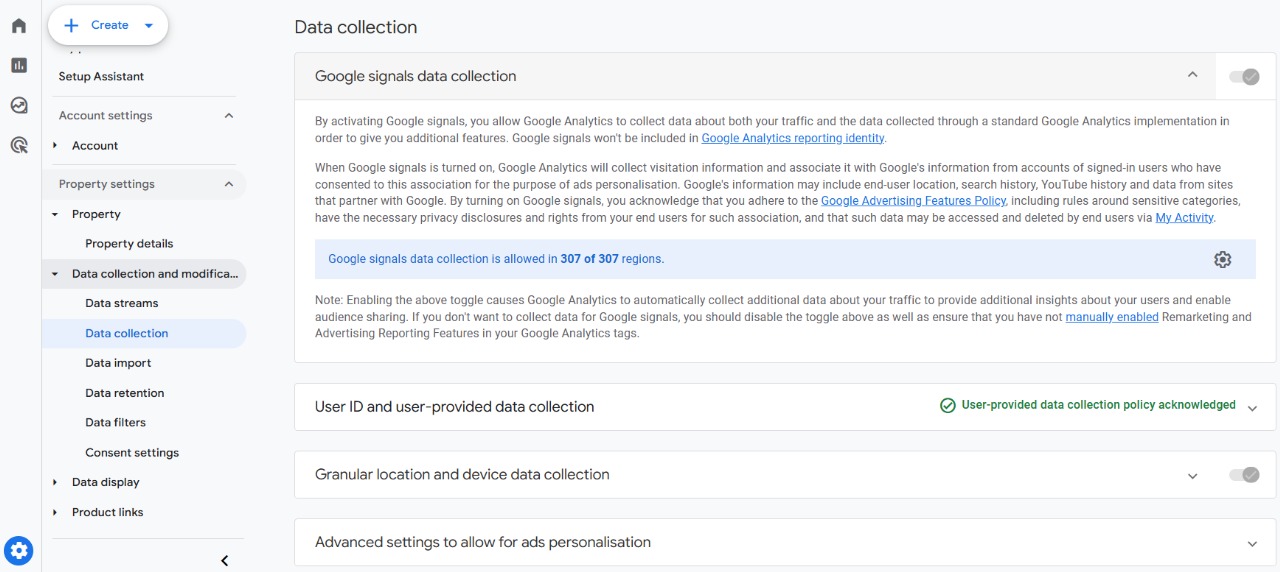
- Leave Personalized Advertising and Auto-Tagging enabled (recommended for accurate tracking).
- Click Next, review your settings, and hit Submit.
You’ll see a green Link Created confirmation. Data may take up to 24 hours to appear in GA4, so don’t panic if you don’t see results immediately.
Step 3: Link from the Google Ads Interface
- If you’ve already linked your accounts from GA4, you don’t need to repeat the process in Google Ads.
- However, you still need to import conversions from GA4 into Google Ads so your campaigns can optimize based on that data.
How to Link GA4 in the Google Ads Interface
Step 1: Log in to Your Google Ads Account
- Make sure you’re signed in with an account that has Admin access.
Step 2: Go to “Tools & Settings”
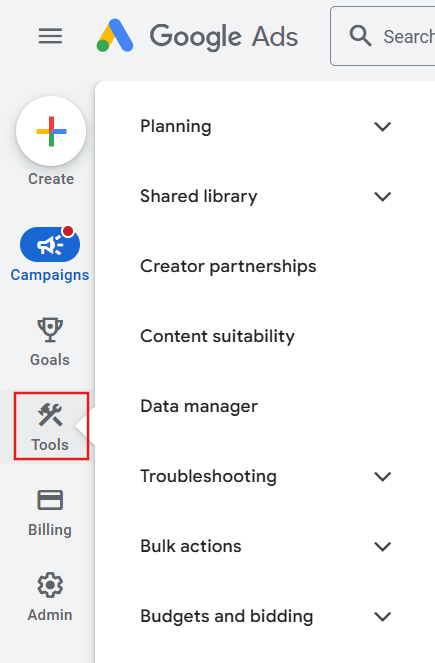
- In the top-right corner of Google Ads, click on the wrench icon for Tools & Settings, then under Setup, click on Linked accounts.
Step 3: Choose “Google Analytics (GA4) & Firebase”
- Scroll down the list and find Google Analytics (GA4) & Firebase, then click “Details.”
Step 4: Find Your GA4 Property
- You’ll see a list of GA4 properties you have access to. Find the one you want to link and click “Link” next to it.
Step 5: Confirm and Complete
- Review the details and confirm the link. Once linked, your Google Ads account will be connected to GA4.
What Happens After Linking?
- Your GA4 conversion events (like purchases, form submissions, or sign-ups) can now be imported into Google Ads.
- You can use those conversions to optimize your bidding strategies with Smart Bidding.
- You’ll get better insights into how your ads drive user behavior on your site.
Why Do GA4 and Google Ads Show Different Numbers?
Even though both tools are from Google, they measure things differently. Here are the main reasons for the mismatch:
1. Different Attribution Models
- GA4 uses data-driven attribution by default, which may split credit for a conversion across multiple touchpoints.
- Google Ads often uses last click or ads-focused attribution, giving all credit to the last ad clicked.
2. Conversion Counting Differences
- Google Ads may count every conversion after a click (e.g., 3 purchases = 3 conversions).
- GA4 typically counts unique conversions per session (1 purchase per session = 1 conversion).
3. Time Zone Mismatch
- GA4 reports conversions based on the user’s local time zone (as set in GA).
- Google Ads reports are based on the time of the ad click.
4. Auto-Tagging & UTM Parameters Issues
If your website blocks Google’s auto-tagging or has incorrect UTM parameters, GA4 may not recognise traffic properly.
Fix:
- Ensure auto-tagging is enabled in Google Ads.
- Use UTM tracking correctly for all campaigns.
- Avoid duplicate UTMs or broken redirect links.
5. Data Sampling or Processing Delays
- GA4 may process data with a delay (especially for larger datasets).
- Google Ads often shows near-real-time data.
Conclusion
EasyInsights is a powerful data integration and analytics tool built for performance marketers. It helps you:
- Automatically unify data from GA4, Google Ads, Meta Ads, and more into one clean, easy-to-analyse dashboard
- Fix broken attribution by sending the right conversion signals across platforms
- Improve your first-party data tracking for better ROAS
- Simplify conversion tracking setup without dealing with complex tags or coding
Whether you’re trying to improve your Google Ads performance, understand your conversion paths, or fix inconsistencies between tools, EasyInsights helps you do it faster, smarter, and with more confidence.
To know more Book a demo today!