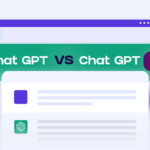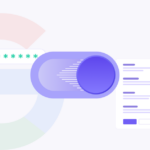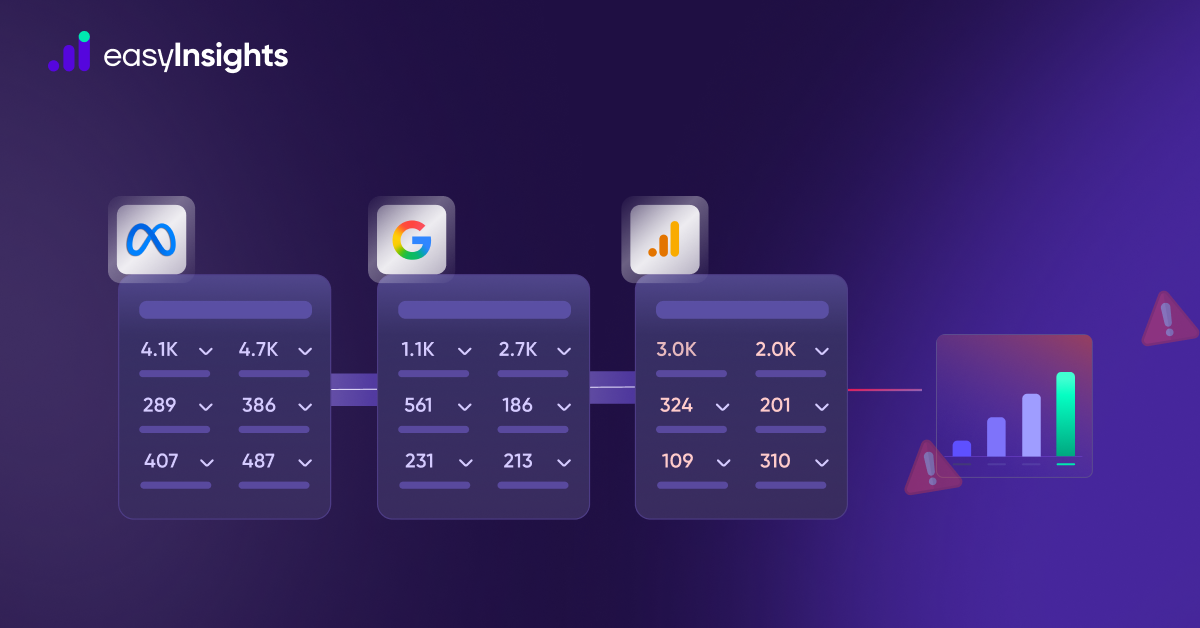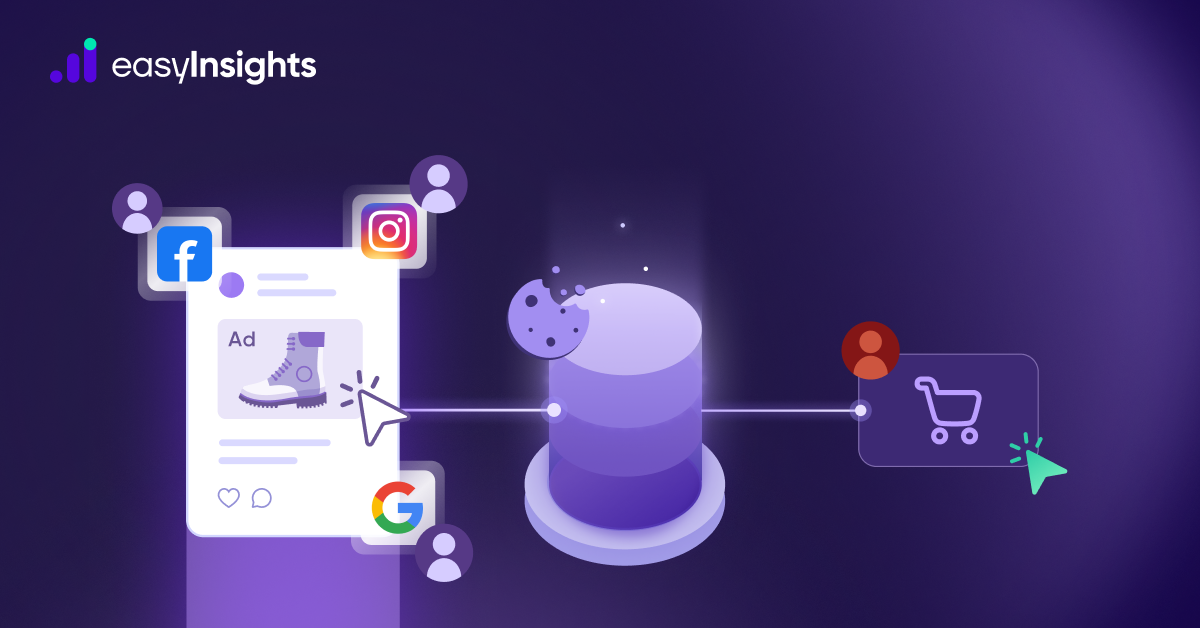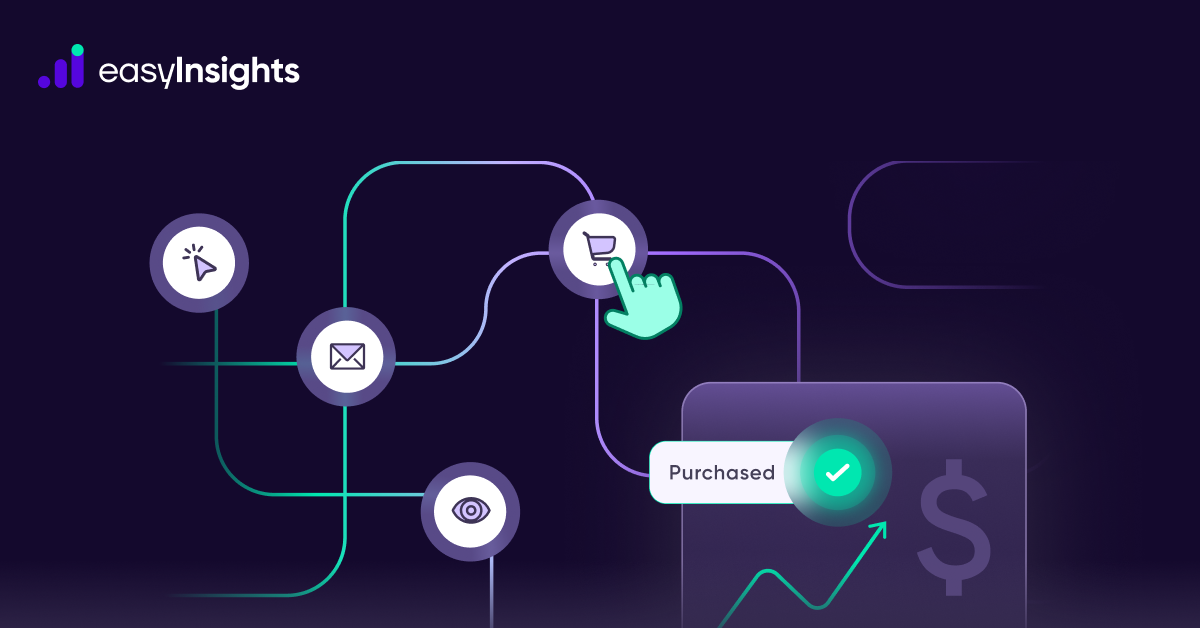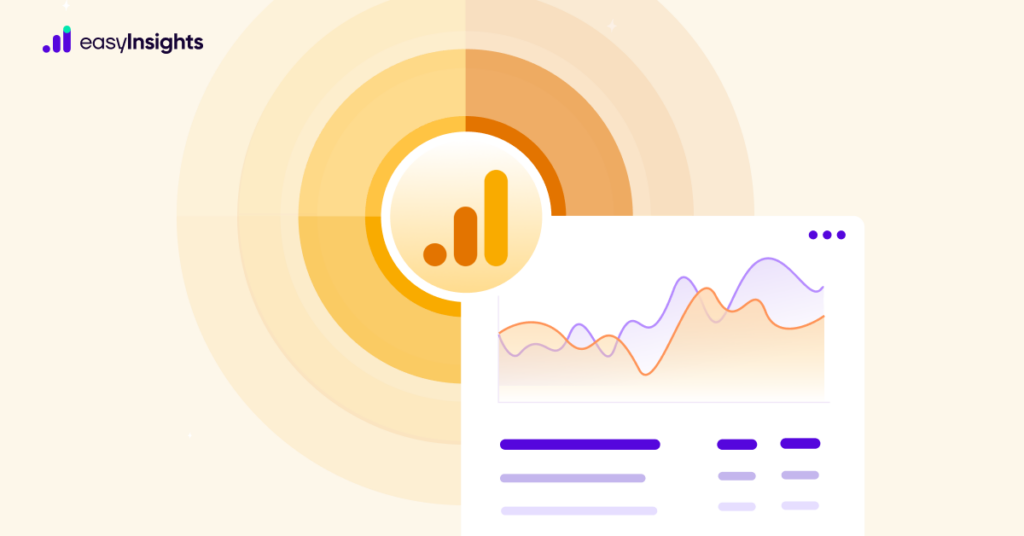
Jump ahead to:
Introduction
This just in – Google Analytics 4 has finally released a built-in Landing Page Report as a part of its Standard Reports structure. Highly prominent and widely used by Universal Analytics users, the much-loved Landing Page report was missing from GA4. Numerous articles were written where different ways were proposed to achieve a Landing Page Report in GA4 closest to the one found in UA (we have written one as well here). Finally, GA4 has released the Landing Page Report that has saved GA users a lot of time.
This blog is your guide to everything there is to know about the landing page report.
What is the Landing Page Report in GA4? .
First. We have to understand what a landing page is – A landing page in Google Analytics is the first web page visitors see when they arrive at your website.
GA’s definition of a “landing page” encompasses any initial page of a session, regardless of the objective of the page, in contrast to a marketing team’s definition, which refers to a web page that has been created to convert. This means that the Landing Pagecontains mostly traffic acquisition attributes to maybe a blog, forum, customer support, newsletter sign-up, download e-book, or something else.
A landing page report typically displays the first page a visitor sees when they arrive at your website as well as the number of visitors who see each page. It is instrumental in helping you understand how people discover your content and which of your website pages contribute the most to this discovery.
Earlier, the GA4 standard report section lacked the landing page report. However, by customising the Pages and Screens or Traffic Acquisition Reports, we could earlier create a Landing Page Report that closely resembled the one offered by Universal Analytics. However, GA4 finally released the built-in Landing Page Report as a part of its Standard Reports.
Additional Read: Learn How to Use Standard Reports of GA4
Where is the Landing Page Report in GA4?
Follow the steps below to locate the landing page report in GA4 –
Step 1 : Select the required GA4 property
Step 2 : Click on Reports → Engagement drop-down menu → Landing Page
What to do if you cannot find the Landing Page Report in GA4?
You can add the Landing Page Reports to Lifecycle if you have the Editor or Administrator Access. Just follow the steps below –
Step 1 : Select the required GA4 property
Step 2 : Click on Reports → Library
Step 3 : When you click on Library, you will come across a “Collections” section under which are three cards. The last one is titled “Life cycle” under which is the “Edit Collection” option. Click on it
Step 4 : In the Search reports box, search for Landing Page. It will get reflected in the Detail Reports below. Now drag and drop this report below the Pages and Screens. Click on Save
Step 5 : This will give you two options. Choose the Save changes to current location option. Now click on Back.
Step 6 : Now reload your page. You will now be able to see the landing page report by following the steps – Reports → Engagement → Landing Page
What are the Contents of the Landing Page Report in GA4?
Pro-tip:
Applying a filter to the report or using the search bar above the report table will allow you to see statistics for only one or a few landing pages. For instance, you can type the term into the search field and hit Enter to see the traffic on sites that begin with “/store”.
GA4 Landing Page Report Dimensions –
The chief dimension here is the Landing Page. It refers to the page path and query string connected to a session’s first pageview. This dimension gets populated automatically. For instance, if a person accesses “www.easyinsights.com/home1,” “/home1” will appear in the report.
GA4 Landing Page Report Metrics –
1. Sessions – It refers to how many new sessions were launched from your website or application. This dimension gets populated automatically.
2. Users – This refers to Active Users, i.e., how many unique users came to your website or application. This dimension gets populated automatically.
3. New users – It refers to how many new, distinct user IDs were registered for the first_open or first_visit event. You can use the metric to count the number of visitors who used your website or app for the first time. This dimension gets populated automatically.
4. Average engagement time per session – It’s the amount of time each session that your website was in the user’s browser or device’s foreground while they were using it. This dimension gets populated automatically as well.
5. Conversions – It refers to the number of conversion events that the users have started. These are not populated automatically. Certain events are tagged as conversions by the users. That’s where the conversion data comes from. You can further drill down (there’s a drop-down menu here) and choose which conversion events you want highlighted in your report.
6. Total Revenue – According to Google, it’s the total revenue generated by the purchase, in_app_purchase, app_store_subscription_renew, and app_store_subscription_convert events, as well as ad revenue which we get from Google AdMob integration, Google Ad Manager integration, or by sending the ad_impression event from a third-party integration.
The Landing Page Report uses sessions as its base – meaning, if a person visits Page A in one session and then visits Page 2 in another session, both Pages A & B will record a visit.
As to what the users do after they visit a landing page, you can use Path Explorations to determine that. The landing page is the place you start when creating the exploration. The top 5 pages that your users browsed after arriving on that page will subsequently be displayed to you in Analytics.
Wrapping Up
Universal Analytics concentrates on monitoring pageviews. In contrast, GA4 seeks to develop a single tracking system that functions across all platforms (web and mobile), and it focuses on event-based tracking to achieve this. This implies that Google Analytics 4 receives all data as an event, which is much more flexible than a pageview.
There is a learning curve for GA4 reporting, but you don’t have to fumble around in the dark. Reach out to the EasyInsights team if you want to automate all GA4 reports. Data export cycles are removed from your process using EasyInsights. You can automate data gathering from several platforms, harmonise the data, and export it to the BI tools of your choosing, thereby creating a single source of truth. Book a free demo today to see EasyInsights in action.