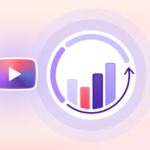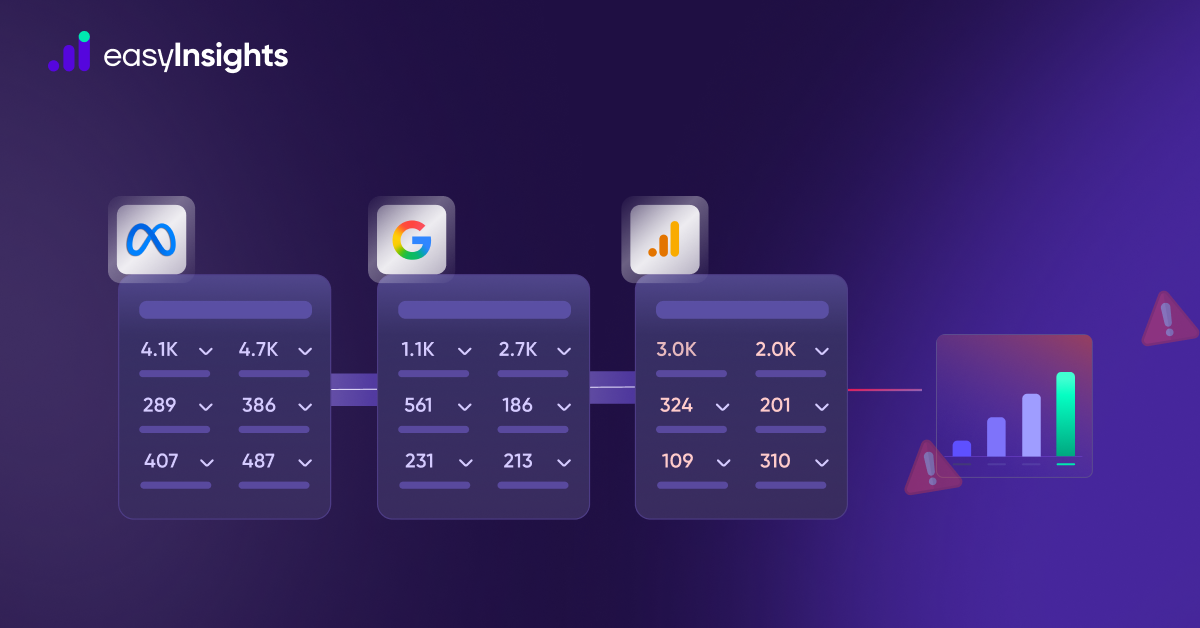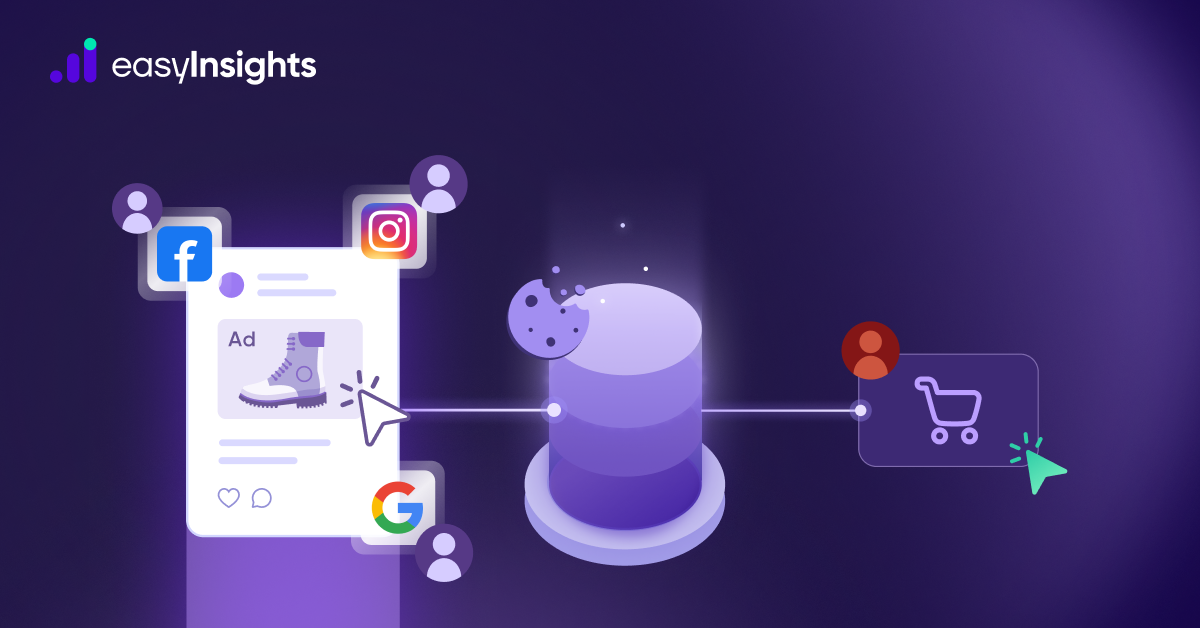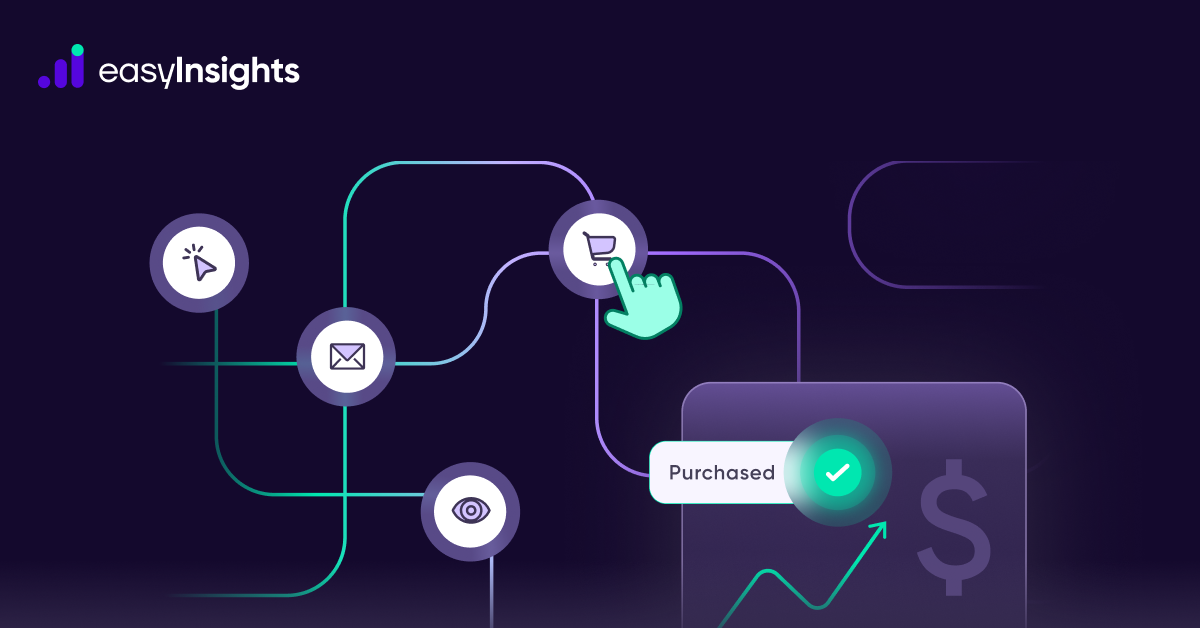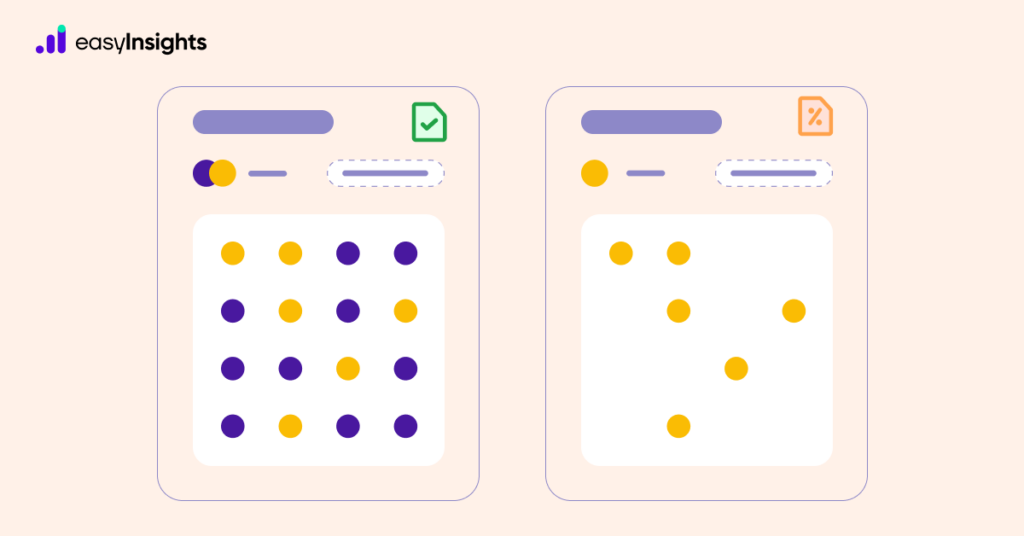
Are you managing a website in 2023? Chances are Google Analytics 4 (GA4) is your go-to data analytics platform to track website traffic. In fact, 8 out of 10 top websites use GA4 to measure the performance of their website. However, if your reports are based on large volumes of data or your website registers plenty of sessions, it exposes a drawback, and that is data sampling in GA4 as it uses sampled data to reduce loading times and speed up the reporting process.
This blog will cover what is data sampling in GA4 and understand the differences between sampled and unsampled data. We will also look at ways to overcome data sampling in GA4. So, let us dive straight in.
Jump ahead to:
What Is Data Sampling in GA4?
Data sampling is a technique used to extract meaningful insights from a large volume of data by analyzing only a subset of that data. When the number of events in an exploration exceeds the hit limits of a property, then GA4 uses data sampling. It allows you to explore data using a representative sample of your data.
But why is there a need for data sampling in GA4? Let us understand that with an example.
For instance, your website gets 10 million visitors in a month. Now, on average, you want to check how much time users spend on your website. However, calculating the Average Time on Page KPI for 10 million visitors can introduce issues like resource hogging and slow loading.
So, GA4 uses data sampling to avoid straining its servers. It analyzes a subset of data (let us say 100k visitors) and returns an estimated calculation for Average Time on Page.
Additional Read: Learn How to Use Standard Reports of GA4
What is the difference between Sampled and Unsampled data in GA4?
Sampled data is only a part of your total data, so reports may not always offer you the complete picture. Unsampled data, on the other hand, is complete data. Therefore, reports that use unsampled data consider the entire available data without filtering it into a subset. As a result, reporting is more accurate.
GA4 uses a statistical algorithm to create a representative subset of the data. To analyze this subset of data, one must assume that it precisely represents the entire website dataset. Also, the size of the subset data varies depending on the amount of data you select for analysis.
Table of Comparison:
| Parameters | Unsampled Data | Sampled Data |
| Data Points | Uses all available data points for analysis. | Uses only a subset of data. |
| Level of Representation | Represents the entire dataset. | Sample may not always represent the entire dataset. |
| Application | Best for performing granular data analysis with detailed insights. | Ideal for extracting top-level insights from voluminous data. |
| Accuracy of Analysis | Highly accurate | Low accuracy |
| Effect on Resources | It takes more processing power and time to work with unsampled data. | Sampled data is easier and faster to process. |
Data Sampling and GA4 Reports
GA4 offers reports with both sampled and unsampled data depending on the reports you access or the dimensions and metrics you apply. As you already know, GA4 has two categories of reports:
- Standard Reports
- Advanced Reports
Standard reports are always unsampled and are based on 100% of your data for the selected date range. However, Advanced reports in GA4 can be sampled based on the data you try to access.
So, how can you recognize if your report uses sampled or unsampled data? GA4 tells if your report uses sampled or unsampled data using indicators. And you can hover your cursor over the icon to see what percentage of total data a report is based on.
If your report is based on unsampled data, you will see a green tick icon as shown below:
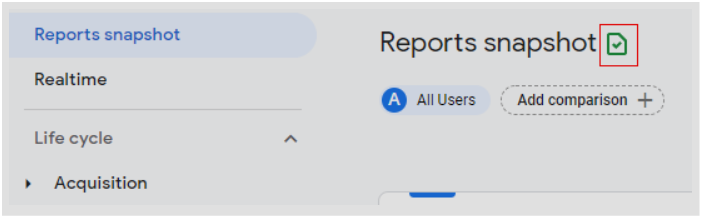
In case your report was created using sampled data, the report will bear a yellow icon like in the image below:
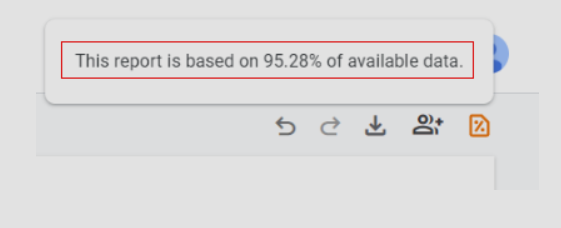
What are the issues with Data Sampling in GA4?
Here are three main drawbacks of data sampling in GA4:
1. Less Data
Regardless of the analytics technique, the more data you have, the better analysis you can perform. And this brings us to the biggest drawback of data sampling, which is the reduced volume of data. Less data limits GA4’s ability to offer detailed reports with granular insights.
2. Estimated Results
Metrics calculated based on sampled data are not an accurate measure of your website’s performance. Since data sampling only considers a subset of the data, all calculations are mere estimates. So, you may not always get the true picture of your website’s performance.
3. Sampling Gap
The third biggest issue with data sampling in GA4 also arises because it uses a subset but not the entire data. So, reports using sampled data do not represent 100% of your user base.
Additional Read: How to Overcome the Limitations of the Google Analytics 4 API Quotas with EasyInsights?
The Way Data Sampling is Applied to GA4 Reports
If you have used Universal Analytics, you may already know it does not apply data sampling to standard reports. However, if you add secondary dimensions and segments to your reports, data sampling occurs.
On the contrary, GA4 standard reports are always unsampled, even when you add dimensions and custom parameters to your reports. However, some advanced reports in GA4 may have sampling based on the data you use. So, here are some factors that can lead to data sampling in GA4:
1. Hit Limits
The hit limit is the first factor that affects data sampling in Google Analytics. A “hit” refers to a data point sent to Google Analytics for processing, like a pageview, event, or transaction. Here is a breakdown of hit limits for different Google Analytics properties:
A. Universal Analytics – Universal Analytics has a limit of 10 million hits per month for one account or 500,000 property-level sessions for a selected date range. When you exceed these limits, data sampling is applied to reports.
B. Analytics 360 – Being a paid service, Analytics 360 offers a higher threshold limit of 100 million view-level sessions for the selected date range.
C. Google Analytics 4 – Hit limits apply only on advanced reports when your data exceeds 10 million events. Also, when you add dimensions like gender, age, and interest as primary or secondary dimensions, segments, or comparisons to your GA4 report, then the hit limits apply.
2. Sampling Thresholds
As mentioned above, data is sampled in Universal Analytics when you apply ad-hoc queries like segments and secondary dimensions to your report or you exceed the hit limit. On the other hand, data sampling occurs in GA4 reporting if your data is limited or your website attracts scarce traffic.
3. Cardinality
Cardinality refers to the total number of distinct values for a dimension in a GA4 report. For instance, you prepare a report with the Browser Type dimension. Then, the cardinality is the total number of unique browsers your report will contain, like Chrome, Edge, Safari, Opera, Firefox, etc.
The cardinality of the Browser Type dimension is relatively higher than a dimension like Gender which has a cardinality of three – Male, Female, and Other. So, if your reports contain several high-cardinality dimensions (over 25,000 unique values), then GA4 will apply data sampling to your reports.
Avoid Data Sampling in GA4
If you use Universal Analytics, you can upgrade to Google Analytics 360 to overcome data sampling issues. But Analytics 360 is an enterprise-grade analytics service that is costly, making it unsuitable for small businesses.
Moving to GA4 will also help you avoid data sampling to some extent. However, if you heavily utilize Advanced reports that also contain high-cardinality dimensions, data sampling will be unavoidable.
So, is there a way to avoid data sampling in GA4? Yes, you can use a handful of tricks to prevent data sampling. Some of them are:
- Reduce the date range of your reports to avoid exceeding hit limits.
- If you have a new website, make sure your website gets enough traffic to avoid data sampling caused due to sampling threshold.
- Use fewer segments and low-cardinality dimensions in your reports.
- Use third-party tools to collect unsampled data in a separate database.
Overcome Data Sampling in GA4 With EasyInsights
EasyInsights is a marketing data platform that seamlessly integrates data from various sources, such as Google Analytics, Google Adwords, and Facebook Ads, to provide you with a comprehensive and connected view of your organization’s marketing performance.
EasyInsights resolves issues related to data latency and sampling that free Google Analytics users often encounter by fetching and storing unsampled and unaggregated data from Google Analytics in real-time.
It’s worth noting that EasyInsights is not meant to replace Google Analytics but rather complements it. While Google Analytics accurately tracks website visitors, it does not generate unsampled reports or provide a cohesive view of your audience. This is where EasyInsights comes in, as it extracts tracking data from Google Analytics and combines it with marketing data from ad platforms, CRM, and other offline sources to provide a more holistic view of your marketing performance.
Wrapping Up
Although Google Analytics is the most commonly used website analytics tool, it is not without its limitations. Despite being a free tool, it only offers a broad overview of your website visitors, and there are various drawbacks such as data sampling and data latency issues.
To obtain precise and detailed reports at a user-level, integrating Google Analytics with an AI-powered marketing data platform such as EasyInsights is essential. This integration allows you to combine your website traffic data with other marketing data, giving you a complete understanding of your marketing performance.
How EasyInsights works with Raw GA4 Data for Data Activation and Enrichment
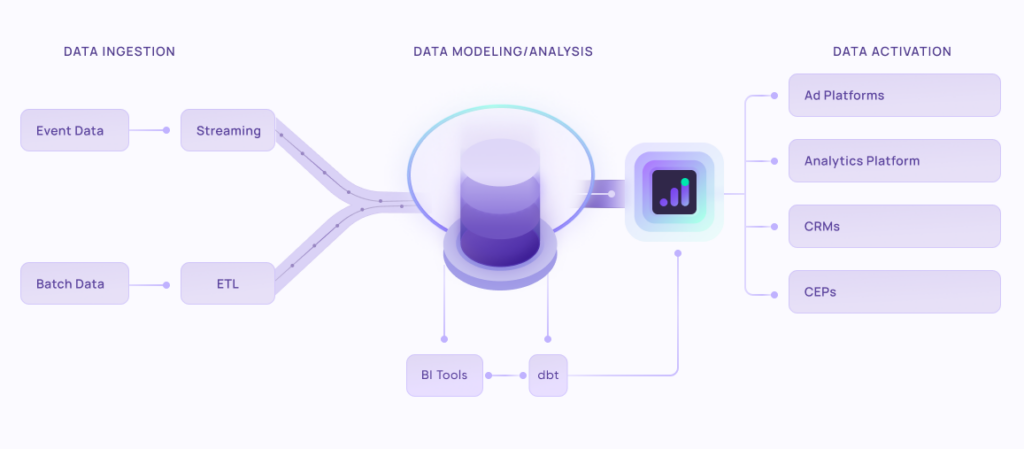
EasyInsights works with raw GA4 data for data activation and data enrichment in a few key ways:
Data Collection and Transformation:
- EasyInsights connect directly to your Google Analytics 4 property allowing it to access and extract the raw GA4 data you’ve collected.
- Data Transformation: EasyInsights then cleans, normalizes, and enriches the data to make it usable for activation purposes. This may involve tasks like:
- Formatting data: Ensuring all data points are in a consistent format.
- Handling missing values: Filling in missing data points or removing them according to your preferences.
- Enriching data: Adding additional data points from other sources to create a more comprehensive picture of your customers.
Data Activation:
- Segmentation and Targeting: It allows you to segment your audience based on various criteria like demographics, behavior, and interests using the enriched GA4 data.
- Multi-channel Marketing: You can then use these segments to activate your audience across different marketing channels like email, social media, and advertising platforms.
- Customer Relationship Management (CRM): The data can be used to personalize outreach and interactions with customers within your CRM system.
- Marketing Attribution: EasyInsights can help you understand how different marketing channels contribute to conversions and optimize your marketing spend accordingly.
Key Feature:
- Offers features like customer data platform (CDP) capabilities, marketing automation, and campaign management tools.
- Focuses on reverse ETL (extracting data from your warehouse and sending it to marketing tools) and offers pre-built integrations with various marketing platforms.
EasyInsights is a marketer’s preferred tool for first party data activation.
In this age of cross-channel marketing, EasyInsights offers a comprehensive platform to collect, store, and transform all your first-party data.
EasyInsights enhances marketing campaign efficiency in a cookieless landscape with accurate ad signals. It helps brands step away from surface-level metrics and unleash the potential of first-party data to optimize marketing strategies, ensuring a superior Return on Ad Spend (ROAS). It does all this, while being a highly affordable no-code platform with an exceptional customer support apparatus.
Sign up for a demo today to see EasyInsights in action.