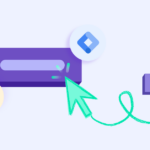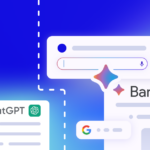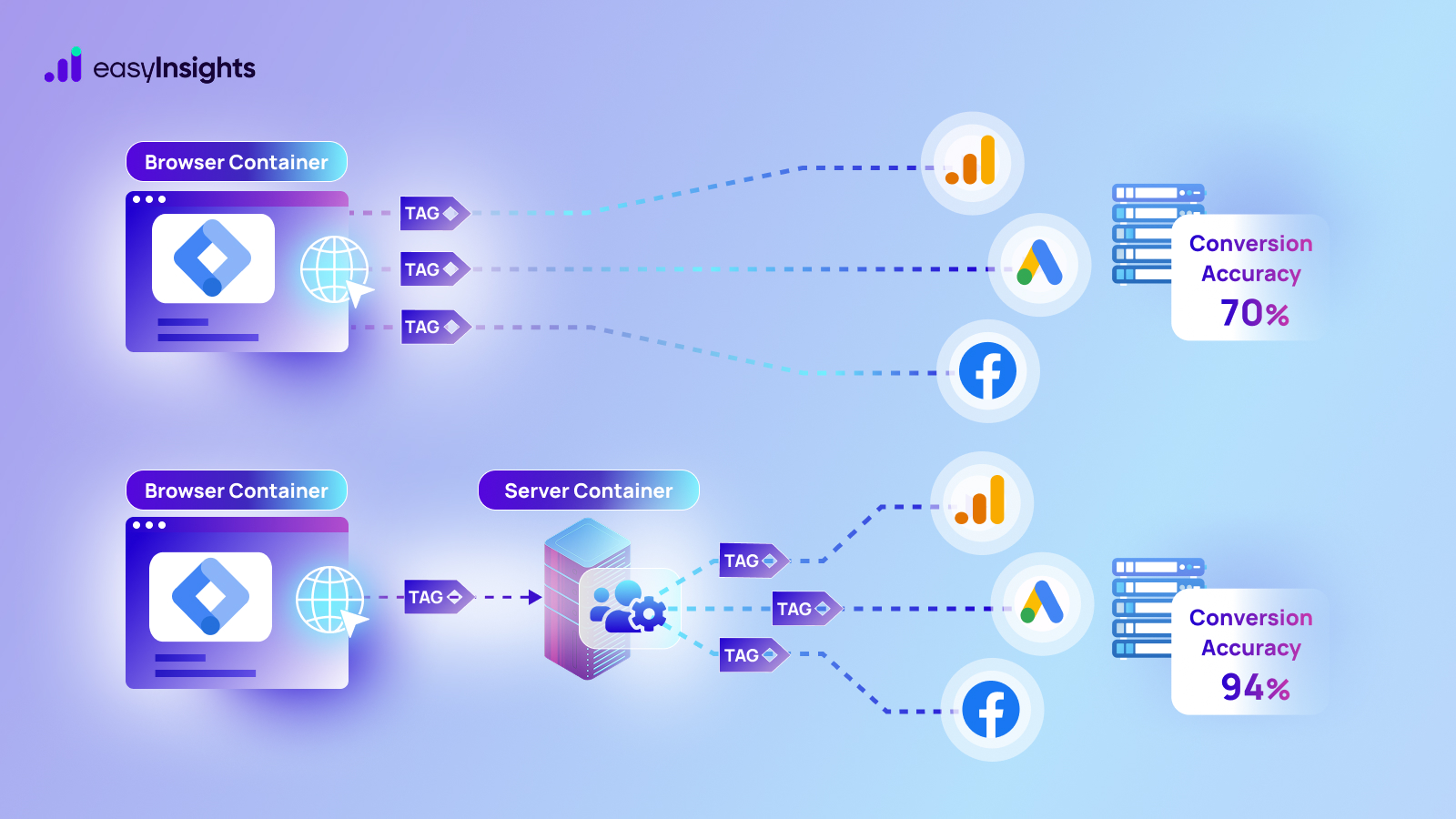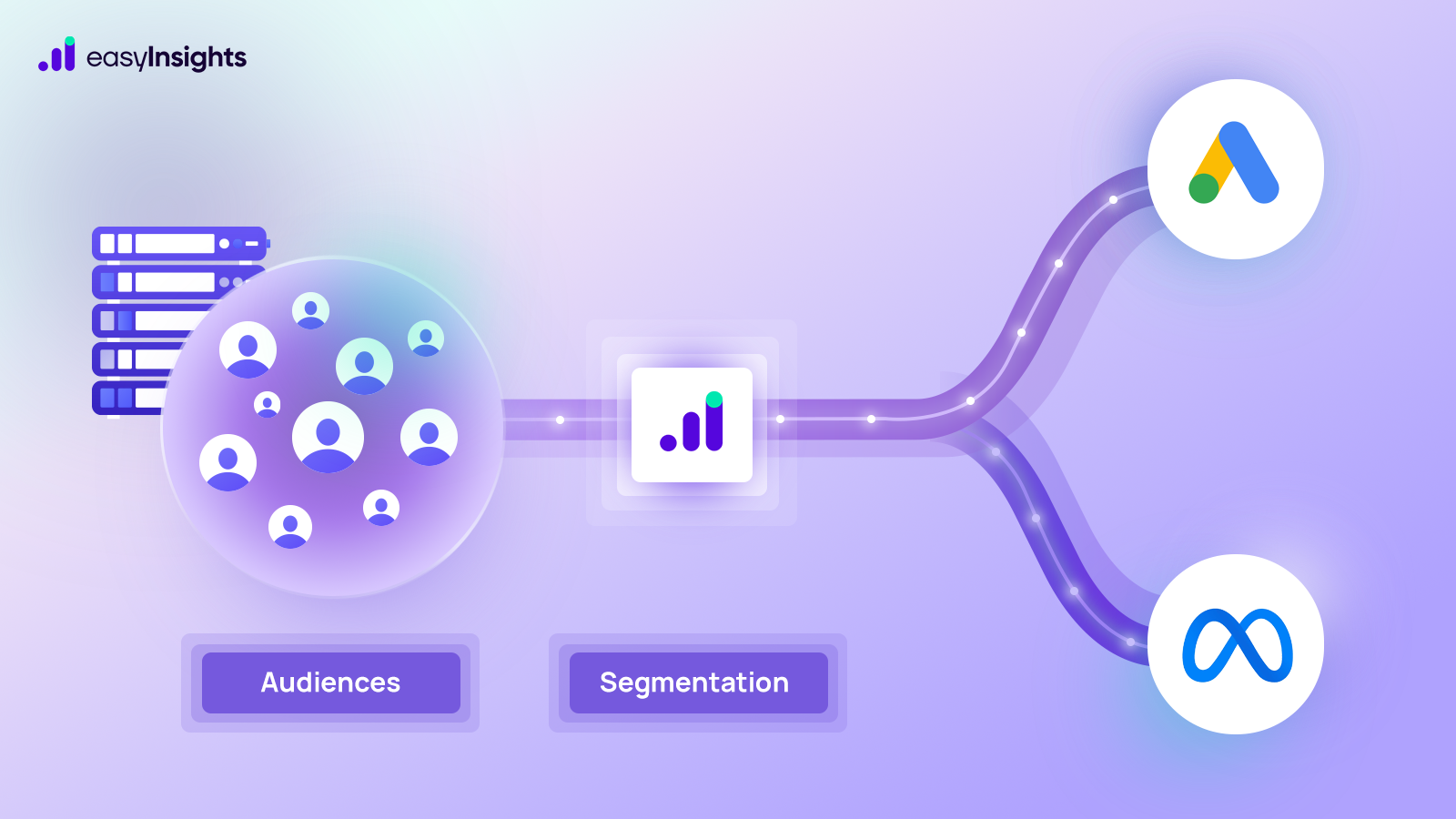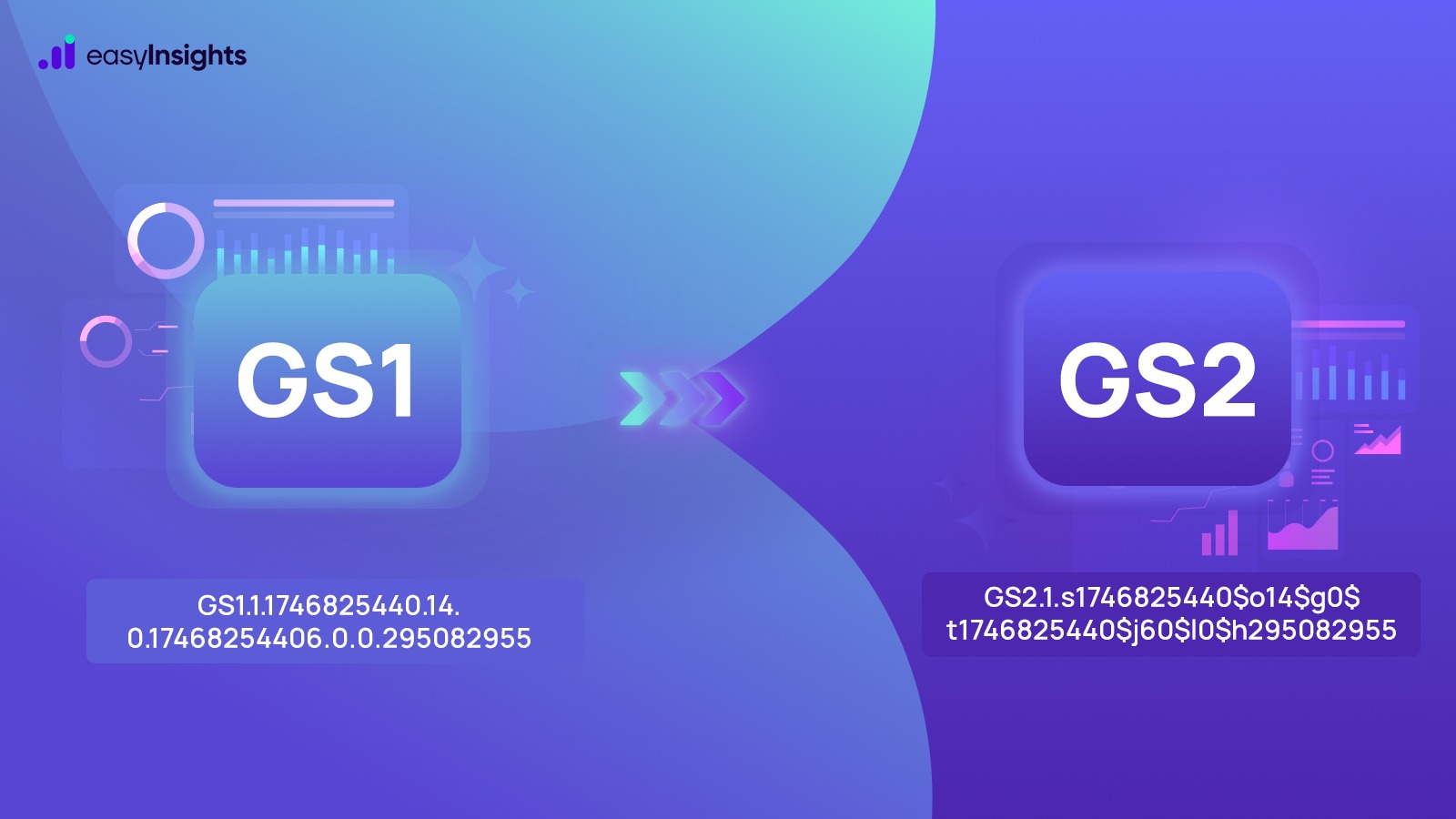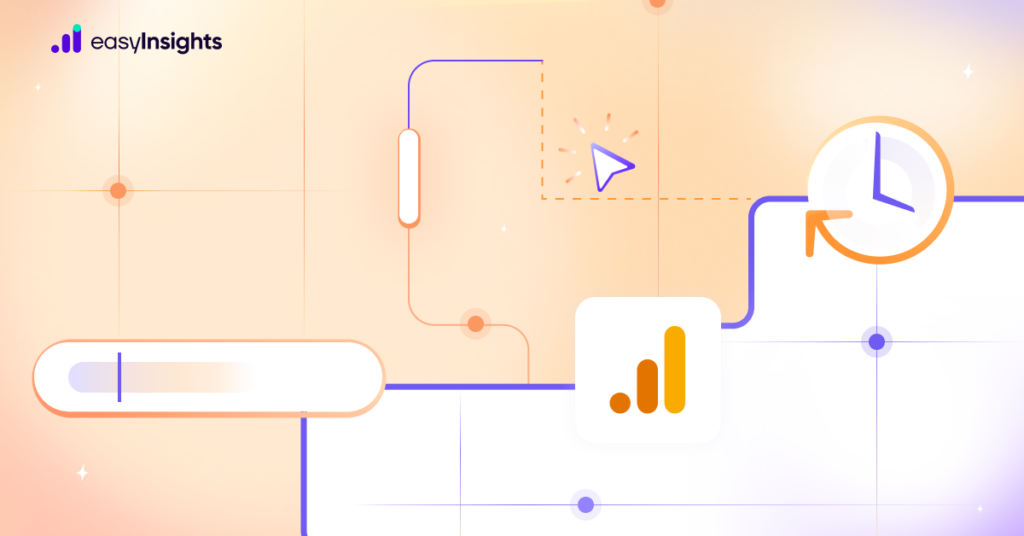
Google Analytics 4, or GA4, officially replaced Universal Analytics (UA) as of October last year. And come July 2023, the latter will no longer process data. But while reorienting yourself with new systems is not ideal, GA4 is a big step up from its predecessor.
The core reason for this is the shift from a session-based model to an event-based one. With its superior AI capabilities and deeper user insights, marketers can expect improved data analysis and sharper customer targeting.
But first, we need to take a closer look at ‘events’ in GA4 and what it means for the marketing landscape. This article explores all there is to events in GA4 and, most importantly, why the shift.
Jump ahead to:
What Are Events in GA4?
While these existed in UA as well, events in GA4 perform a different role. For starters, events in UA were used to track actions on a page. Now events track every single occurrence that takes place on your app or website.
This could be anything from user data to action on your site or app. To put it simply, everything is an event in GA4.
For instance, you can now measure when a user completes a purchase, opens a page, etc. Further, you’re not limited to customer interactions. You can evaluate your site’s or app’s own efficiency by tracking app crashes and impressions.
Events in GA4 may seem familiar. And that’s because they’re an improvement on UA’s ‘hits.’ These were preconfigured options in UA. In other words, you couldn’t collect specific, custom data from your app or site. You could only collect data and insights if they fell within one of the seven types of hits in UA.
- Social Interaction
- User Timing
- E-commerce
- Exception
- Pageview
- Screen (in case of apps)
- Event
But this has been effectively tackled by events in GA4. And this is done by dividing events into four broad types.
What Are the Types of Events in GA4?
GA4 brings greater flexibility by offering ability to customize events. Thus, allowing marketers to collect targeted data on their efforts. Nonetheless, it still categorizes events into four types.
1. Automatically Collected Events
These events will get automatically recorded without any explicit codes. So, when you add the GA4 tag to your site, these events will start getting tracked from the get-go. Standard interactions on your platform trigger them.
For instance, ‘ad_click’ is an automatically collected event in GA4. So, whenever a user clicks on an ad, the event will automatically get recorded with the basic parameters for analysis.
2. Enhanced Measurements Events
These are additional events that need to be enabled at the time of setup. They are similar to automatically collected events to the extent that they don’t need any coding or configuration. These are listed with GA4 and are a step ahead of automatically collected events. By enabling this function, you can track,
- File downloads
- Scrolls
- Outbound clicks
- Site search
- Video Engagement
- Form interactions
3. Recommended Events
Google provides a list of recommended events in GA4. These are additional events that you could track for deeper insights into your site. Since they need context to be meaningful, they’re not part of the automatically collected or enhanced measurement events.
Some common events under this type include new sign-ups, purchases, refunds, etc. These are subjective and might not be required by all websites or apps. And so, these need to be set up individually by platforms for customized reports.
4. Custom Events
In case you want to track events that don’t make it to the above three categories, your next step is to create custom events. These events have to be defined and named by you. It’s important to note that the maximum number of events that you can track is 500. Further, the name of each event cannot exceed 40 characters.
For instance, let’s say you want to track product reviews. For this, you will have to customize an event. That means naming it, specifying the parameter name, and the parameter value. This brings us to our next topic.
What Are Event Parameters in GA4?
Parameters are the extra bits of information that are tied to an event. They provide context to the recorded event. GA4 offers automatically collected parameters and custom parameters. As the name suggests, the former is a list of set parameters that are collected for each event. This includes,
- Page_title
- Page_referrer
- Page_location
- Screen_resolution
- Language
These are available with automatically collected and enhanced measurement events by default.
Custom parameters, on the other hand, require you to specify the additional information you want for events. These can be text-based or number based. For instance, product_name is a text-based parameter, while product_price is a numeric parameter.
By offering additional information on each event, parameters paint a complete picture and help you make data-backed decisions.
However, GA4 does have certain parameter restrictions.
- Each event can have a maximum number of 25 parameters
- Parameter names cannot exceed 40 characters
- Parameter value cannot exceed 100 characters
- You can have a maximum of 50 text-based and numerical parameters for each
- You can register up to 25 user-scoped parameters
Creating and Modifying Events in GA4
As usual with Google, the layout is very intuitive. All you need to do is follow three easy steps, and you’re good to go.
Step 1: Click ‘event’ in the property column. You’ll see something like this.
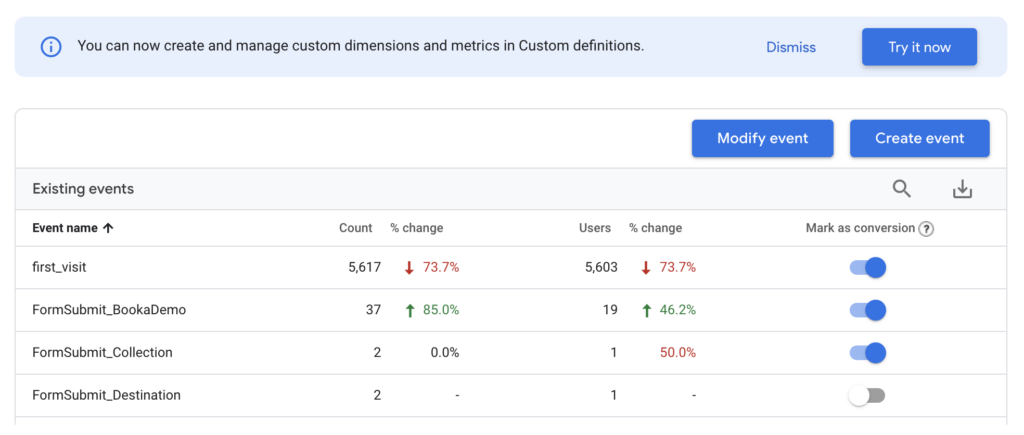
Next, click on the blue option that says ‘Create event.’ This will take you to the following window. Here, click the blue option that says ‘create.’

Step 2: Set your event’s parameters
This step requires you to specify the name, value, etc. for the event.
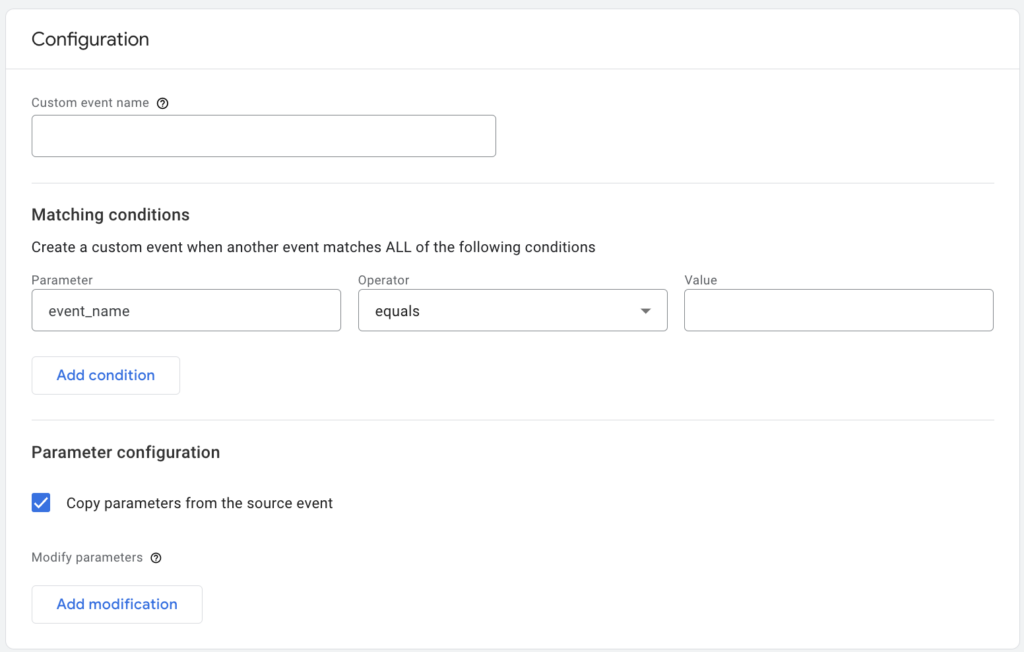
Step 3: Conduct a test run
It’s always a good idea to test your event before relying on it entirely for data. To do this, head to your page and complete the new event. To confirm it’s working, click ‘DebugView’ under ‘Configure.’ You’ll see the following page. Here you’ll find real-time updates on your events.
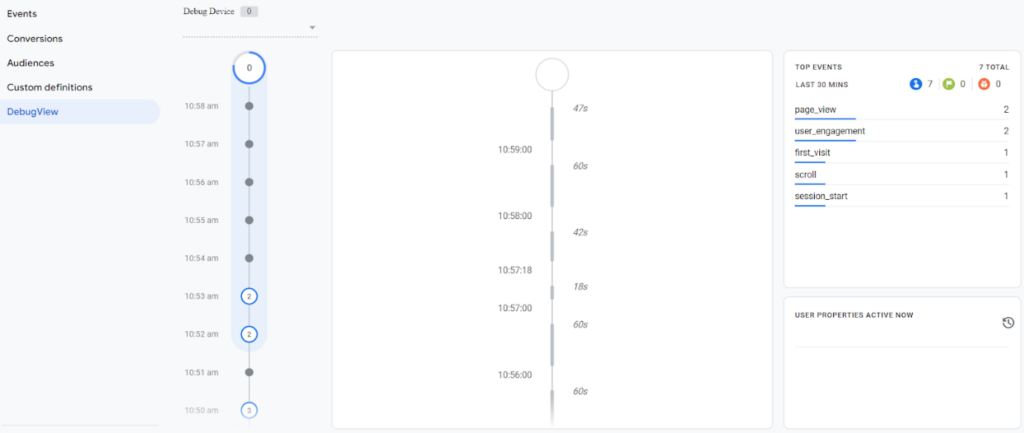
Now, if you have already created an event and want to edit it, all you need to do is click ‘events’ in the property column. Next, select ‘modify event’ and click ‘create.’ After this, you can modify the name, matching conditions, or parameters. After that, complete the process by clicking ‘create.’
Additional Read: How to Create a View in GA4
Tracking Events in GA4
You can track events in GA4 through generated reports. GA4 offers two kinds of reports-
A. Standard Reports – Standard GA4 reports are a set of pre-built reports comprising data and visualizations to help marketers and website owners identify trends in their website’s traffic .Herein, you can find events (and also conversions) in the following sets of reports – Reports Snapshot, Real Time Reports, All Life Cycle Reports and User Reports.
Additional Reading – Learn How to Use Standard Reports of GA4
B. Explorations – Google describes explorations as a collection of advanced techniques that go beyond standard GA4 reports to help you uncover deeper insights about your users’ behavior on your website and app. Explorations allow you to create audience segments, analyze user behavior, track conversion paths, and make data-driven decisions to improve business outcomes
Additional Reading – How to Create and Use Exploration in GA4
What Is Event Cardinality in GA4?
Cardinality refers to the number of unique values attributed to dimensions. Dimensions like ‘user_ID’ and ‘page_path’ can have multiple unique values, while those such as ‘Device_category’ might be limited to only three (desktop, tablet, smartphone). GA4 views dimensions exceeding 500 unique values as ‘high cardinality.’
And while this may not seem like a problem now, it can become one if the number of rows in your reports exceeds the limit (standard reports have a 50,000-row limit). Because in this case, Google will automatically group the exceeding rows into a single one under ‘other.’ And this will affect your report analysis.
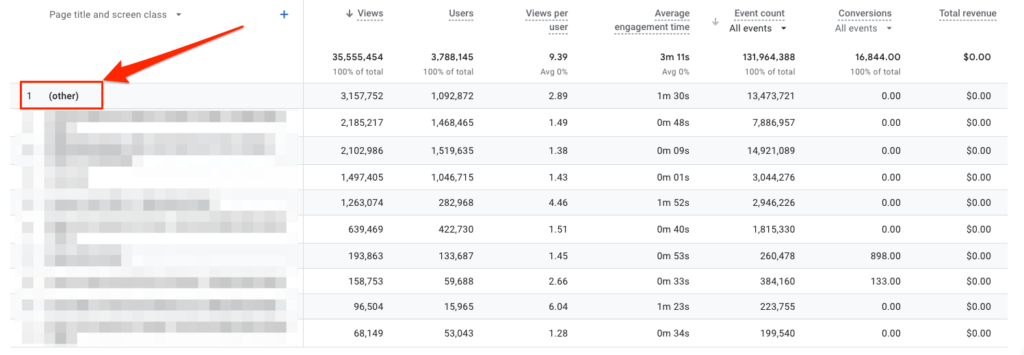
In order to avoid this, observe the following best practices.
- Avoid using high cardinality dimensions
- Analyze data in BigQuery or EasyInsights
- Be careful when choosing custom dimensions- only include them if they are essential to your report
Additional read: How to Create and Use Exploration in GA4
Why using the Event based Model makes GA4 better than UA?
GA4 uses an event-based model. This means it allows you to track virtually everything that occurs on your platform. And this makes it a big upgrade from the UA, which is a sessions-based mode. This means it groups customer interactions within a set time period.
With this limitation removed in the GA4, marketers can track everything constantly, giving them greater flexibility and a more user-focused analytics tool.
Final Thoughts
All marketers can vouch for one thing. And that’s insights into customer behavior must back every marketing and sales effort. Knowing your customer interactions and website traffic is core to a successful strategy today. And GA4 helps you do just that with its event-centric process.
However, if you’re looking for a platform that can help you gain advanced analytics and deeper insights with a user-friendly orientation, EasyInsights is the answer. This platform allows you to study insights the way you want to. From customizable dashboards and reports to quick and easy data analysis processes, EasyInsights brings together the modern marketer’s dream team. So, stay ahead of the curve and request a demo today!