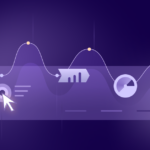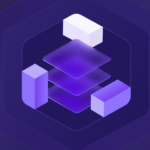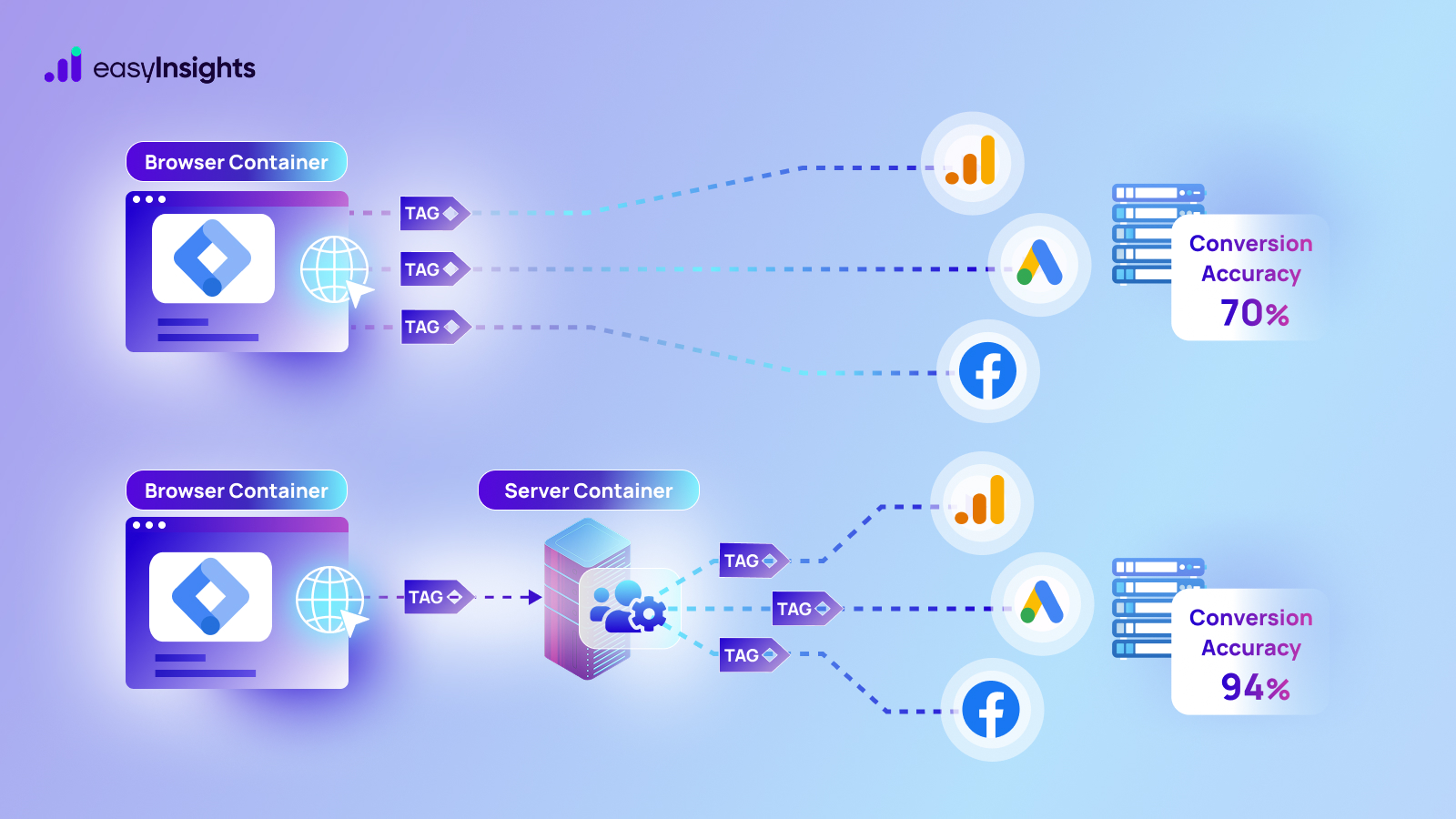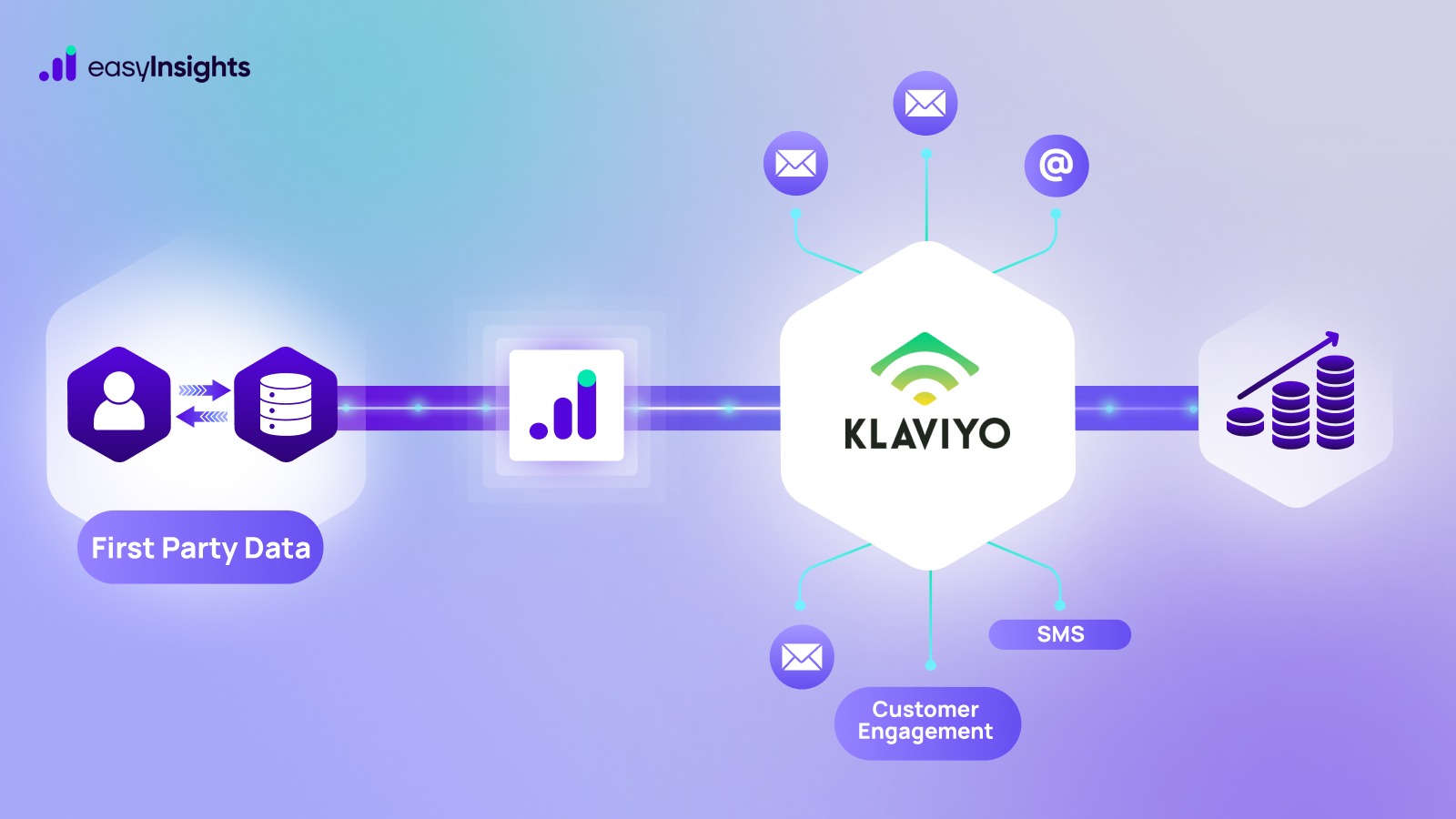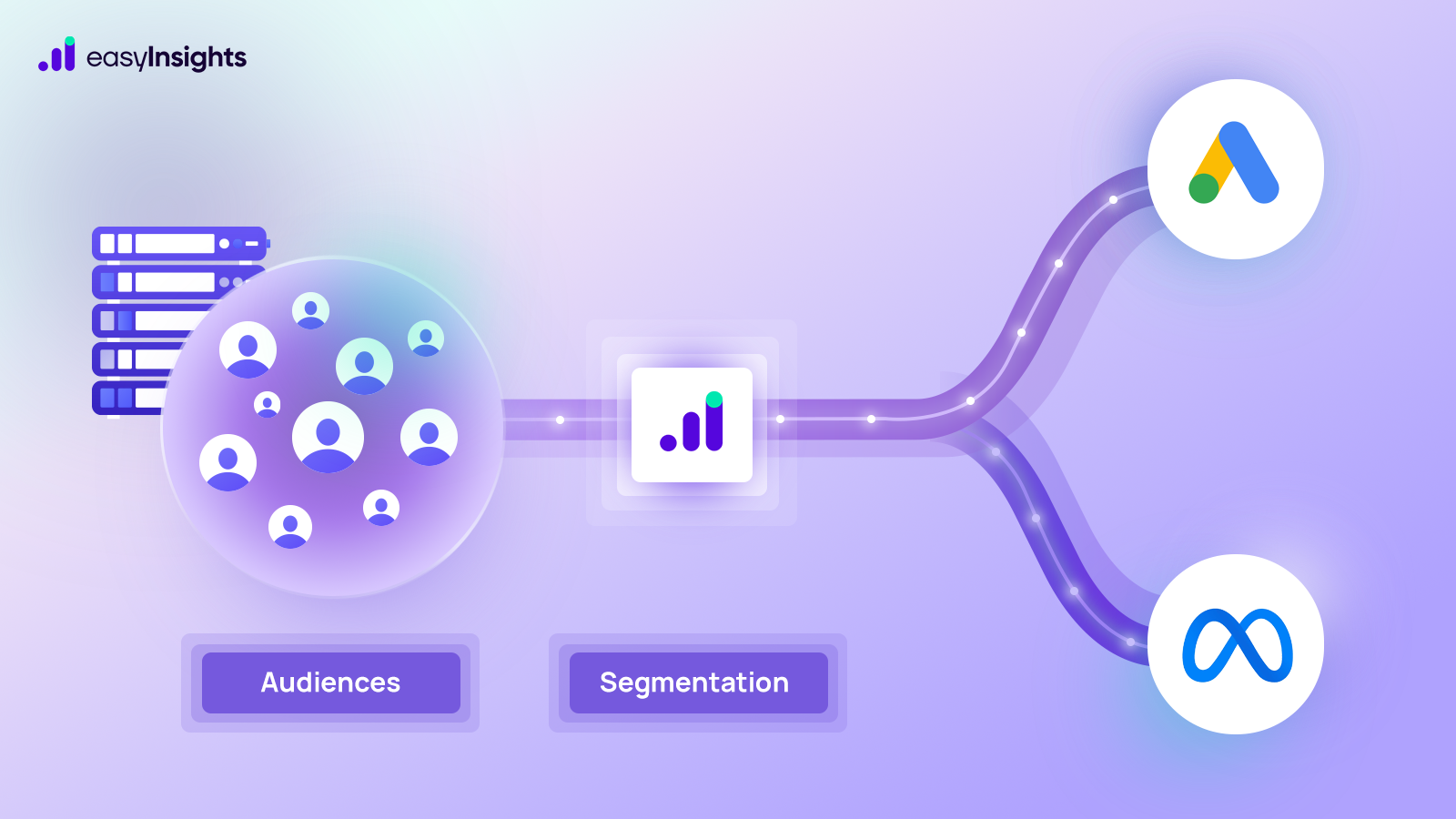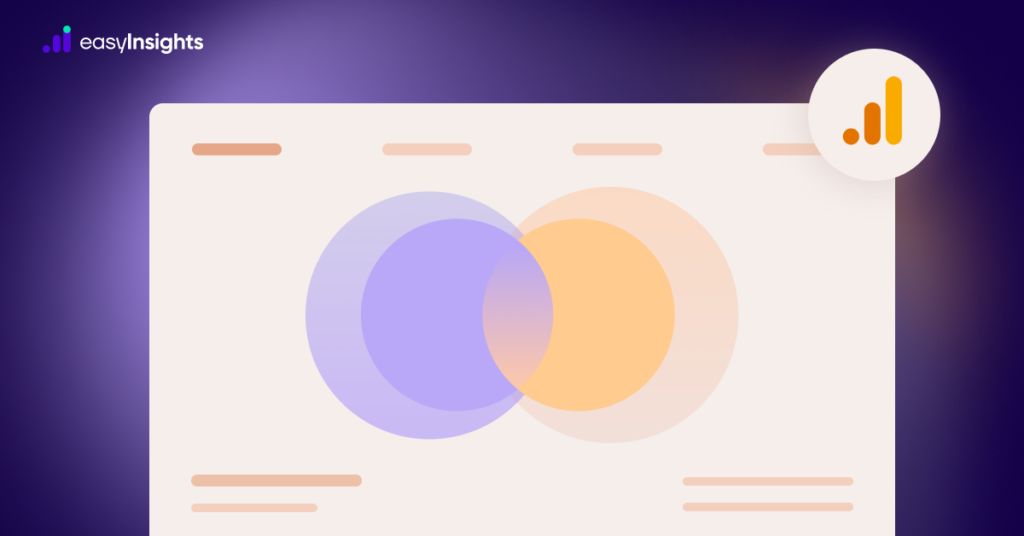
Google Analytics 4 (GA4) has an impressive arsenal of analytical features facilitating a microscopic view into your marketing efforts. From better product integration and event-based tracking to its exciting use of machine learning, GA4 is definitely an irreplaceable tool for a marketer. And today, we’re understanding Segment in GA4
Segments are not new, especially for marketers who have used them in Universal Analytics. But their improved GA4 version warrants a closer look. GA4 segments allow you to gain a deeper insight into your data and unveil insights that can lead to better and more successful marketing campaigns.
And to get you started, here we discuss everything there is to know about segments in GA4 and more.
Jump ahead to:
Segments in GA4
Segments in GA4 allow you to segregate a portion of your data and study it in isolation. For instance, let’s say you want to learn how differently mobile users interact with your latest product page than the ones using a desktop. In such a case, segmenting user data based on device category and events triggered can reveal many actionable insights.
For instance, you could find that mobile users have shorter session duration. In such a case, it might be beneficial to make your platform’s mobile interface friendlier and more conducive to users. This is just one of many ways segmenting your data could help you gain a better understanding of your operations.
Sounds exciting, right? But before we get into how you can get started, let’s take a look at the types of segments GA4 offers. When creating a custom segment, you can choose from the following.
1. User Segment in GA4
This includes all events that are associated with users that meet a certain set of criteria. For instance, users who are adding items to their cart but not completing the purchase.
2. Session Segment in GA4
This includes all events that are associated with those sessions that meet a certain set of criteria. For instance, all sessions that were triggered by a specific advertising campaign.
3. Event Segment in GA4
This includes all events that meet a certain set of criteria. For instance, all purchase events made in the US.
The criteria mentioned above refer to conditions that we’ll discuss further in the article.
Steps to Create a Segment in GA4
Here is how you can create segments in GA4.
Step 1: Navigate to the ‘Explore’ tab in the menu bar on the left and click on ‘Free Form.’

Step 2: In the ‘Variable’ column on the left, you’ll find all the options you can use in your data analysis, such as dimensions, metrics, and, most importantly, segments. While you will find a default list, you can click on ‘+’ and create new segments that suit your analysis.
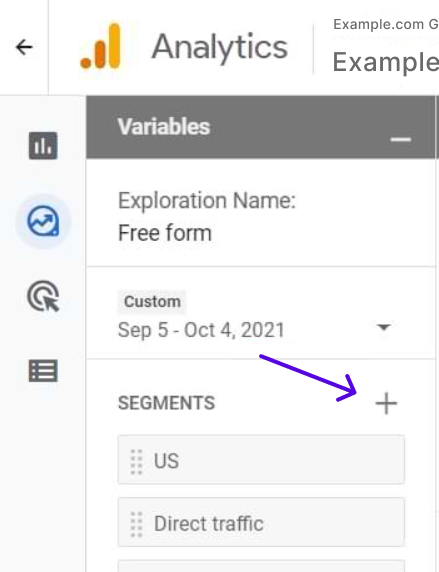
Step 3: Clicking ‘+’ will open a new pop-up window- ‘Build new segment.’ Here, you must select the type of segment you want to create. As discussed above, you can choose from user, session, and event segments.
You can also take a look at some prebuilt segment suggestions under ‘General,’ ‘Templates,’ and ‘Predictive.’
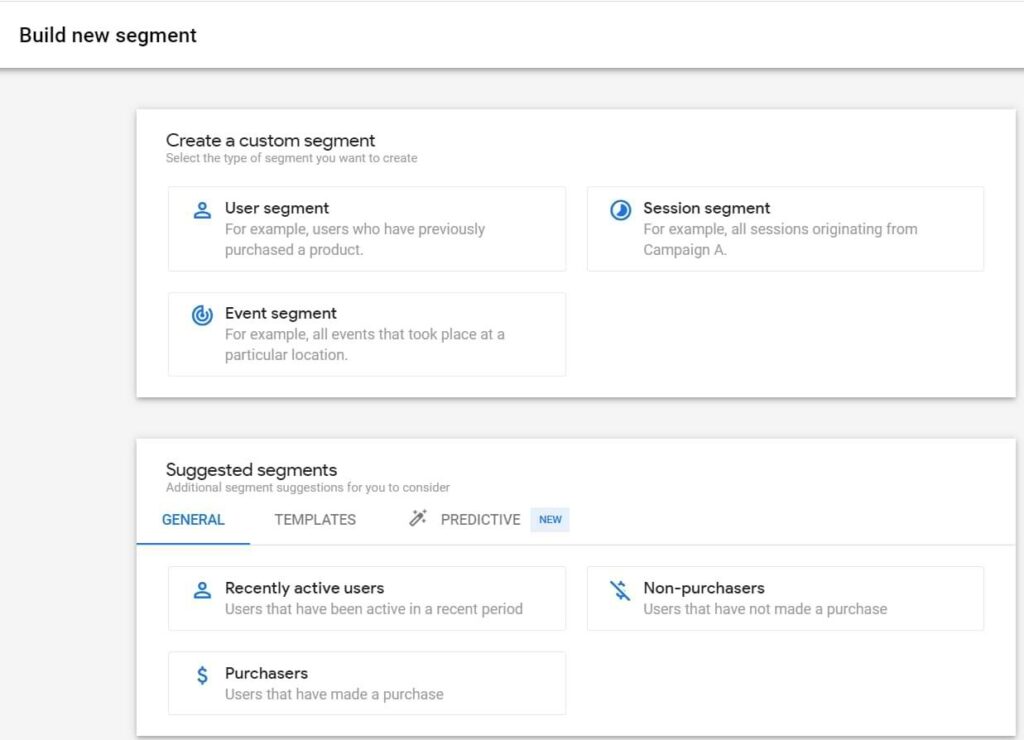
Step 4: Next, let’s select ‘User Segment.’ This will lead you to the segment builder, which is split into two parts. On the left side, you must list the conditions for the segments you are creating. This basically means setting criteria against which your data will be segmented.
On the right side, you’ll find a summary of how many users will fall within this segment, giving you a quick overview. Here, you can also build an audience based on this segmentation. Simply select the box against ‘Build an audience.’
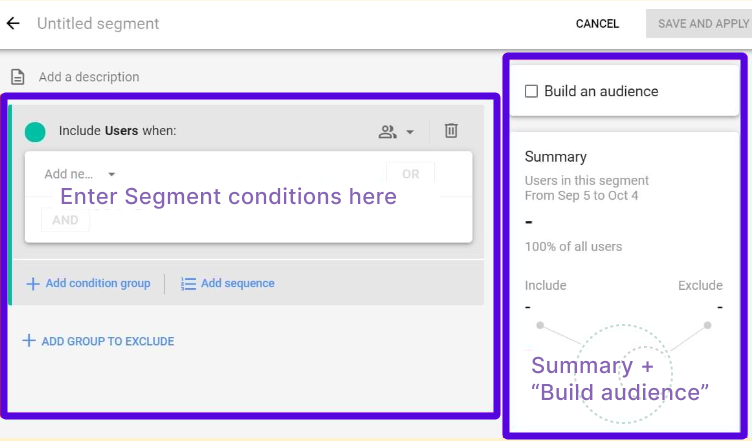
Step 5: Edit the segments as you wish. Once you’re done, simply click ‘Save and Apply’ in the top right corner. That’s it! Your segment is up and ready!
Now that you know how to create a segment from scratch, let’s take a closer look at segment builder and conditions for segmentation.
Additional read: Events in GA4: Everything You Need to Know
What is GA4 Segment Builder ?
As the name suggests, the segment builder allows you to create custom segments within GA4. Here is where you specify conditions against which your data must be segmented. Think of this as the blueprint of your data segmentation.
How will your data be segmented? On what basis? And what’s the tentative summary if you apply such segmentation? You get answers to these questions in the segment builder.
At the core of segment builder are conditions. These are the criteria for making data subsets. Specifying these is how to divide your data for a closer inspection.
Setting up Conditions in GA4
Conditions are the backbone of your segments in GA4. These essentially lay down what must be included and what must be excluded to create a specific segment. In GA4, you have three types of conditions. Here’s a look at these.
1. Dimension Conditions
These conditions empower you to create segments on the basis of dimension values associated with users, such as demographics, technology, etc.
2. Metrics Conditions
These allow you to build segments based on predictive metrics such as in-app purchase probability above the 90th percentile.
3. Event Conditions
These allow you to build segments on the basis of specific details about a single or more event.
Let’s revisit step 4 of the previous section on ‘Steps to Create a Segment in GA4’ and resume there to understand how you can leverage conditions in GA4.
Here, after selecting the User segment, we must specify the conditions that will govern the segment. For this, we would have to select ‘Add new condition’ and start typing your desired dimensions.

This will prompt an organized list of results, as shown below.
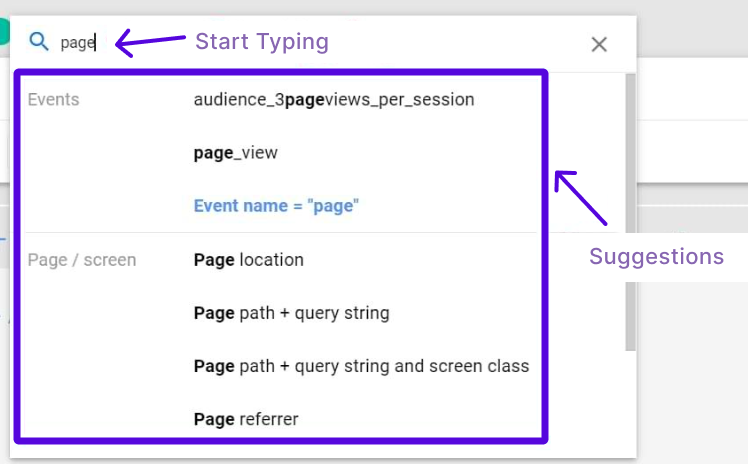
This is how you can set up conditions. Now, let’s say you want to find how many users completed two events. For this, you can add a new condition and click ‘AND’ in the same window.
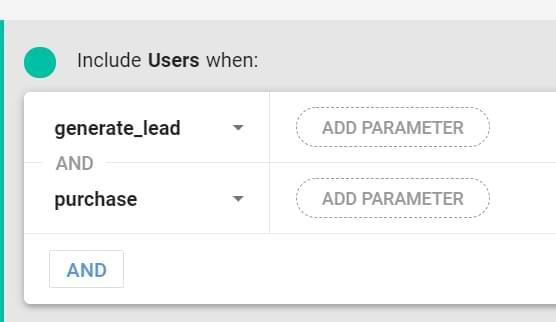
This will show you how data on users who have completed two specific actions. Similarly, let’s say you want to learn how many users visited one page or another. For this, you simply have to select the ‘OR’ option on the window.
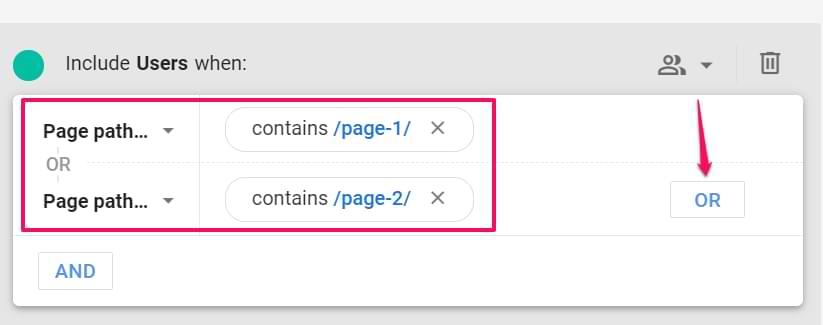
Conditions essentially give your segments boundaries. Whatever falls within the boundaries constitutes the segment; what doesn’t is left out. But to do this effectively, the scope of conditions must also be specified.
Condition Scoping
A condition’s scope lays down how narrowly or broadly conditions are applied. However, this is only possible for user and session segments. This is because event segments must take place within the same event. Hence, there is no requirement to specify the condition scope.
So, for user and session segments, you can set the condition scope as such,
- Within the same event: Conditions specified must be met within the same event.
- Within the same session: Conditions specified must be met within the same session.
- Within all sessions: Conditions specified must be met during the user’s lifetime.
This was all about creating segments by including conditions. But what if you want to create a data subset that excludes certain conditions?
For this, click ‘Add condition group’ and then select ‘Temporarily exclude users when’ or ‘permanently exclude users when.’ The former allows you to exclude users for a specific period of time, while the latter completely excludes users who don’t meet the condition.
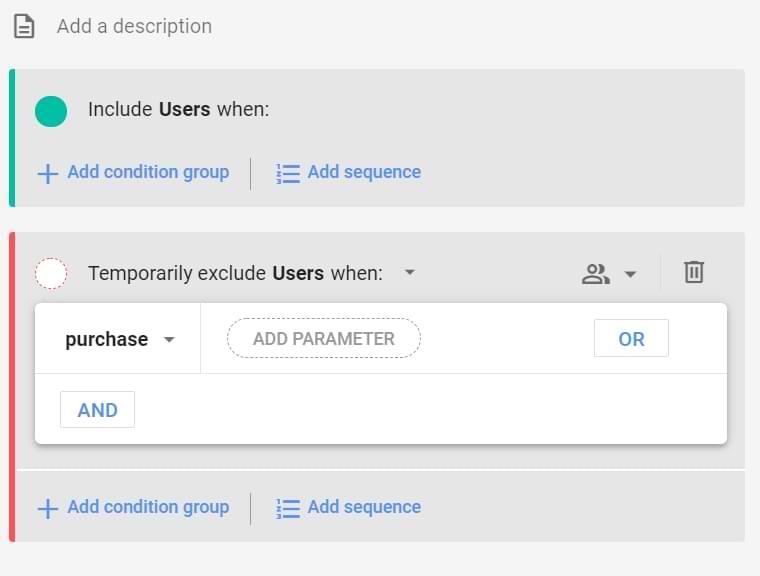
By design, segments in GA4 first apply your inclusion conditions and then your exclusion ones. It’s also important to note that a segment can only have one exclusion group.
Segment Exploration in GA4: Segment Overlap Report
A GA4 segment overlap report helps you compare 2-3 user segments and identify how they relate to each other and overlap. It is essentially an analysis technique that visualizes the relationship between various data segments.
This is especially beneficial if you want to isolate specific audiences based on certain conditions. For instance, let’s say you want to know how many new users are, mobile users, and completing purchases.
In such a case, here’s what the segment overlap report would look like.
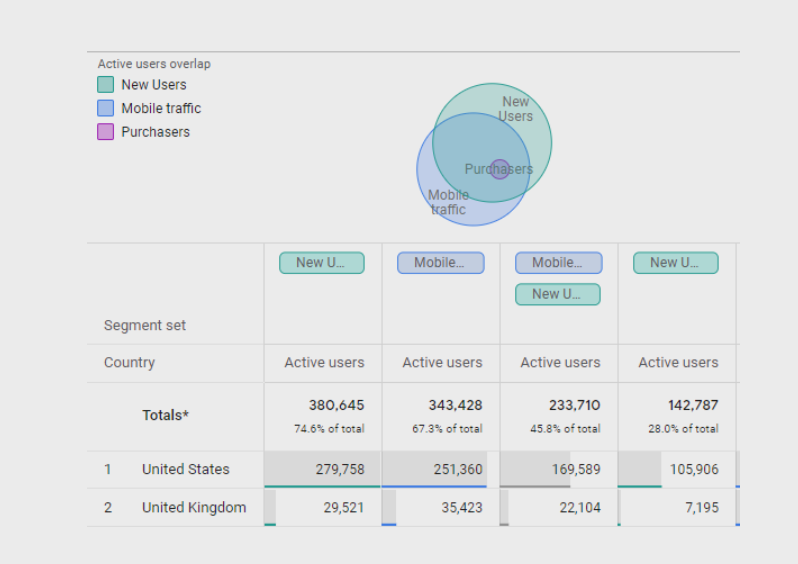
How Can Marketers Leverage Segments in GA4?
Segments in GA4 allow you to get targeted insight into your customer behaviors, platform interactions, and the like. And considering the sheer amount of data we must work with daily, it’s important to be able to cut out specific data at a moment’s notice so that your decision-making pipeline doesn’t suffer from unnecessary bottlenecks down the road.
With segments, marketers can gain targeted insight into specific customer behavior. Whether you want to know what demographic has the highest cart abandonment rate, which users are interacting with your ads but still not completing the purchase, or perhaps it could be as simple as gaining an understanding of whether you should start designing your marketing campaigns for mobiles rather than desktops- segmenting your data is the way to go.
Not only that, once you segment your data and find the users you want to target, all you have to do is select Build an audience on your window, and voila! You can start dishing out curated content and targeting those specific users with a click of a button. Segments in GA4 allow marketers to get more out of their data and make successful marketing decisions.
Segments in GA4 vs. Segments in UA
Segments are not a new concept and were offered in Universal Analytics as well. However, there are certain differences in how segments were and how they are now. Here’s a look at what’s changed.
1. Application of Segments
Segments in GA4 do not have as widespread an application as UA offered. While segments could be applied to almost every report in UA, GA4 limits its application to a single exploration. GA4 users can have multiple tabs within the same exploration and have a segment apply to all. But, if they want to apply the segment in a different exploration, they must create a separate segment again.
2. Audience Building Capabilities of Segments
GA4 allows you to build audiences from segments. However, UA empowered users to build retargeting audiences as well. This is a step-down, considering that now GA4 users can’t retarget audiences straight from segments.
3. Types of Segments
UA offered only two types of segments- user and session segments. But GA4 offers a third type, i.e., event segment. This is because segments in UA concentrated on session-level data, while segments in GA4 have shifted focus to user-level data. Now, marketers gain a better view of their audience’s demographics, interests, and behaviors.
Additional read: 10 Ways GA4 is Better than UA
Points To Keep in Mind When Using Segments in GA4
Using segments in GA4 is a great idea, as discussed above. But having said that, here are some points you should consider when using this tool.
- Segments are native to Exploration reports, and so can’t be used in standard reports such as acquisition, engagement, monetization reports, etc.
- Segments belong to a particular exploration and cannot be transferred to another. Users must set up separate segments in each exploration.
- Users can create a maximum of 10 segments in each Exploration.
- At any given time, only 4 segments can be applied at once.
Keeping the above points in mind while creating and using segments in GA4 will ensure you have a smooth experience and hit no walls.
Additional read: A Complete Guide to Explorations in GA4
Final Thoughts
There’s no denying GA4’s capabilities are impressive and a big step up from its predecessor. However, it suffers from one major shortcoming. And that’s its quota limits on API requests. This can hinder data insight considerably.
But that’s not the end of the road. With EasyInsights, you can overcome this limitation. By connecting seamlessly with GA4 and other analytic platforms and duplicating your data in a separate cloud-based database, it allows you to overcome GA’s API quota with ease. Not only that, EasyInsights refreshes data at regular intervals, so you always work with the latest data.
To learn more, visit the EasyInsights website and book a demo today!