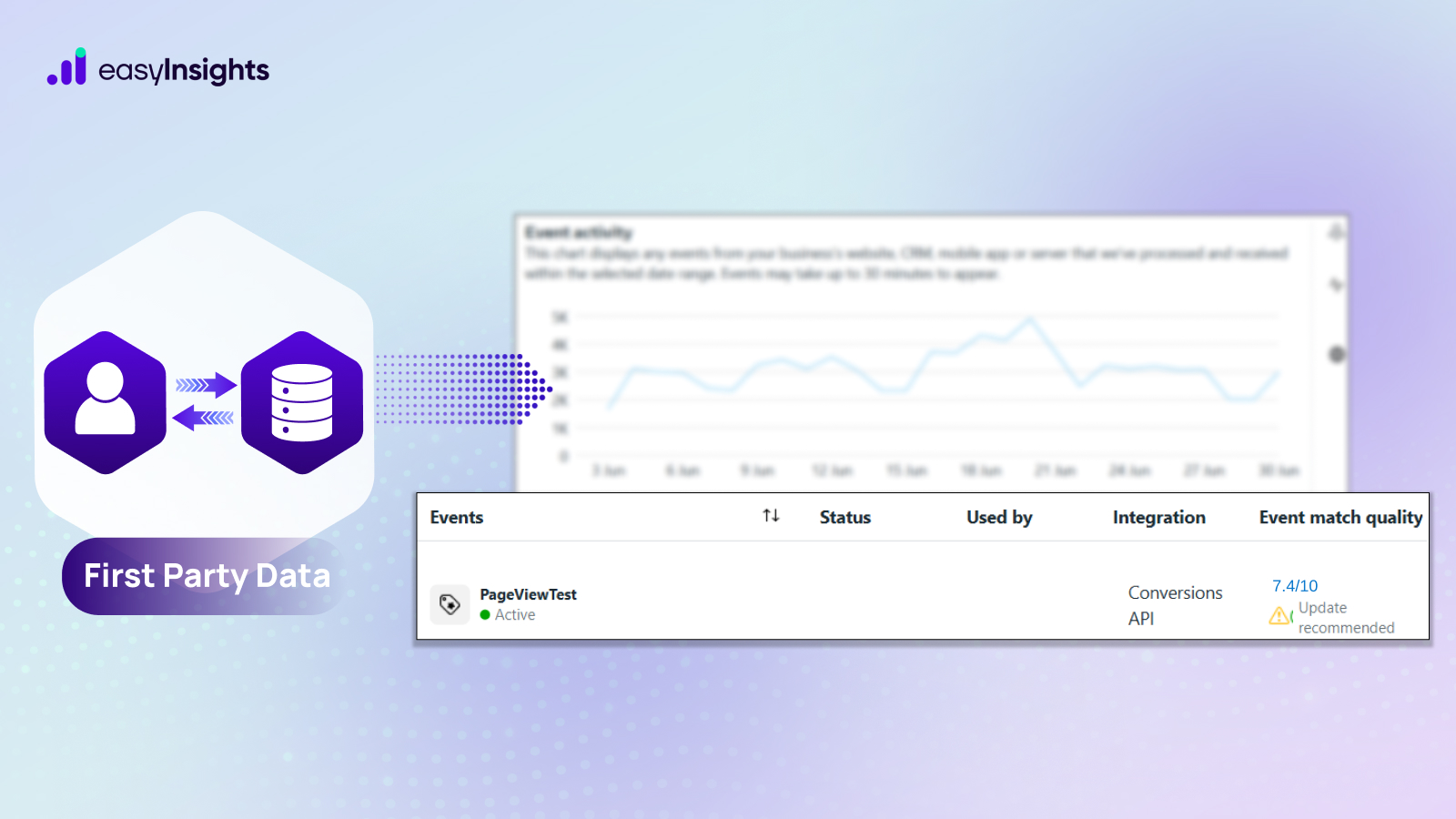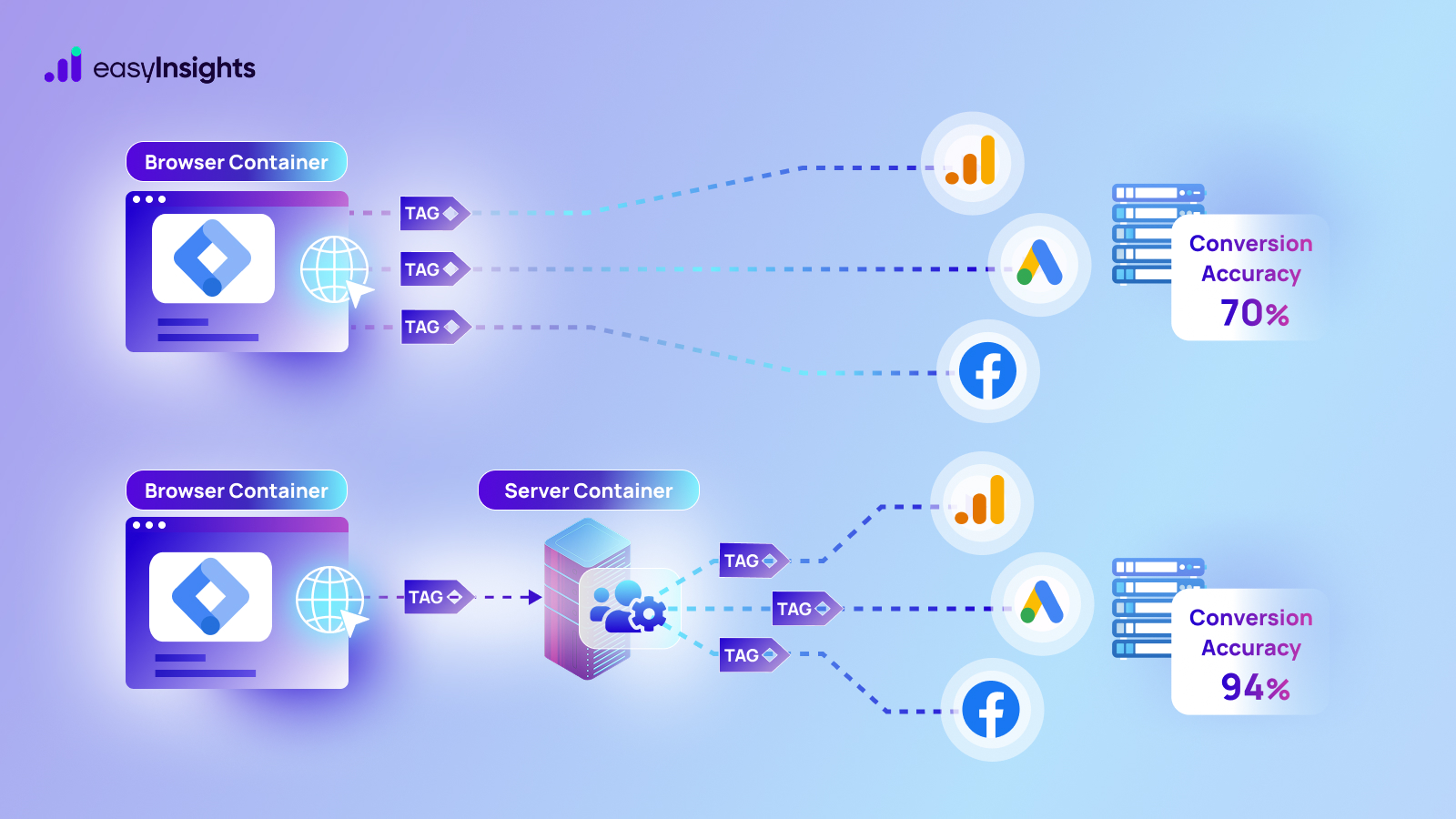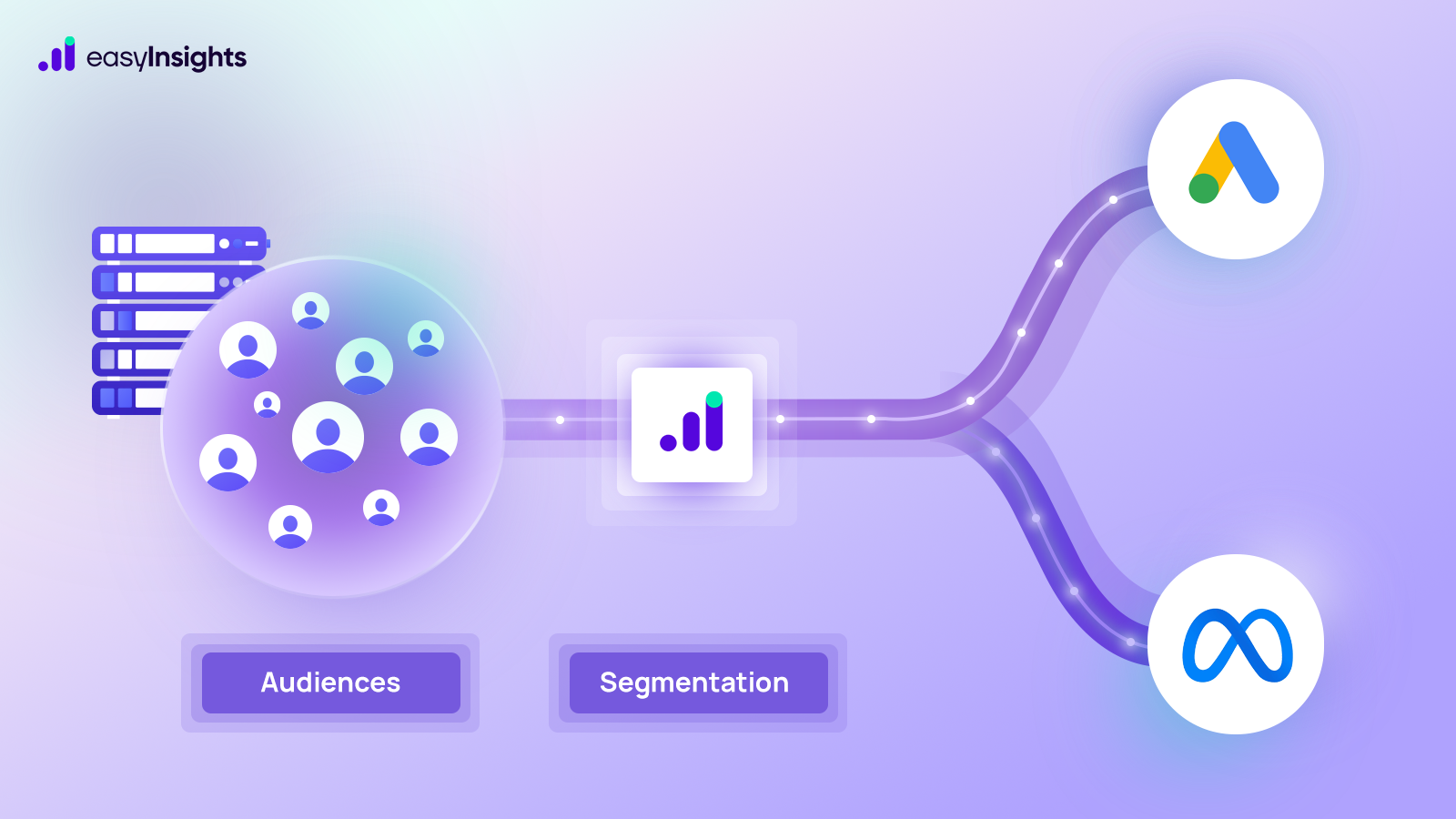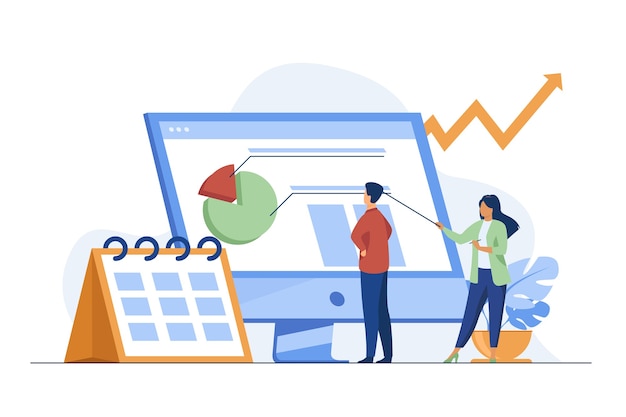
In order to get a truly unified view of your company’s marketing and sales performance, you need to close the loop with the virtual website and customer data, and that starts by integrating your CRM (Customer Relationship Management) platform with Google Analytics.
While Google Analytics gathers data on general customer behavior and how they interact with your website, CRM can connect each of those peculiar behaviors to a specific user ID giving you access to user-level data.
User ID: A Unique identifier, assigned to every user registering on the website.
Benefits: By integrating your CRM tool and Google Analytics together, you can map the data from both platforms together to get a better understanding of your target audience, customer behavior, and overall performance. Also, you can track offline metrics such as Order returns, in case of eCommerce or Lead quality, in case of Lead Generation.
Jump ahead to:
Steps to integrate CRM with Google Analytics
Step #1 Choose a key
The main requirement for integrating CRM and Google Analytics together is the availability of a common key that can map the two data sets together.
Here are a few things that you need to consider when picking out a key to merge data from CRM and Google Analytics
- The key should be unique — now and always. If there is a chance your key might not stay unique for users in the future, you run the risk of overwriting and corrupting your data.
- The key cannot be a personally identifiable information (PII) like a phone number, email address, or user login ID because it goes against Google’s Terms and Services and it can also put your customer data in jeopardy.
Theoretically speaking, you can come up with your own unique keys for both of the platforms and then integrate them together. But it will only require more effort and time at your end. An easier way is to use a key that already exists in the two platforms.
Google Analytics has a preset parameter called Client ID (CID) which seems like an obvious choice. But here’s the issue with CID — Google Analytics generates a new CID for every new browser or device. That means if the same user uses two different browsers to access your website, they will be assigned two different CIDs and they will seem like two different users which can directly affect your data integrity.
A way out is to use Google Analytics’s UserID override feature to create your own user ID (UID) and then connect it to your CRM.
In case your CRM doesn’t have a unique UserID, you can generate one by hashing the customer email address or the phone number and then passing it through Google Analytics. Note that, you can’t directly use an email address or phone number as ID since that will be a privacy violation.
Step #2 Prepare Google Analytics for integration
Before you send data to Google Analytics, you need to give it a bit heads up. After all, if Google Analytics doesn’t know what to do with all the incoming data, it will just drop it and you won’t get any results.
1- Install Google Tag Manager on your website (or any other tag manager, but GTM works the best since it’s already closely integrated with Google Analytics and you don’t have to go through any extra work). We need the Tag Manager in order to set up the variables which are required to capture and send UserID to Google Analytics.
2- Enable and capture User-ID reporting in your Google Analytics
To enable User-ID in Google Analytics, go to Admin → Select the Property for which you want to integrate CRM data → Tracking Info → User-ID
Activate User-ID and set up a new one to create a User-ID view.
Once you enable User-ID in Google Analytics, you will start seeing a new view of analytics reporting.
There are a few ways to capture UserID in Google Analytics.
- With the help of DataLayer: Push your UserID into the DataLayer of Google Analytics and then create a DataLayer variable in the Google Tag Manager. At this stage, you should just make sure the name of the UserID in Google Analytics and variable in Tag Manager are the same so that it is easier for you to track
- By incorporating User ID in cookie: You can pass the UserID in the form of a cookie which you can either do through a custom JavaScript code or the DataLayer itself. By storing the User-ID in a cookie you can ensure that the user session persists and you can still track the user behavior even after the user closes the website or accesses the website again without logging in. (Though it only stays applicable until the user clears the cookies)
- A JavaScript variable without a cookie: In this case, the UserID is passed to the Google Tag Manager as a custom JavaScript variable which is then directly sent to Google Analytics.
The right step will depend on the type of CRM and the reason behind integration. Though all of these steps can be rather complicated, overwhelming, and often prone to errors. With no dedicated support from Google Analytics, you will need technical support from someone who is well versed in Google Analytics integration.
Step #3: Upload CRM data into Google Analytics
Now that you have unique keys and your Google Analytics is ready to receive data, it is now time to upload CRM data.
There are two ways you can do it:
1- Data Import
With the Data Import option, you can upload your CRM data as CSV files directly to Google Analytics. You can do this either manually through the user interface or through automatically with the Google Analytics API.
Though it’s worth noting that users who don’t visit the website up to 30 days before the data upload are only added to remarketing lists after their next visit. While this might not be an issue if you regularly upload your CRM data in an incremental manner, but if you don’t have the time or the resources to upload CRM data periodically, this option may not be a viable choice.
2- Measurement Protocol
With the Measurement Protocol, you can directly send raw data to Google Analytics. While it’s similar to uploading your own CSV data, this method is more customizable and powerful. Measurement Protocol allows you to make HTTP requests to send all the raw user data from CRM to Google Analytics servers.
You can use measurement protocol for a multitude of things, including:
- Integrating online and offline customer behavior
- Importing data from both client and server-side
- Accurately measuring user activity in new environments
- Trigger remarketing lists directly
The challenges in integrating CRM with Google Analytics
As you can see, integrating CRM data with Google Analytics is not an easy process and there are a lot of challenges associated with it, including:
- You will invariably need the support to tech teams to handle data export and integration
- The entire process will be time-consuming and require extra effort
- You will be sharing your business information with Google
Moreover, just integrating CRM and Google Analytics is not enough to give you a complete picture of your marketing campaigns and strategies. You need an end-to-end marketing analytics tool like EasyInsights which can integrate and activate data from all the different marketing analytics tools in order to give you a complete unified view of your customer data and help you make better marketing decisions. EasyInsights can sync CRM platforms, CEPs, Google Analytics, Google Ads, Search Control, Facebook Ads, and more platforms directly to help you power your marketing campaigns with first-party data.
How CRM data can be integrated with GA4 – Data Enrichment and Data Activation with EasyInsights
Here’s a detailed breakdown of how CRM data can be integrated with GA4 using EasyInsights:
Data Extraction:
- EasyInsights connects to your CRM: You establish a connection between EasyInsights and your CRM (e.g., Salesforce, HubSpot) using pre-built connectors or custom configurations.
- Data selection: You define which specific data points you want to extract from your CRM. This could include customer demographics, purchase history, interactions with marketing campaigns, and more.
- Scheduling: You set up a schedule for how often EasyInsights should extract data from your CRM. This can be done continuously for real-time updates or at regular intervals like daily or weekly.
Data Transformation:
- Formatting: EasyInsights cleans and transforms the extracted data to ensure it’s compatible with GA4’s format. This may involve standardizing field names, handling missing values, and applying data types that GA4 recognizes.
- Enrichment: You can enrich the CRM data with additional information from other sources, such as website visits, engagement metrics, and conversion events from GA4 itself. This creates a more unified customer profile.
- Segmentation: EasyInsights allows you to segment your CRM data based on specific criteria, enabling you to create targeted audience segments for marketing campaigns within GA4.
Data Loading:
- Destination selection: You choose GA4 as the destination for the transformed CRM data. EasyInsights uses secure connections to send the data directly to GA4.
- Mapping: You map the corresponding fields from your CRM data to the appropriate dimensions and metrics in GA4, ensuring accurate data representation.
- Scheduling (optional): You can set up a schedule for when the data should be loaded into GA4, providing flexibility for near real-time updates or batch processing.
Benefits of using EasyInsights:
- User-friendly interface: EasyInsights offers an intuitive interface that simplifies data integration even for users with limited technical expertise.
- Pre-built connectors: EasyInsights has a complete CRM suite that supports popular CRMs, eliminating the need for manual coding or complex configurations. It uses the PostgreSQL data warehouse, thereby eliminating the need of specific connectors for all CRMs.
- Data enrichment: EasyInsights seamlessly integrates data from various sources, providing a holistic view of your customers.
- Segmentation and targeting: Create targeted marketing campaigns based on rich customer data segments.
- Visualizations: EasyInsights offers basic data visualization tools to explore trends and identify insights.
By integrating CRM data with GA4 using EasyInsights, you can gain valuable insights into your customers, optimize marketing campaigns, and measure marketing ROI more effectively.
Sign up for a free demo today to know how EasyInsights can help you scale your business.