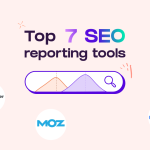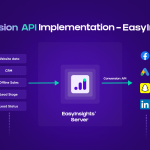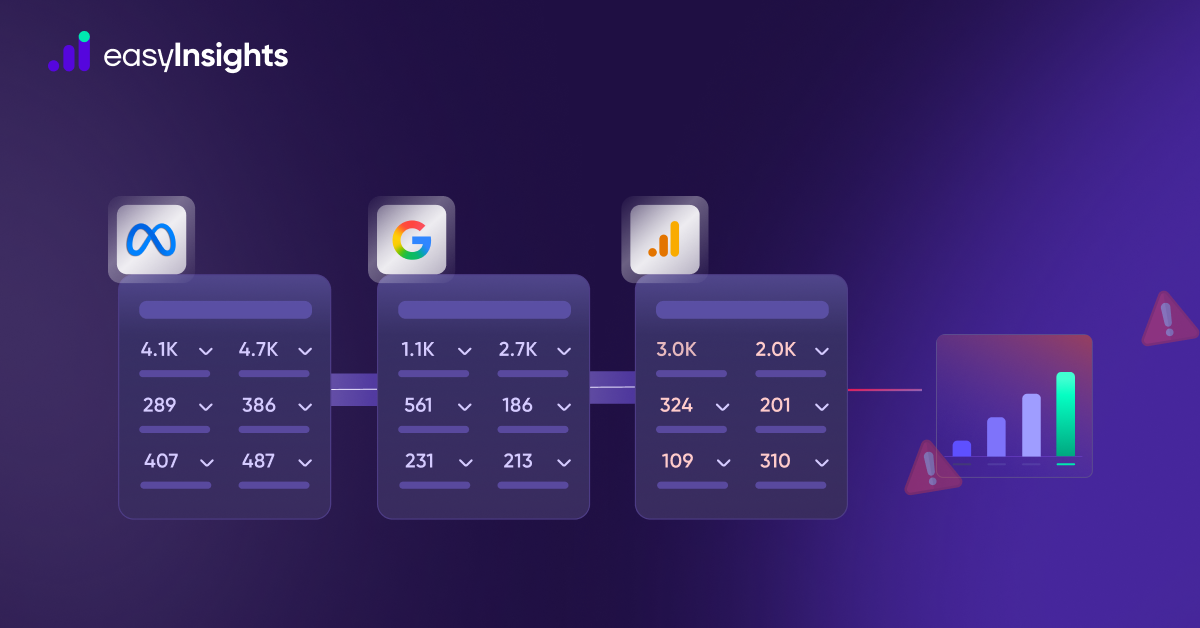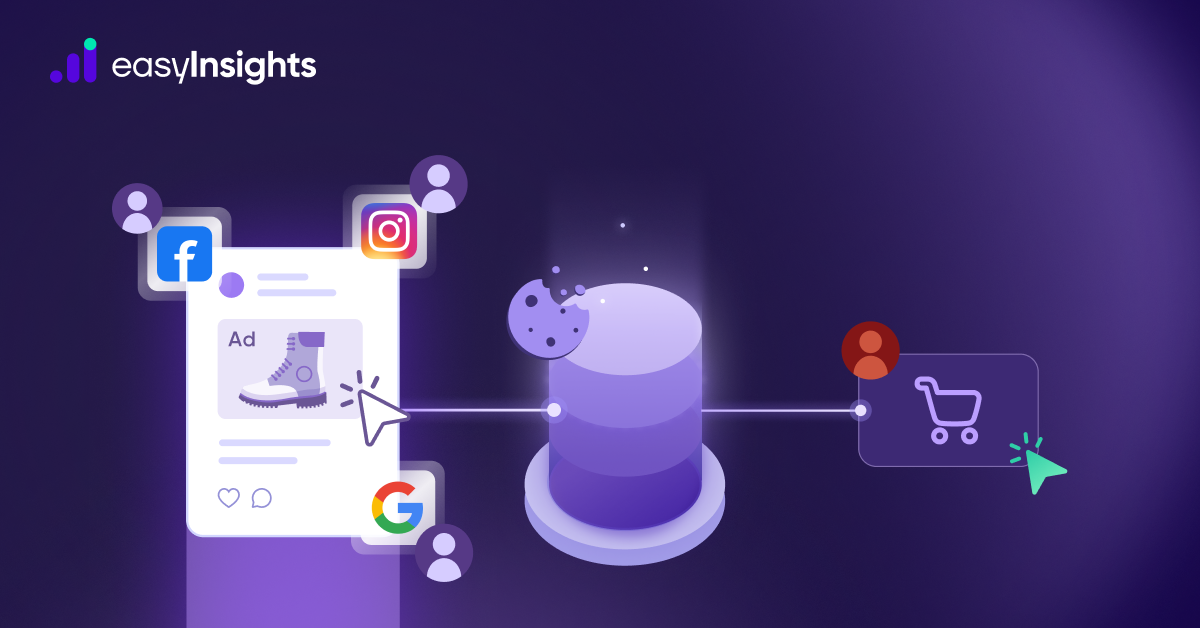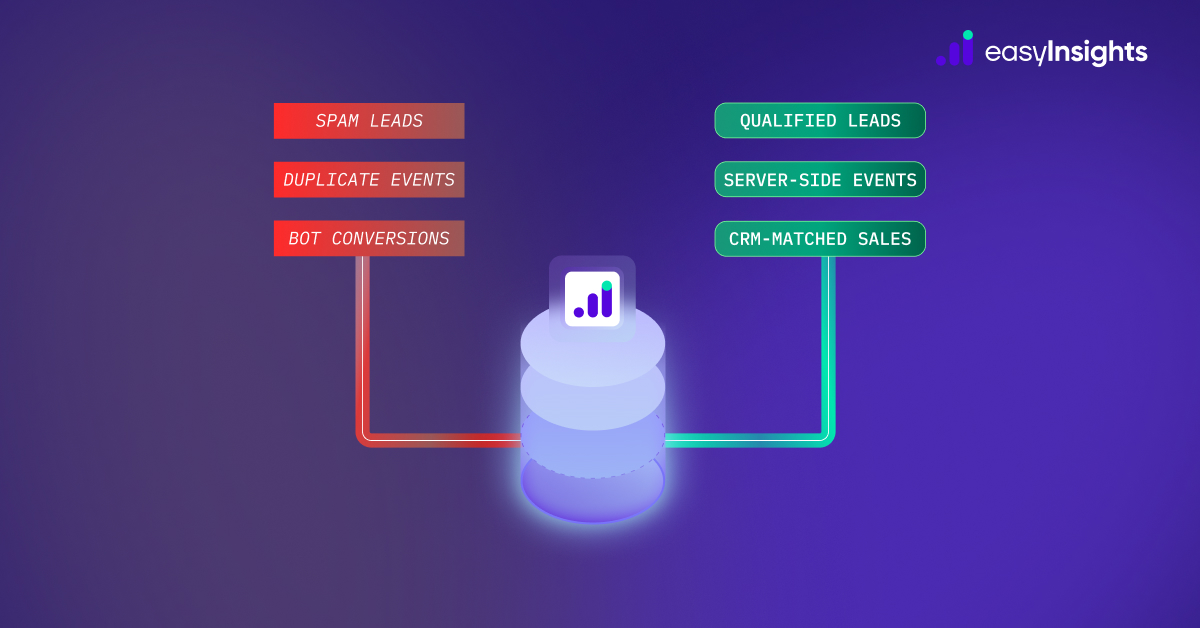Should I switch to Google Analytics 4? What is it? How do I switch from Universal Analytics? Are you someone who has pondered over these questions recently, or are you someone who is looking to upgrade from Universal Analytics to GA4. GA4 is an upgraded version of Google Universal Analytics , which has a new data model behind it. There’s an entirely different tool you need to get used to and try out!
So if you are having a hard time switching over to GA4 or you are a beginner, we have got you covered. In this article, we have tried to put a few easy steps which will help you get acquainted with this latest version of Google Analytics.
GA4 is built on the foundation of Web + App property to provide you with a holistic picture of your user journey across the Web and App. With machine intelligence at its foundation, Google Analytics 4 gives you a comprehensive knowledge of your clients across devices and platforms. Because it is more user-centred, you may rely on Analytics even if market trends like cookie and identifier constraints result in data gaps. We’ll review a few simple steps in this post to help you integrate GA4 into your website. So let’s get started straight away.
Jump ahead to:
Why to implement this now?
As of July 1, 2023, Universal Analytics properties will stop processing hits and become obsolete, so it is best to start progressing towards GA4. Shifting completely from Universal Analytics to GA4 won’t be smooth sailing, because everyone has been using Universal Analytics on a subconscious level. Since we are certain now that UA would be discontinued it is in the best practice to start learning about GA4 and implementing it. GA4 has many additional benefits; GA4 can “measure, unify and de-duplicate” user interaction data. This helps us understand the user journey. The new property “adapts to a changing environment” as it relates to privacy. Just to state a few, additionally, GA4 has a stronger preference for insights than for data. At the end of the day, any firm needs insights to grow its business.
The Best Way to Implement GA4?
You should use Google Analytics as your most effective marketing tool when you are trying to build a business online. Whether you have been using the old google analytics or you are a brand new user, you’ll be required to set up a google analytics 4 account. The whole implementation is divided into two parts i.e. Creating GA4 property and then integrating it with the website. Let’s see the steps in more detail:
1. Creating GA4 property
- Upgrade to GA4 (for existing Universal Analytics members )
- New GA4 Setup (for non Universal Analytics members)
Upgrade to GA4 (for existing Universal Analytics members)
Please follow the following steps:
- In Google Analytics, click Admin (lower left)
- In the Account column, make sure that your desired account is selected. (If you only have one Google Analytics account, it will already be selected.)
- In the Property column, select the Universal Analytics property that currently collects data for your website.
- In the Property column, click GA4 Setup Assistant.
- Click Get started under I want to create a new Google Analytics 4 property.
- Click Create Property. (If your site uses the gtag.js tag, you have the option to Enable data collection using your existing tags.)
Note: If you enabled data collection using your existing tags, your new GA4 property should now be collecting data. It can take up to 30 minutes for data to begin appearing in your new GA4 property.
New GA4 Setup (for non Universal Analytics members)
Please follow the following steps:
- Login to Google Analytics.
- Click Start measuring.
- Under Account details enter an Account Name and click Next.
- Enter Property Name and set reporting time zone and currency.
- Click Next and select the details about your business.
- Click Create and accept the terms and conditions.
- Select Web under Choose a platform.
- Enter your website URL and stream name
- Let the Enhanced measurement option be checked. (You can choose events you want to measure.)
- Click Create Stream.
2. Integrating GA4 property with your website
There are two ways of integrating Google Analytics4 with your website.
- With Google Tag Manager
- Without Google Tag Manager
Integrate GA4 with Google Tag Manager
We are assuming that you have an existing Google Tag manager account and it is already set up on your website. If you don’t then please click here to set up.
Please follow the below steps:
- Login to your Google tag manager account
- Go to Tag and click New.
- Click Tag Configuration.
- Select Google Analytics: GA4 Configuration.
- Enter your Measurement ID (G-XXXXXXXXXX).
- Keep the Send a page view event when this configuration loads option checked to automatically send pageviews.
- Click Triggering and select All pages as the trigger.
- Click Submit and Publish the GTM container.

Integrate GA4 without Google Tag Manager
You need to place the GA4 tag immediately after the <head> tag on each page of your website.
To find the GA4 tag please follow the below steps:
- Click Admin (lower left).
- In the Property column, check that you have your new GA4 property selected, then click Data Streams, then Web. Click the data stream.
- Under Tagging Instructions, click Add new on-page tag > Global Site Tag (gtag.js).
We have attached code below for your reference:

Congratulations! You have successfully created a google analytics 4 account and installed the tracking code on your website. Voila!
Final thoughts
Figuring out all the steps that are involved in setting up GA4 isn’t a cakewalk for everyone, and the transition from UA to GA4 can be confusing. In this article, we have not included mapping custom parameters or user properties to custom dimensions. We will discuss that in another article. As Universal Analytics will soon be obsolete, it is in best practice for marketers to slowly learn and implement GA4. Sooner or later everyone will transition to Google Analytics 4, so why not start today!
Are you interested in finding out more about Google Analytics 4 and how it differs from Universal Analytics? For a quick overview of GA4’s main differences from Universal Analytics 4, click here.