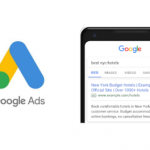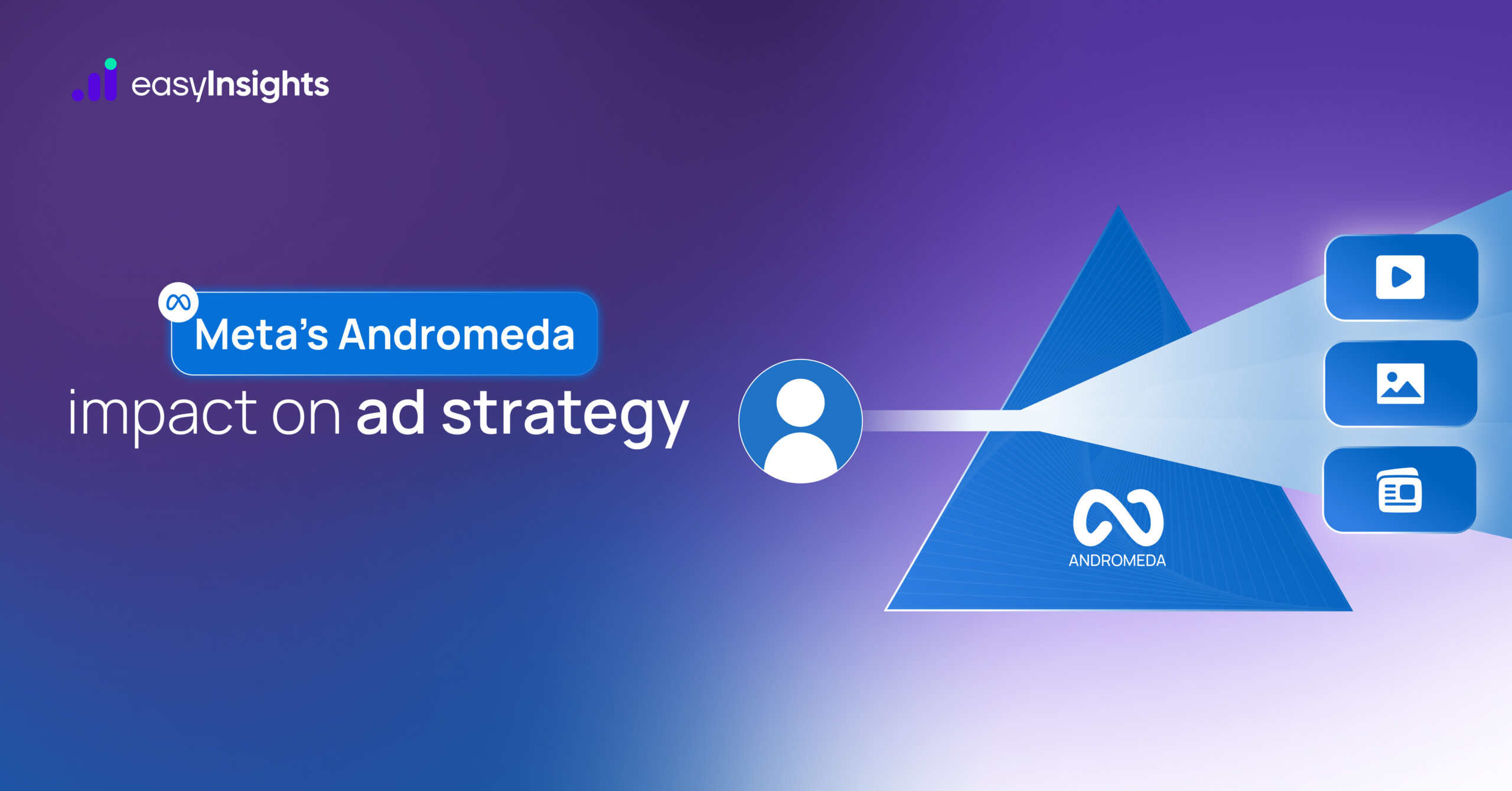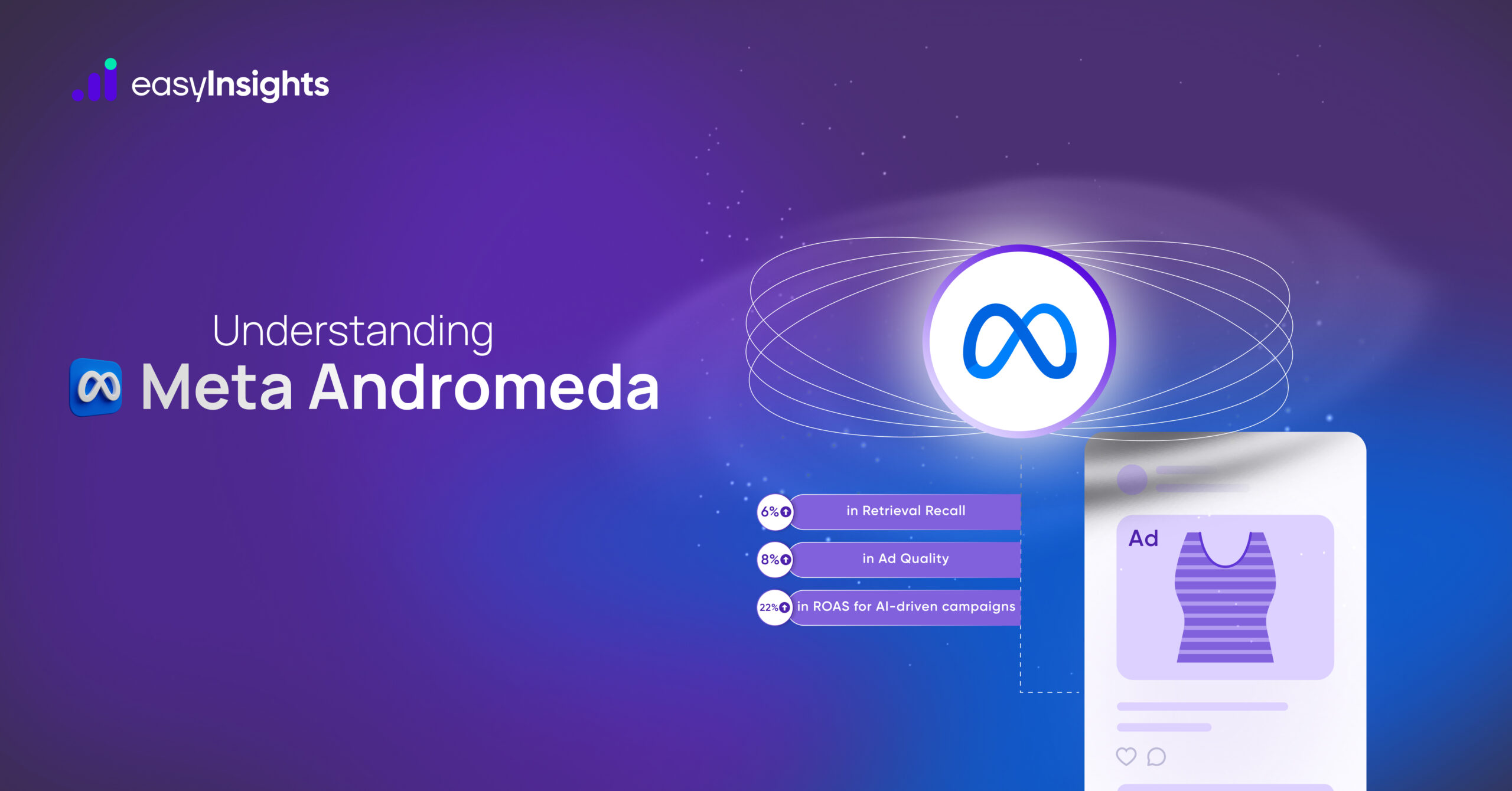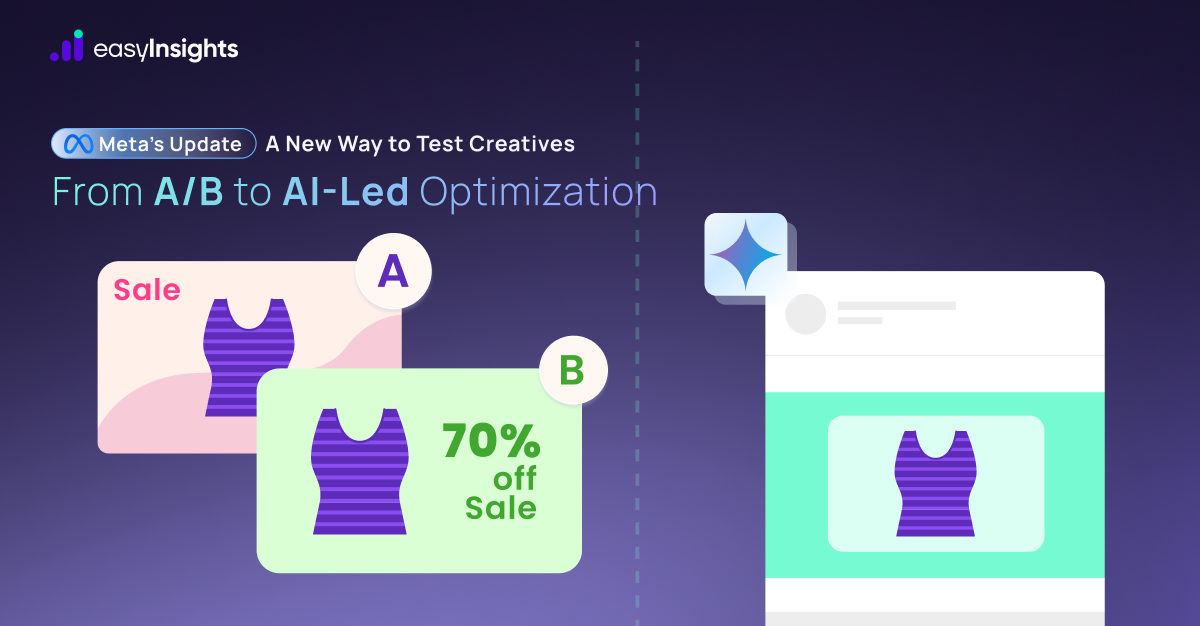Have you found ‘Not Set’ value in your Google Analytics results, and it has left you puzzled? The ‘Not Set’ Value result instead of an actual value indicates that Google could not extract data for this value or be unable to read it.
This is a crucial missing piece in the puzzle for the marketing team because you won’t be able to analyse this number or gain any insight from it.
Moreover, seeing a ‘not set’ value instead of standard values signals a glitch in your Google Analytics implementation. When you initially set up Google Analytics or add a new feature, check whether it returns any ‘not set’ values.
In this article, we’ll explore the possible reasons behind ‘not set’ values in your Google Ads report and how you can fix them.
Jump ahead to:
Google Ads Report
The Google Ads Report shows you detailed data about visitors who land on your website after clicking on your Google Ads. It gives insights into how users are acquired, their behavior once they’re on your site, and how they convert. This includes metrics like click-through rate (CTR), bounce rate, session duration, conversion rate, and return on ad spend (ROAS).
By analyzing this report, you can identify which ad campaigns, keywords, and creatives are performing best and delivering the highest ROI. It also highlights underperforming areas that may need budget adjustments, better targeting, or improved landing page experiences.
Ultimately, the Google Ads Report enables you to make data-driven decisions to refine your ad strategy, reduce wasted spend, and improve overall campaign performance.
Also Read: How to Effectively Resolve Data Sampling and Data Latency Issues in Google Analytics?
Reasons for ‘not set’ value
‘Not Set’ Value in Google Ads Reports can be due to many reasons:
Linking Google Ads and Google Analytics
If you don’t link Google Ads and Analytics properly, you’ll start seeing ‘not set’ values in your reports. Make sure you’ve connected the right Google Ads account to the correct view in GA to ensure accurate data flow. Check the link here for Linking your Google Ads and Google Analytics Account.
Auto-Tagging
Anytime a user clicks on a Google ad prompt, you will find a Google Click Identifier (GCI) value reflected in the target URL. The GCI is saved in the website domain’s Google Analytics cookie file. This feature enables Google Ads’ expenses and ad campaigns data to be visible in Google Analytics Reports. You can tag these links manually if the automatic tagging is not functional for your website. Check if auto-tagging in Google Ads is being turned off. Open the Google Analytics resource preferences and check the box Allow manual tagging.
Also, ensure that you are not using manual tagging and auto-tagging simultaneously. This will show erroneous results.
Invalid clicks
Invalid clicks are captured as not set values. These clicks and impressions may be automated hits generated by malware or bots. These could be invalid double clicks or manual clicks from the same IP address to manipulate profits or Click-Through Rates. Learn more about invalid traffic and possible solutions in the Google Help Centre.
Redirects
If your website has redirects, GCLID may not be getting saved while there is a redirect from one URL to another. This may give a not set value. Therefore, If there are redirects on your site, it is pertinent to save the GCLID URL parameter in your redirect. Google Analytics and gtag.js tags require the GCLID parameter as a top-level parameter on the page loaded tags.
The Google Ads account has an auto-tagging feature, which you can learn more about here. If this feature is enabled, Google Click ID (GCLID) appears at the end of the URL before any fragments.
The redirect issue can be identified and corrected with Chrome Developer Tools. Visit the Google Analytics Help Centre to know more. Check the Chrome Developer Tools to verify that the auto-tagging feature is active on your site.
Scripts
A Syntax and GCLID issue may result in a ‘not set’ value. E.g. or if your website setting doesn’t allow processing the request, that’s required for processing the tags accurately. Or if the register changes in the URL. There could be a scenario where your website omits the GCLID parameter because it has more than 100 symbols. This issue can be resolved by checking that all scripts run accurately.
Https URL
Another reason for the ‘not set’ value could be to not prefix the destination URL with http or https while creating Google Ads. If you do not add any prefix, the ad link in search results will hit the http address in search results. At times, sites may redirect users from http to https. This can result in Google Ads tracking not capturing this click-through, and it tracks only the click but no other activity or conversion. Do ensure that you add the https prefix to your ads destination URLs.
Setting & UTM Code
Check the eCommerce setting on the Google Analytics admin page. If it is not active, then enable it. Check the UTM Code in the Google Adwords settings tab and check the tracking code option.
Why ‘not set’ value in GA4 Reports for Google Ads data is an issue for Marketers?
The “(Not Set)” value in Google Analytics reports for Google Ads data can be a major issue for marketers for several reasons:
Missing Insights:
- Blind Spots: It indicates missing data, leaving you blind to valuable insights about your Google Ads campaigns. You won’t know which specific campaigns, keywords, or ad groups are driving traffic, conversions, or other important metrics.
- Ineffective Budgeting: This makes it difficult to allocate your budget effectively, as you can’t accurately assess the performance of different components of your campaigns.
Wasted Resources:
- Inefficient Optimization: You can’t properly optimize your campaigns without understanding which elements are working and which ones need improvement.
- Misunderstanding Performance: (Not Set) data can distort your overall understanding of campaign performance, leading to misinformed decisions and potentially wasted resources.
Technical Issues:
- Integration Problems: It can signal problems with the integration between your Google Ads account and Google Analytics, potentially indicating setup errors or tracking issues.
- Data Inconsistency: This inconsistency can make it difficult to compare data across different reports and platforms, hindering your ability to gain a holistic view of your marketing efforts.
Additionally:
- False Conversions: In Google Analytics 4, (Not Set) values can lead to inflated conversion data due to misattribution, requiring additional troubleshooting and potentially impacting campaign analysis.
- Reputational Risks: Inaccurate data can lead to misleading reports presented to stakeholders, potentially damaging your credibility and decision-making process.
Steps marketers can take to address the (Not Set) issue
- Verify Integration: Ensure your Google Ads account and Google Analytics property are linked correctly.
- Enable Auto-Tagging: Use Google Ads auto-tagging to automatically add UTM parameters to your ad URLs for precise tracking.
- Check Manually Tagged URLs: Ensure any manually tagged URLs have complete and correct UTM parameters.
- Identify Unlinked Accounts: Check for additional Google Ads accounts that might be sending traffic to your site but are not linked to your Analytics.
- Use UTM Builders: Utilize Google’s Campaign URL Builder tool to create consistent and accurate UTM-tagged URLs.
- Seek Expert Help: If you’re unable to resolve the issue yourself, consider consulting a Google Analytics or Google Ads specialist for assistance.
By addressing the “(Not Set)” value, you can gain valuable insights, optimize your campaigns effectively, and avoid wasting resources due to missing or inaccurate data.
Bonus Read: How EasyInsights works with Raw GA4 Data for Data Activation and Enrichment
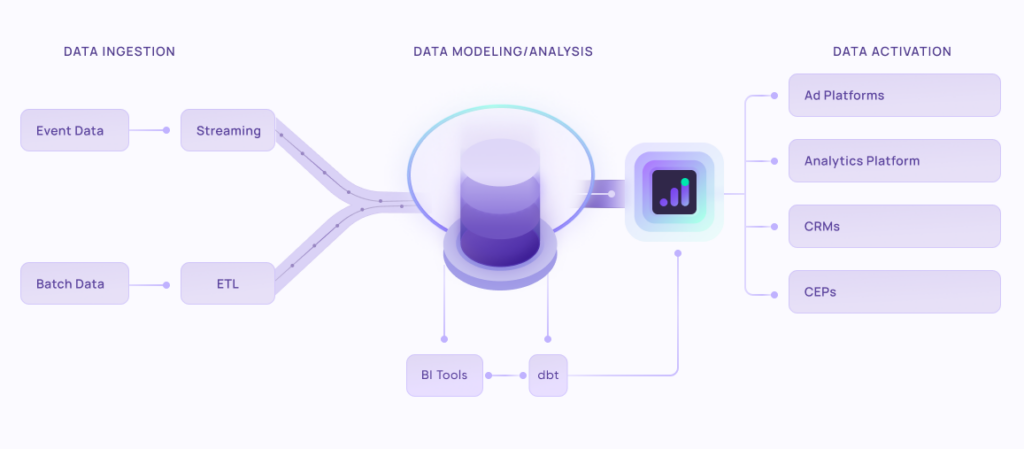
EasyInsights works with raw GA4 data for data activation and data enrichment in a few key ways:
Data Collection and Transformation:
- EasyInsights connect directly to your Google Analytics 4 property allowing it to access and extract the raw GA4 data you’ve collected.
- Data Transformation: EasyInsights then cleans, normalizes, and enriches the data to make it usable for activation purposes. This may involve tasks like:
- Formatting data: Ensuring all data points are in a consistent format.
- Handling missing values: Filling in missing data points or removing them according to your preferences.
- Enriching data: Adding additional data points from other sources to create a more comprehensive picture of your customers.
Data Activation:
- Segmentation and Targeting: It allows you to segment your audience based on various criteria like demographics, behavior, and interests using the enriched GA4 data.
- Multi-channel Marketing: You can then use these segments to activate your audience across different marketing channels like email, social media, and advertising platforms.
- Customer Relationship Management (CRM): The data can be used to personalize outreach and interactions with customers within your CRM system.
- Marketing Attribution: EasyInsights can help you understand how different marketing channels contribute to conversions and optimize your marketing spend accordingly.
Key Feature:
- Offers features like customer data platform (CDP) capabilities, marketing automation, and campaign management tools.
- Focuses on reverse ETL (extracting data from your warehouse and sending it to marketing tools) and offers pre-built integrations with various marketing platforms.
EasyInsights is marketer’s preferred tool for first party data activation.
In this age of cross-channel marketing, EasyInsights offers a comprehensive platform to collect, store, and transform all your first-party data.
EasyInsights enhances marketing campaign efficiency in a cookieless landscape with accurate ad signals. It helps brands step away from surface-level metrics and unleash the potential of first-party data to optimize marketing strategies, ensuring a superior Return on Ad Spend (ROAS). It does all this, while being a highly affordable no-code platform with an exceptional customer support apparatus.
Sign up for a demo today to see EasyInsights in action.