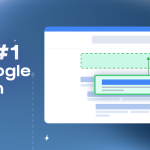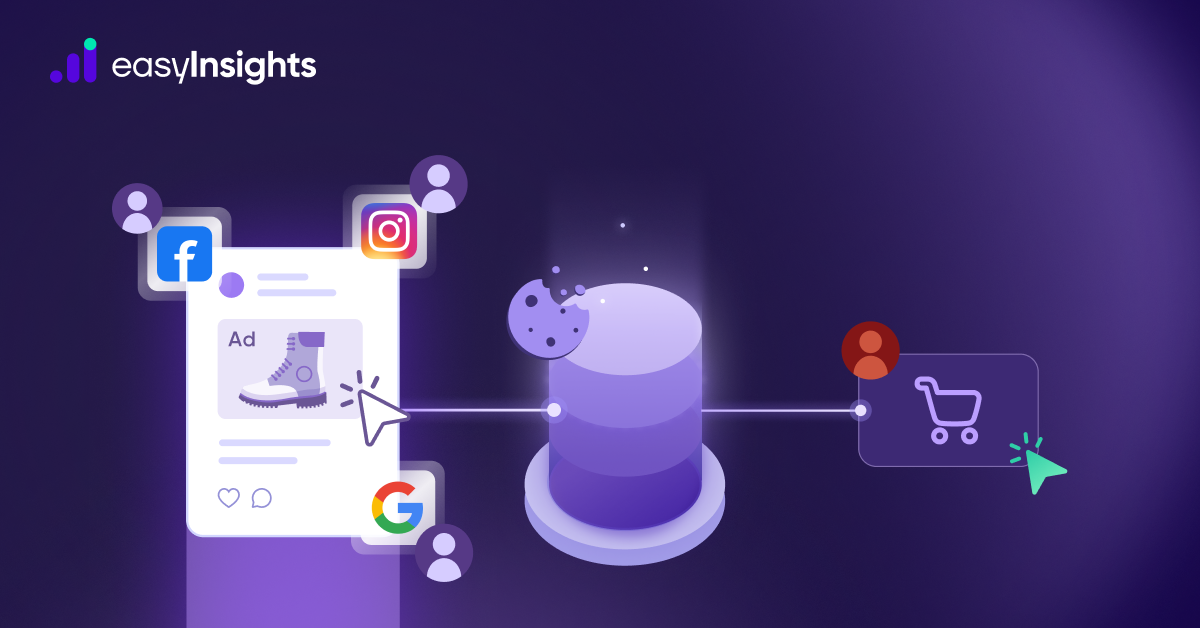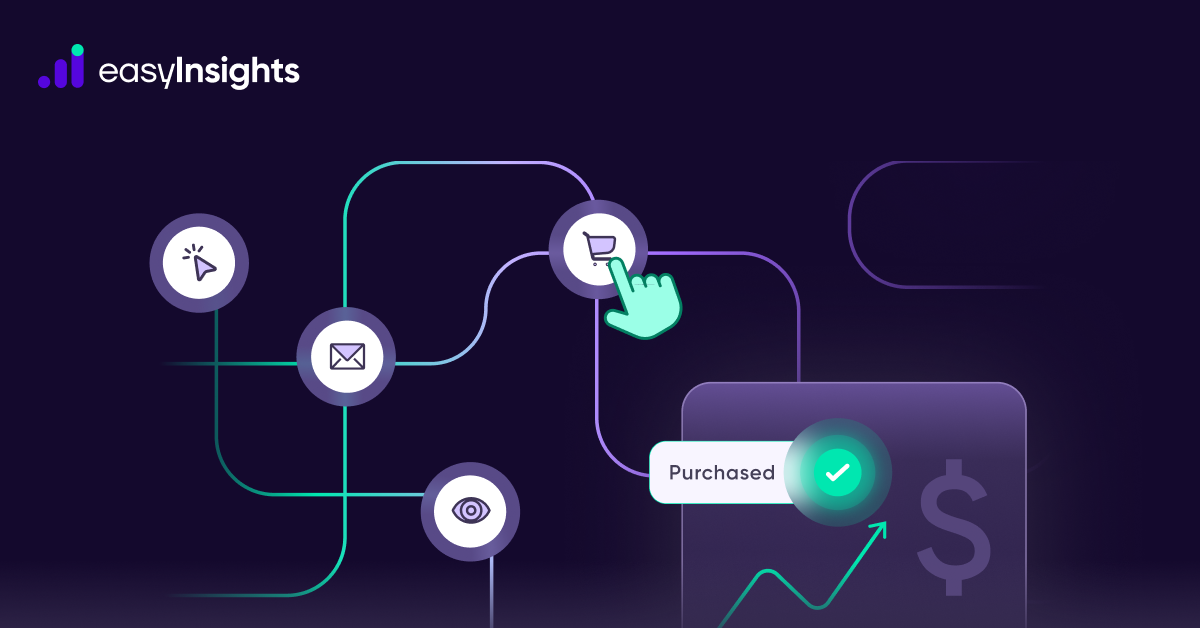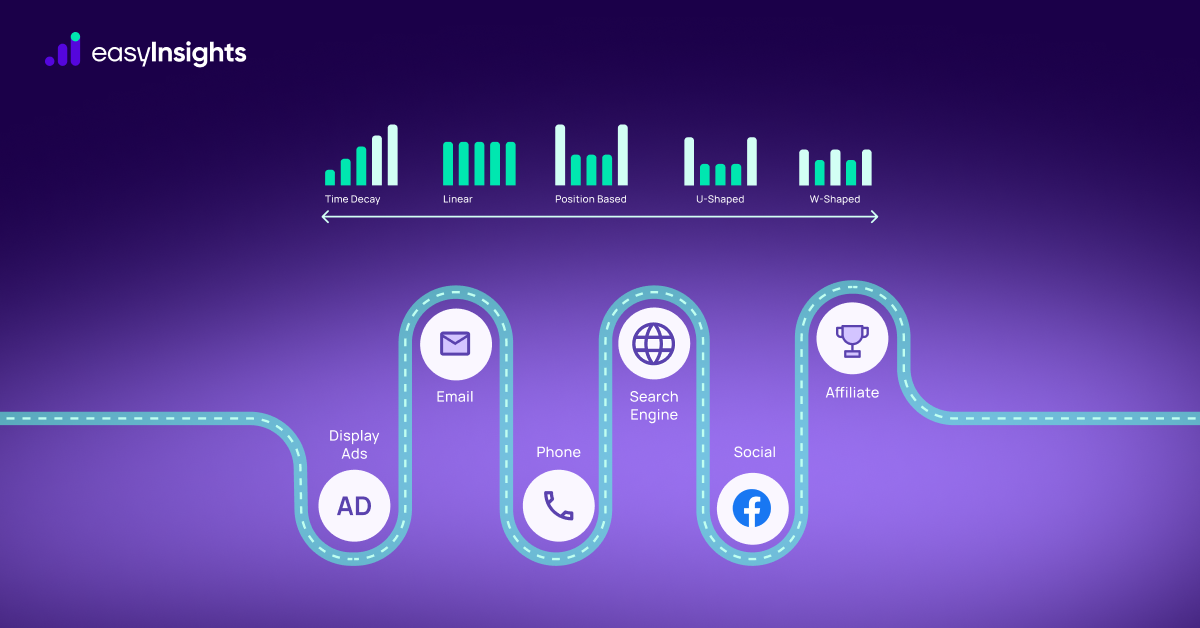Google Analytics (GA4) is one of the most widely used analytics platforms. Google Analytics 4 makes it easier than ever to analyse data in Google BigQuery. Almost anyone may now populate data in BigQuery for free. BigQuery comes in handy as it is a cloud data warehouse that enables you to carry out extremely fast queries on huge datasets on raw data.
You can export all of your raw data to BigQuery from Google Analytics 4, where you can then query the data with a SQL-like syntax. You can choose whether to export your data to external storage or import external data into BigQuery so that it can be combined with your Analytics data. In this blog we will discuss how you can export raw data from Google Analytics to BigQuery to use this information to improve your marketing strategy and increase your sales figures.
If you are interested in learning the best ways to export raw data from Universal Google Analytics, click here.
Jump ahead to:
Why Should You Export The Data From Google Analytics 4 To BigQuery?
The raw data is extremely useful in producing valuable insights. You can precisely analyze your business processes using raw (unprocessed) data. Gathering raw data allows you to:
- Segment your audience
- Create targeted advertising
- Perform deep metrics analysis
- Track the entire user journey
- Objectively evaluate your business operations
Sampling means extrapolating the analysis results for a given segment, when the amount of information is too big to process quickly. When you customise Google Analytics’ reports, it will first check the default report to determine if the data you want is accessible. If the relevant data is absent, Google Analytics will examine the sessions in the visit tables. Google Analytics will sample the data to give your report if there are too many sessions.
Additional Reading – Everything You Need to Know About Data Sampling in GA4
Sampling might significantly distort your analysis and make you underrate your results because you’re simply analyzing a subset of the data. If your insights are based on sampled data, you might face the possibility of spending money on ineffective advertising campaigns or cutting off ad channels that bring in money. So it is wise to avoid sampling because it can skew results. As the data we are importing from Google Analytics is the raw data and as we already have the data we are importing from GA4 in our control, we can also fill our Big Query with unsampled data. So, Google BigQuery can assist you in producing unsampled results.
Among marketers worldwide, Google BigQuery is undoubtedly the most popular data warehouse. It is a multi-cloud data warehouse with a built-in query service, high levels of security, and scalability. Since BigQuery is a component of the Google ecosystem, it naturally integrates with other Google products and helps in the rapid growth of your business. BigQuery allows you to query huge datasets and get effective outputs, making it crucial to pull data from GA4 to BigQuery.
Additional Reading – Google Big Query for Marketers: A Comprehensive Overview
What Are The Benefits Of Exporting Data From Google Analytics 4 To BigQuery?
- It facilitates the storage of your data in Google Cloud’s BigQuery and/or the transfer of that data to your data warehouse in other clouds like AWS, Azure, or Snowflake.
- It facilitates the storage of unsampled data, and hence more accurate analysis.
- You can combine and enhance your data with additional contextual, CRM, and marketing data.
- You can use Business Intelligence tools like Data Studio, Tableau or PowerBI to visualise your data.
- You can carry out a detailed analysis of your raw data.
- With BigQuery, you can analyze any type of data in real-time, and perform quick SQL analysis.
- It gives you complete control over your project and a high level of security.
- It provides native Google product integration.
- You can simply adapt to the rapidly changing environment since it is scalable.
- You can create machine learning prediction models for data that is both structured and semi-structured.
- You can analyze geospatial data using the BigQuery Geographic Information System (GIS) and decide which consumers should receive mailers for particular retail locations
Besides these, there are many other advantages of the BigQuery export, like connecting multiple data streams from GA4 property to pull into BigQuery.
What Is The Cost Of Exporting Data From Google Analytics 4 To BigQuery?
You might wonder how much this exporting would cost. However, you will be happy to know that exporting data from GA4 to BigQuery is free, and no cost is involved. BigQuery linking is undoubtedly one of the most exciting new features in the new Google Analytics (GA4). Now that the data export to BigQuery has been enabled, all GA4 property owners can start using the raw event data collected on their websites and apps.
Everyone can access the data export function in GA4 for free. You only pay for the actual data storage and querying when your usage exceeds the Google Cloud free tier limit. Your credit card won’t be charged until you’ve used 10 GB of storage and 1 TB of monthly querying.
Note: Only Google cloud projects with billing enabled can export real-time data using the “Streaming” option.

Exporting Raw Data From Google Analytics 4 To BigQuery
You can start exporting the data if it is already present in Google Analytics 4. You will require GA4 Property and Google Cloud Project with Admin rights to start your export procedure. Make sure both of these are using the same email address. Once you have these, follow the following steps to export the data.
To pull your data from Google Analytics 4 to BigQuery:
1. Create a Google-APIs-Console project.
2. Enable BigQuery.
3. Link BigQuery to a Google Analytics 4 property.
Let’s take a detailed look at all the steps to pull data from GA4 to BigQuery.
Step 1: Create a Google-APIs-Console project as the first step.
To setup an APIs-Console project:
- Open the Google APIs Console and log in.
- Click on Select a project.
- Choose an existing project or start a new one.

Step 2: Activate BigQuery
- Visit the table of APIs.
- Select Library by clicking APIs & Services from the Navigation menu.

- Select the BigQuery API option under Google Cloud APIs.

- When a new page appears, click Enable.
- To your Cloud project, add a service account. Check that [email protected] is a project member with the editor-role assigned.
Step 3: Connect Google Analytics 4 to BigQuery
- Enter your Google Analytics login information. The account should have Edit access to the Google Analytics 4 property you’re working with and Owner access to your BigQuery project.
- Go to the Admin section, and find the Analytics property you need to link to BigQuery.

- Set BigQuery Linking on in the Property column.
- Click Link
- After clicking Link, Click to view the projects you have access to

- Select a BigQuery project. Click Learn more to begin a new BigQuery project.
- Click Confirm after selecting your project.

- Choose a location. (You cannot define this option if your project already contains a dataset for the Analytics property.)
- Choose Next.

- Choose the data streams from which you wish to export the information.
- Check Add advertising identifiers for mobile app streams if you need to include them.
- Set the Frequency to Daily Export.
- Click Submit.

Within 24 hours, Google Analytics 4 data will appear in your BigQuery project.
You will have all raw user behavior data in BigQuery. However, you must include cost data from advertising providers, data from CRM systems, call monitoring services, and mobile apps to do marketing analysis and identify your growth zones and weak points. The data should also be combined into a single dataset and made business-ready so marketers can quickly produce reports using BigQuery data.
Want experts to handle it for you? Book a demo
Why EasyInsights can be used to sync data between GA4 and Google Bigquery?
Here’s why:
Complexity and Efficiency:
- Automation: EasyInsights automates the entire process of extracting, transforming, and loading data, saving you countless hours of manual work and potential errors.
- Data Volume: Handling large datasets efficiently becomes challenging with manual methods. EasyInsights is optimized for bulk data movement, ensuring smooth and efficient migration.
Enhanced Data Quality and Flexibility:
- Filtering and Transformation: Clean and transform data before loading it into BigQuery for better analysis with myriad filters. Filtering unwanted data or restructuring records for specific needs becomes much easier with EasyInsights.
- Customizable Pipelines: Build complex data pipelines for various scenarios. Need to combine GA4 data with other sources? EasyInsights makes these syncs, seamless.
- Data Validation: Ensure data integrity by implementing data quality checks and error handling routines.
Additional Benefits:
- Security and Governance: Integrated access control within EasyInsights workflow, enhances data security and governance.
- Scalability: Easily scale your data processing needs as your data volume grows without worrying about manual limitations.
- Version Control: Track changes to your data transformations and revert to previous versions if needed.
- Collaboration: Share and collaborate with your team for better data management.
Here are some use cases where EasyInsights excels in GA4 to BigQuery exports:
- Integrating GA4 data with other marketing platforms (CRM, etc.)
- Running advanced analytics requiring granular user-level data
- Handling large or growing data volumes efficiently
- Maintaining data quality and consistency across various sources
Ultimately, the decision to use such tools depends on your specific needs and technical expertise. But if you’re dealing with complex data pipelines, large datasets, or require more control and flexibility, EasyInsights can be a true game-changer for your GA4 to BigQuery data integration.
Final Words
New features in Google Analytics 4 (GA4) include a brand-new data model, user interface, Data API, and BigQuery Export, which is now accessible to all users. Exporting the data means making the most out of it to scale your business. We hope this article helped you understand the process of exporting the data, and now you are comfortable using your own Google Analytics 4 data in BigQuery.
If you are interested in learning the best ways to export raw data from Universal Google Analytics, click here.