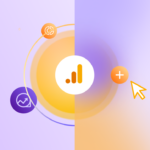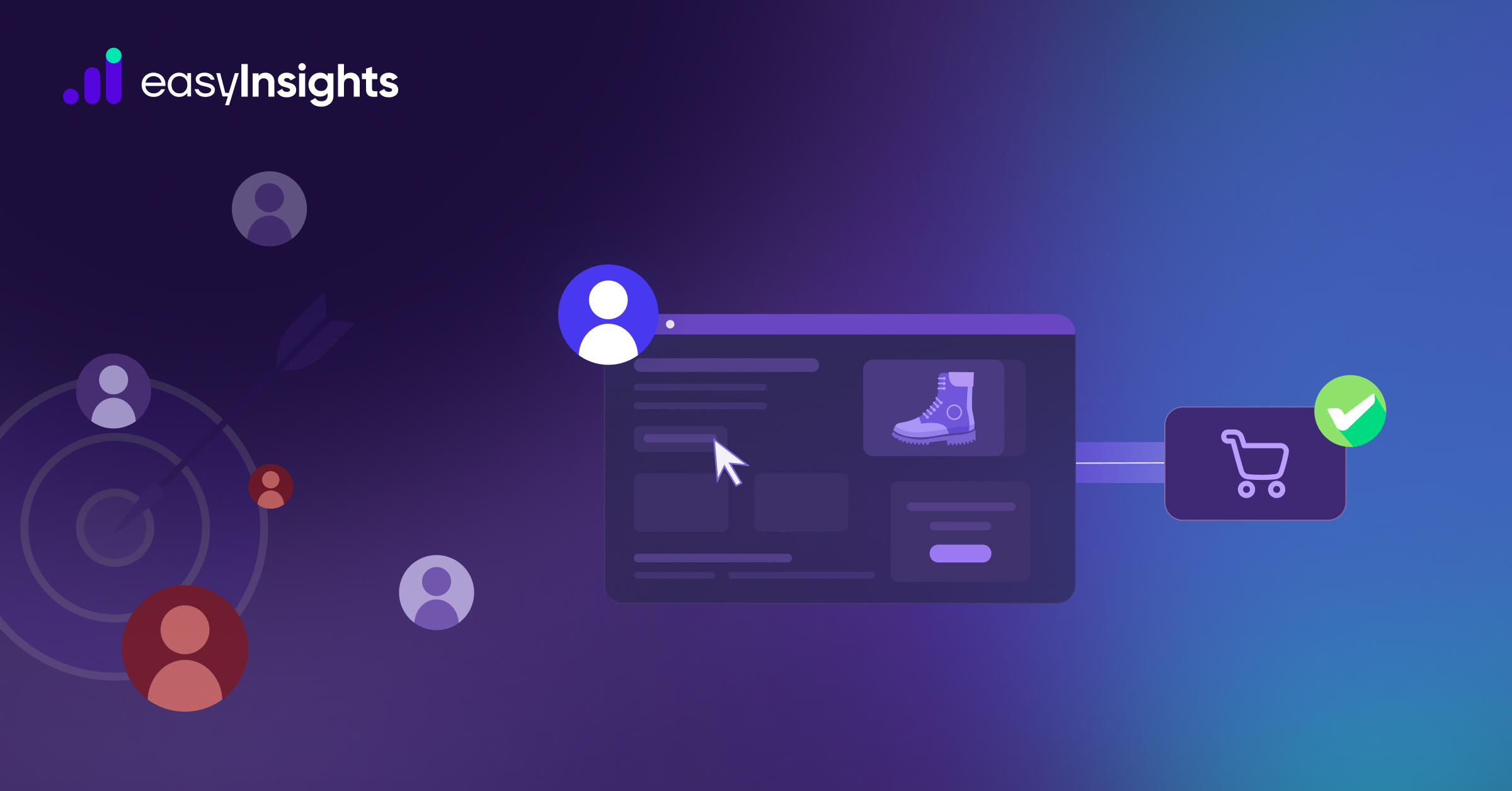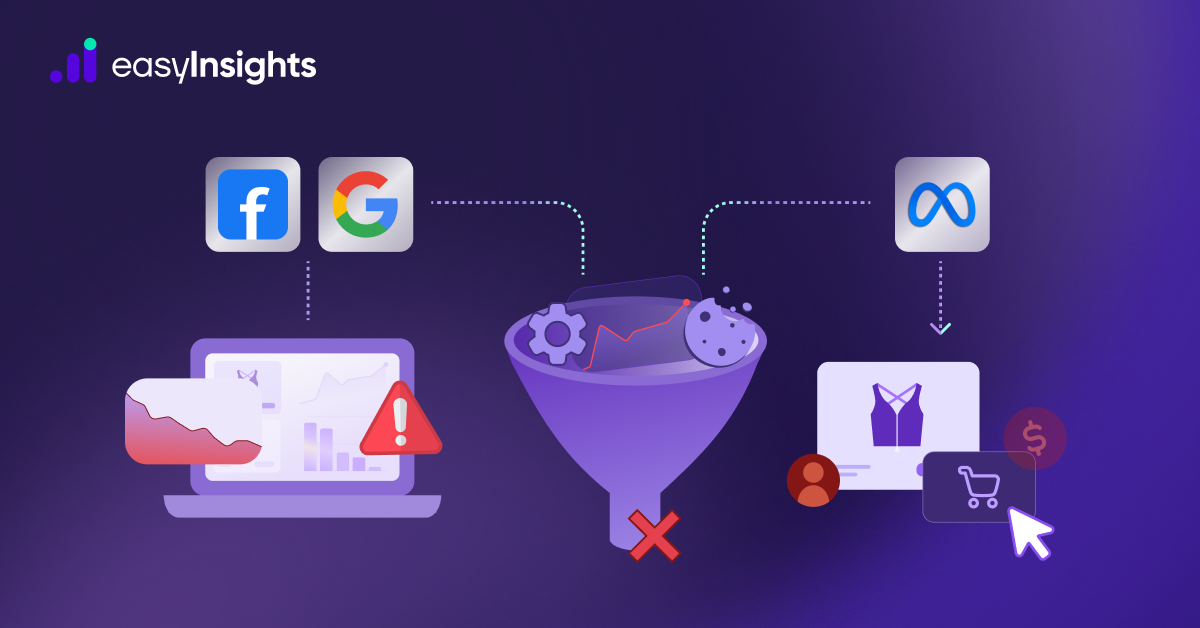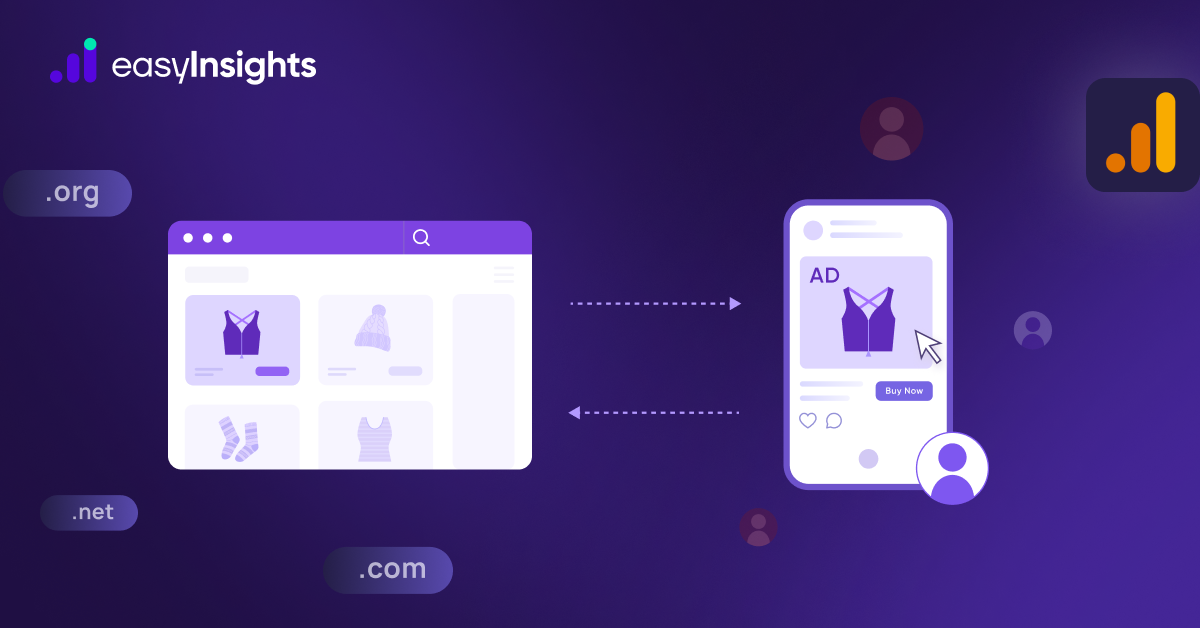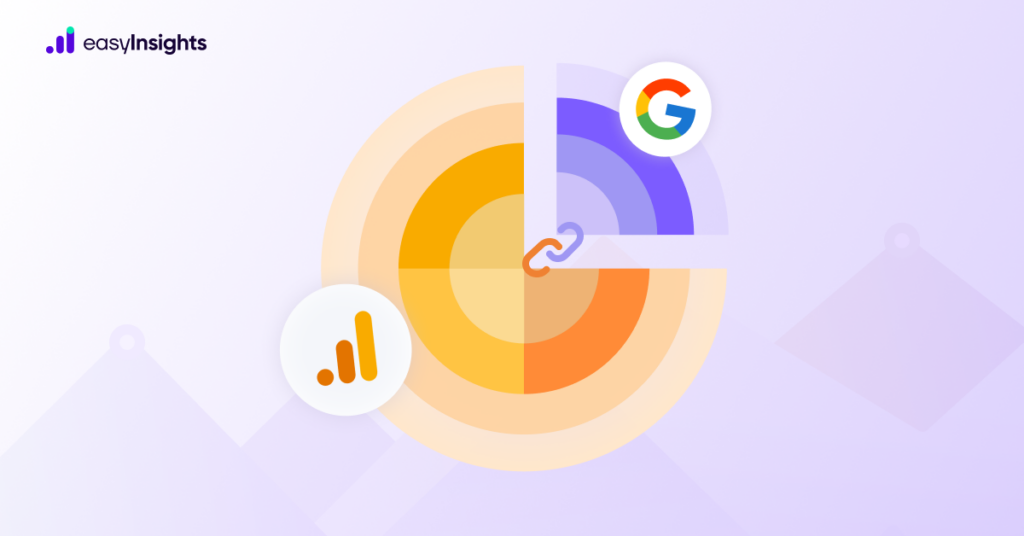
Google Analytics 4 (GA4) is a complete package for tracking website traffic and reporting. But dive a bit deeper into user data, and its limitations start to surface. The biggest limitation is that GA4, by default, cannot associate session data for a user with multiple devices. As a result, accurately mapping different touchpoints in a customer’s journey becomes difficult. That is where Google Signals comes to the aid of marketers. This blog will explore what Google Signals are and why your website needs it.
Jump ahead to:
What Are Google Signals?
Google Signals is a new analytical product that Google introduced as an integration for GA4. Google describes Google Signals as session data from websites and mobile apps associated with users who are logged in to their Google accounts and have also enabled Ads Personalization.
Launched in 2018, Google Signals removes gaps in reporting data to give marketers a complete picture of customers’ journeys in GA4. By associating traffic data with users who have signed in, Signals enables you to perform cross-device reporting, remarketing, and conversion exports to Google Ads.
What Are Some Uses of Google Signals?
Google Signals is a convenient addition to GA4, allowing users to perform the following analytical tasks:
1. Cross-Device User Counts
Google Signals enables you to accurately report the number of users instead of reporting devices, giving a clearer picture of website traffic.
2. Cross-Device Remarketing Reporting
You can also track the performance of your remarketing campaigns delivered to users across different devices they use. As a result, you can create more effective ads not only based on the users’ interests and preferences but their behavior across devices.
3. Measure Performance and Allocate Budget
With Google Signals, you can understand cross-device marketing performance and optimize your ad budget for the touch points that offer more value.
4. Funnel Analysis
Analyze customer journeys across devices using user-based reports like active users, funnels, pathing, etc., and optimize user experience across the funnel.
Why Was Google Signals Introduced in Google Analytics 4?
Here why Google introduced Signals in GA4:
1. Additional Reporting Identity
Before the introduction of Google Signals, GA4 only had two reporting identities – User ID and Device ID. But they are not perfect. For example, you cannot track users using the User ID if they are not logged in to their Google accounts while exploring your website.
If you use Device ID to track sessions based on devices, your reporting will be hindered by the limited duration of cookies on web browsers. The most prevalent issue with Device ID reporting is that returning users are tracked as new users. Besides, cookie-based tracking is now becoming a thing of the past, so the effectiveness of Device ID will only downgrade further.
But now you have a third reporting id in the form of Google Signals. With the ability to track users logged in to their Google accounts (when their Ad Personalization is ON), you can overcome the limitations of User and Device ID, and fill gaps in your reporting.
2. Cross-Device User Tracking
In this age of digitization, it is difficult to track online users. Many users regularly switch devices or own multiple devices at a time. As a result, it is challenging to accurately map their consumer journey.
For instance, a user may visit your website on their smartphone. But they may use their laptop or a tablet to purchase a product. Even though you will see these individual events in GA4, you cannot map them as a part of a user’s journey.
But with Google Signals activated in your GA4 property, you will see session data for a user across devices. As a result, you can easily understand how users interact with your website on different devices and at different stages in their journey.
3. Better Insights and Personalization
Personalization is a prerequisite to growing an online business because more than 80% of customers anticipate brands to offer experiences tailored to their preferences. But limited user data and scarce browser cookies make it difficult for brands to identify their customers’ preferences, limiting their ability to personalize their marketing.
Google Signals provides you with better personalization opportunities by offering data for users who have enabled Ad Personalization. You can easily get better interest and demographic data along with data like users’ gender, websites they visit, and the content they consume.
Not to mention, you can track user behavior across devices. You can perform funnel analysis to better understand user behavior, and pinpoint how they interact with your website, and where they drop-off. As a result, you can optimize user experience based on devices a user owns and improve the chances of conversion.
4. Enhanced Remarketing
Remarketing is not a novel concept, but if used effectively, it boosts conversions. Although GA4 already has features to enable remarketing, Google Signals enhances it. As already stated, Google Signals allows cross-device tracking. So, users who visit your website once while logged in to their Google accounts will see your ads on all their devices. As a result, users are more likely to click on them and purchase your products.
Activating Google Signals
Benefits like cross-device user journey tracking and enhanced remarketing are too good to miss out on. But to use them, you must enable Google Signals in your GA4 property. Here is how you can enable Google Signals in GA4:
- First, sign in to Google Analytics 4.
- Next, click Admin, and head to the property you want to enable Google Signals for.
- Click Tracking Info in the Property column, then click Data Collection.
- Click Get Started at the top of the page, and follow the prompt to the next step.
- Click through the activation panels, then click Continue.
- Next, select the property you want to activate Google signals for (you can enable Signals for all properties of the account, one property only, or a specific group of properties).
- Finally, click Activate to enable Google Signals.
Additional Read: New Things that Can Be Done via Google Analytics 4 – GA4
What Are Some Reports Associated with Google Signals?
Here are some useful reports associated with Google Signals:
1. Cross-Device Reports
When Google Signals is enabled, GA4 models behavior for your entire user base across different device types. The model is based on aggregated data from users who have enabled Ads Personalization. The data is based on the users rather than the session, but you do not need User-ID views for this behavior modeling.
2. Demographics and Interests Reports
GA4 already collects user data from the web activity and Device Advertising IDs for demographics and interest reporting. But with Google Signals enabled, GA4 collects additional data to enhance reporting like the device from which the first click came, the device of conversion, etc.
3. Store Visits Reports
The Store Visits report helps businesses that have brick-and-mortar stores. Store Visits help you analyze how visits to your website influence visits to your physical store. The report is only available for users who have turned on their Location History.
Additional Read: How to Create a Comprehensive Google Analytics Report
Google Signals & Privacy Law Compliance Concerns
Over the past few years, users have become more concerned about their privacy. Also, due to increasing data thefts, countries across the globe are enforcing laws like General Data Protection Regulation (GDPR) to limit the collection of user data from websites.
Today, an app or a website must have the consent of the users to enable precise user tracking. And Google Signals helps marketers do precisely that. It allows you to track data for users who have logged in to their Google accounts. But that is not all. Users must also enable Ad Personalization, permitting apps to track their data.
To further ensure the safety of user data, Google Signals anonymously collects aggregated data that provides no specific information on individual users. Also, it can only store data for 26 months, but you also have the option to reduce the storage time limit.
Google Signals and Universal Analytics
Google Signals is explicitly designed to work with GA4, but you can enable it in Universal Analytics using tag manager. However, switching to GA4 to use Google Signals is better than sticking to Universal Analytics.
As you may already know, Universal Analytics will be phased out later this year on 1 July. Also, Universal Analytics is not GDPR compliant because it collects and stores IP addresses and other location-specific data. There is also no option to set data retention policies or delete user data. So, it makes more sense to shift to a GA4 property if you want to use Google Signals.
Additional Read: A Swift Movement from Google Universal Analytics to Google Analytics4(GA4)
What Are Some Limitations of Google Signals?
Google Signals provides you access to additional user data, but you cannot perform the following actions with that data:
- Export to BigQuery
- Export to Data Studio
- Group Segments
- Create smart lists
- Create custom reports
- Use data within GA dashboards
Additional Read: Free Raw Data Export from Google Analytics4 (GA4) to Google BigQuery – An Easy Guide
Final Words
Google Analytics 4, without a doubt, is a powerful analytics tool, but marketers struggle with gaps in reporting due to decreasing reliance on third-party cookies and legislations like GDPR. But with Google Signals, you can track and collect additional user data for accurate reporting without violating privacy policies.
Do you work with marketing and business data from various platforms? Check out EasyInsights, a next-gen data analytics tool. EasyInsights frees you from extensive export cycles by automating data collection from over 50 sources. You can collect, transform, and combine data under one roof and export it to any BI tool for visualization. Visit EasyInsights website and request a trial.